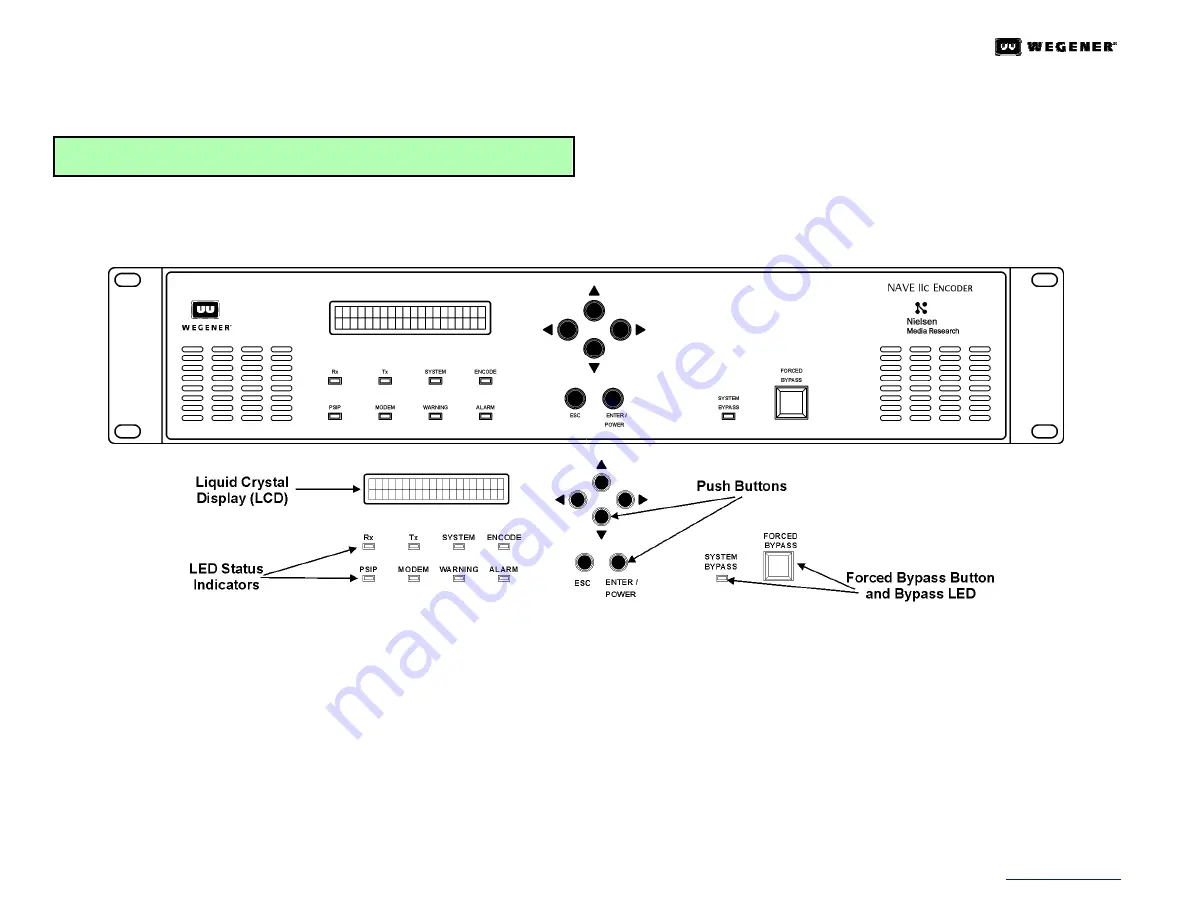
NAVE
II
C
Q
UICK
S
TART
G
UIDE
800026-02 Rev. A
2
www.wegener.com
f.
The
Alarm
port (
G
,
Figure 1
) on the rear panel may be used to provide
a contact closure during alarm conditions or power failure. See the
NAVE IIc
User’s Manual
for complete connector and signal details.
CAUTION:
Do not connect devices to the mouse, keyboard, or other
connectors not described here. They are for factory use only.
5.
Next, start the
NAVE IIc
as follows:
a. Press
and hold the
ENTER/POWER
button on the front panel for two
seconds. The
NAVE IIc
will power up and begin the boot process.
Six of the nine LED indicators flash on and off as the unit begins
initialization;
Tx
,
Rx
and
System Bypass
will not flash. The boot
process will take approximately
50 seconds
to complete.
Note:
To easily restart the
NAVE IIc
any time after a normal power down,
simply press the
ENTER/POWER
button on the
NAVE IIc
’s front panel.
(Refer to the
User's Manua
l for details.) If power is lost to the
NAVE IIc
because of an interruption of service, the
NAVE IIc
will automatically
power itself back on.
Figure 2:
NAVE IIc
Front-Panel Controls and Indicators
6. Get to know the NAVE IIc's front panel.
a.
The
Liquid Crystal Display
(
LCD
) provides
menu
,
data
, and
input
screens
to the user.
Menu screens
are entry points to additional
screens. These may be
data screens
that display signal or unit status
information, or
input screens
where settings can be changed by the
user.
b.
The
NAVE IIc
’s "
Home
" screen displays the unit's input/output stream
type (
ASI
or
SMPTE310M
), the
TSID
number (in hex) as read from the
input source, and a scrolling line that displays the current SID
configuration(s) (once the unit is configured). This "
Home
" screen may
be reached at any time by repeatedly pressing the
ESC
button.
7. Menu
Navigation
a.
Six pushbuttons allow you to move through the various screens, select
characters for input, and accept or reject changes. To move down or up
through the menu screens, use the
ENTER/ POWER
and
ESC
buttons.
b.
To enter or change data in editable fields (indicated by
<>)
, press the
ENTER/ POWER
button and use the up
U
and down
V
arrow buttons to
increment the underlined character or digit. Use the right
Z
and left
Y
arrow buttons to move to adjacent digits and press
ENTER/POWER
again to accept your input. Pressing
ESC
will cancel any changes.
c.
Figure 3
is a summary of the top-level menus available through the
Front Panel Interface
of the
Encoder
. See the
NAVE IIc
User’s Manual
for complete Front Panel menu description and operation.










