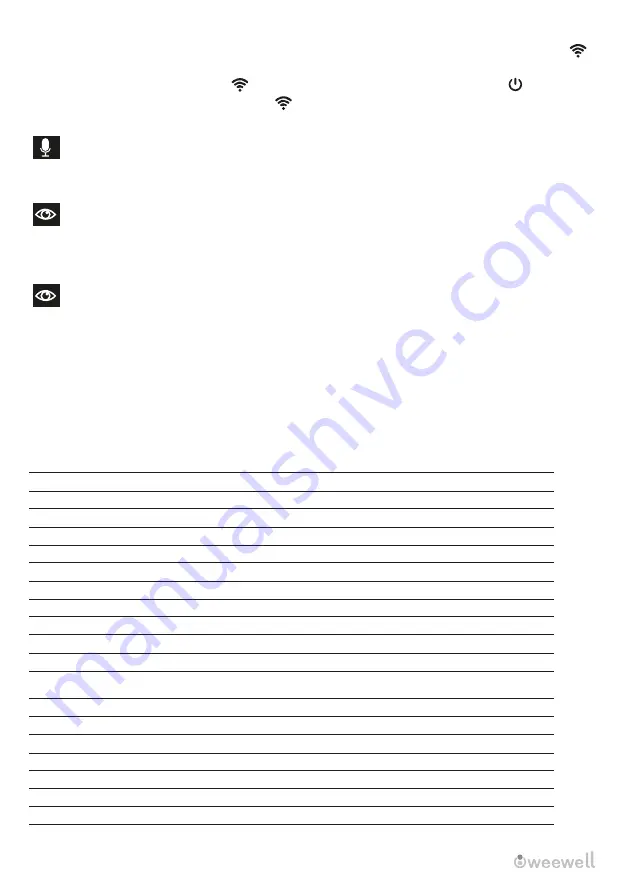
10 │
WHC752R USER MANUAL
5. If the connection is successful, the humidifier will appear on the home page of the application and
the icon on the humidifier will be solid.
6. If the connection is not successful, the icon flashes slowly. Press the on- off symbol until 3
beeps are heard and reset the steam engine The icon will flash quickly and your humidifier will be
ready to set up again.
Voice Assistants
Comes with additional voice assistance feature that allows you to control your humidifier using your voice
by connecting it with Google Home/ Assistant with your Tuya Smart app .
IMPORTANT NOTE
The suggested voice commands to operate the device functions differ between Google Home/Assistant
as listed. Variations of these commands can also be recognized, but if a command fails, check against
the suggested voice command.
NOTE
To control the humidifier using the Google Home/Assistant app, the humidifier must be plugged into an
active electrical outlet and in standby mode.
VOICE CONTROL WITH GOOGLE HOME/ASSISTANT:
To be able to voice control Tuya Smart with Google Home/Assistant, you need to link Tuya Smart account
with Google Home/Assistant app according to the instructions.
Google Home/Assistant Suggested Voice Commands for Tuya Smart
Turn on light for DEVICENAME
Night Mode/Mood Light
Warm Mist
Turn on heat for the DEVICENAME
Turn off heat for the DEVICENAME
Turn DEVICENAME heat on
Turn DEVICENAME heat off
Turn off light for DEVICENAME
Turn DEVICENAME light on
Turn DEVICENAME light off
Turn on DEVICENAME
Power
Warm Mist
Mist Spray Level
Supported Settings
Set DEVICENAME on adjustable speed
Change DEVICENAME spray level to one
Set DEVICENAME on adjustable humidity
Change DEVICENAME spray level to two
Change DEVICENAME spray level to three
Change DEVICENAME spray level to four
Change DEVICENAME spray level to five
Set DEVICENAME on manual
Turn off DEVICENAME
Set DEVICENAME on auto
Google Home/Assistant Voice Commands

























