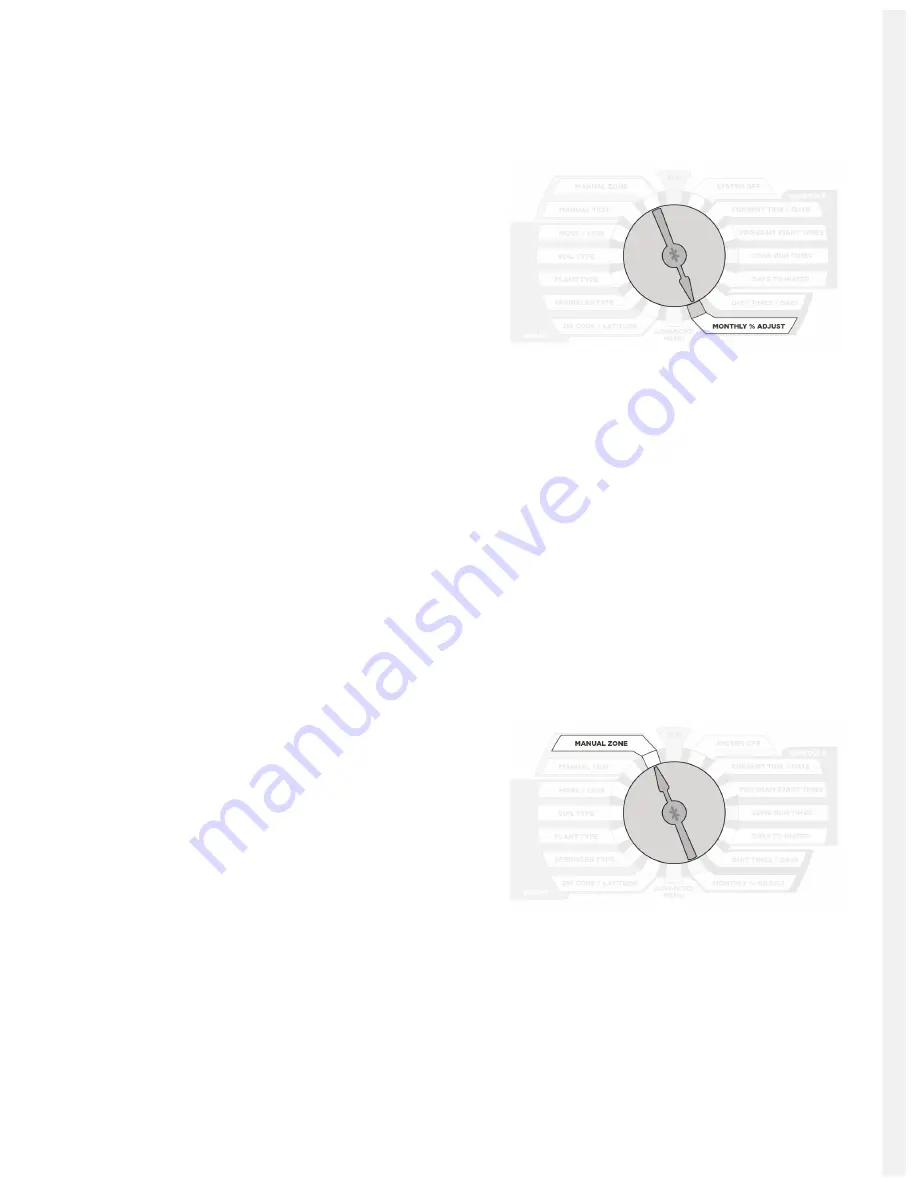
If you want to omit speci c dates during the year, select OMIT: DATES. Then push NEXT. Enter the month
and date. Push NEXT to enter up to 15 dates. Scrolling the month value between 12 and 1 causes mm/dd to
appear and clears the omitted date/s. Any running user program will be stopped at midnight in order
to honor omit days or dates.
2.7 Monthly % Adjust (Optional)
The Monthly % Adjust feature allows the user to modify
zone run times by program for each month to easily adjust
watering for seasonal climate changes. The time
programmed for each zone in ZONE RUN TIMES is always
the value for the 100% setting in Monthly % Adjust. When
you use the Monthly % Adjust, you are increasing or
decreasing the 100% time value. % settings in this mode are
0 to 300% in 5% increments. Use UP and DOWN buttons to
select % desired. Press PGM to choose program. A 0% setting will adjust zones to a zero second runtime.
PROGRAMMING IS COMPLETE FOR BASIC OPERATION. RETURN THE DIAL TO THE RUN POSITION.
Note: When the SmartLine® controller is in SMART mode this feature is voided. SMART mode
will change zone watering times daily.
3.0 Manual Start Functions
The SmartLine® controller has two dial positions for manual system starts:
3.1 Manual Zone
Manual Zone allows user to water a single zone for
speci ed period of time. Use NEXT and BACK buttons to
select zone. Use UP and DOWN to select run time for the
zone. A zone can be operated with the Manual Zone
function regardless of whether the zone has an assigned
run time. You must return dial to RUN for Manual Zone
operation to begin. All manual watering operations will
override watering day settings, omit settings, and
rain/freeze events.
3.2 Manual Test
The Manual Test can be used to set a test run time for all
zones which have an assigned zone run time in any
program. Any zone without an assigned zone run time will
NOT run in the Manual Test. Use UP and DOWN buttons to
set Manual Test run time. The Manual Test can be set to run
a minimum of 10 seconds or a maximum of 10 minutes.






















