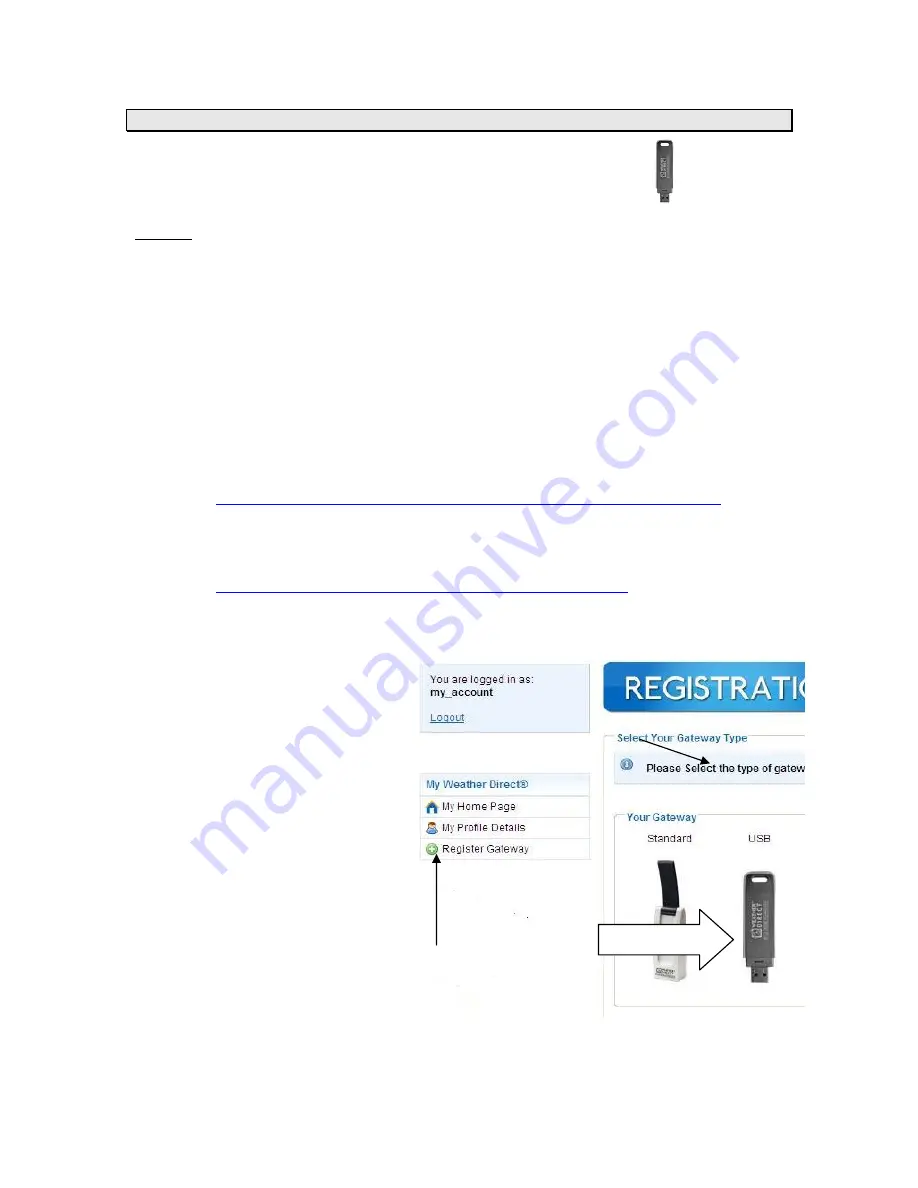
Version 3 - 12/22/2011
Page 8 of 26
Register USB Gateway
In addition to a PC to configure your display options, to use the USB gateway
and receive the
forecast data available on your device, your PC must have a USB port available. This must be a
powered USB port (e.g. on the back of the PC). The problem with ports on the back of your PC is
the PC chassis plus the desktop surface may be too dense for radio frequency (RF) signals to
reach the display. You can bring the USB gateway to the top of the desk via a certified USB 2.0
extension cable or use a powered USB 2.0 hub. (Note: Make sure the powered hub comes with
a power cable to plug directly into an electric outlet as this is what supplements the USB power.)
A USB gateway cannot send as much information to the display as a standard gateway. USB
usage has the following limitations:
•
The PC must be on to obtain forecast updates. This does not mean it has to stay on
all the time, but if it isn’t, you will have to manually update the display when the PC
turns back on.
Note
: XP/Vista/Windows 7 by default all enforce power management, which means
your USB ports are powered down when no user activity is detected. This is by
design in the operating system to protect your PC hardware. Instructions on power
management options are posted at:
http://weatherdirect.com/pdfs/help/Windows%20Power%20Management.pdf
•
Displays are limited to 1 location
Tip
: If the USB gateway does not meet your needs, you can purchase a router and
standard gateway later. Options for Weather Direct parts are available at
http://www.greatbigoutlet.com/shopdisplayproducts.asp?id=15
On the “Select Your Gateway Type” box
select the picture that matches the
gateway in your package.
Notice the “My Weather Direct”
summary on the left. This panel will
gradually fill with gateway(s) and
display(s) as you build your weather
direct system.
If you do not see the Select Your
Gateway Type box, choose either the
“Register Gateway” entry on the left, or
the “Register” menu option at the top of
the page.









































