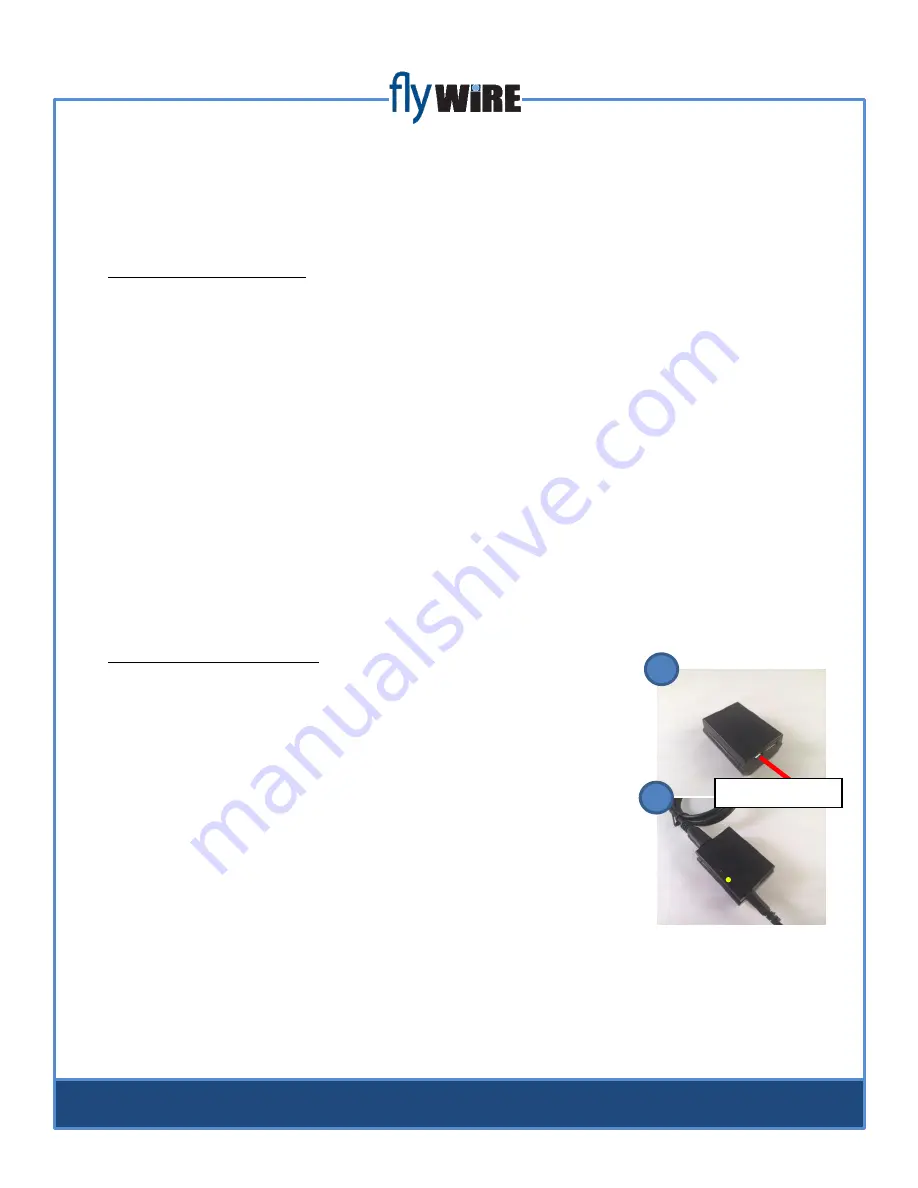
How to Download Video from the Camera to Your Computer:
You can easily download the video taken with your FlyWire camera onto your computer via USB or
micro SD card.
To transfer via micro SD card:
1.
Remove the micro SD card directly from the DVR itself.
2.
Put the micro SD card into adapter (included in starter kit).
3.
Place card directly into SD card slot located on the side of *most standard computers.
4.
Autoplay will show the SD card drive (or locate drive manually).
*Computers without an SD card slot require a USB adapter that is NOT included. To use a USB
adapter with micro SD card:
1.
Slide SD card into adapter slot.
2.
Plug USB adapter into USB port.
3.
Follow instructions for
step 4
above
NOTE:
To avoid potentially corrupting video files it is very important to eject the SD card properly
from computer by navigating to your Computer folder, selecting the SD card icon and then clicking
“eject” on the drop down menu.
To transfer via USB connection:
1.
Take the USB cable (included in the starter kit) and plug the small end
into the micro USB connector on the DVR.
2.
Connect the larger opposite end to a USB port on the computer or
other device
BEFORE
turning on DVR.
3.
Power on DVR as shown in
Step 3
of
Quick Start Instructions
4.
DVR will connect with the computer after a few seconds and autoplay
will show the SD card drive (or locate drive manually). Active USB
connection is indicated by solid yellow LED on DVR.
5.
Follow proper eject procedure and power off DVR before disconnecting
from computer.
5
USB Connector
1
4
























