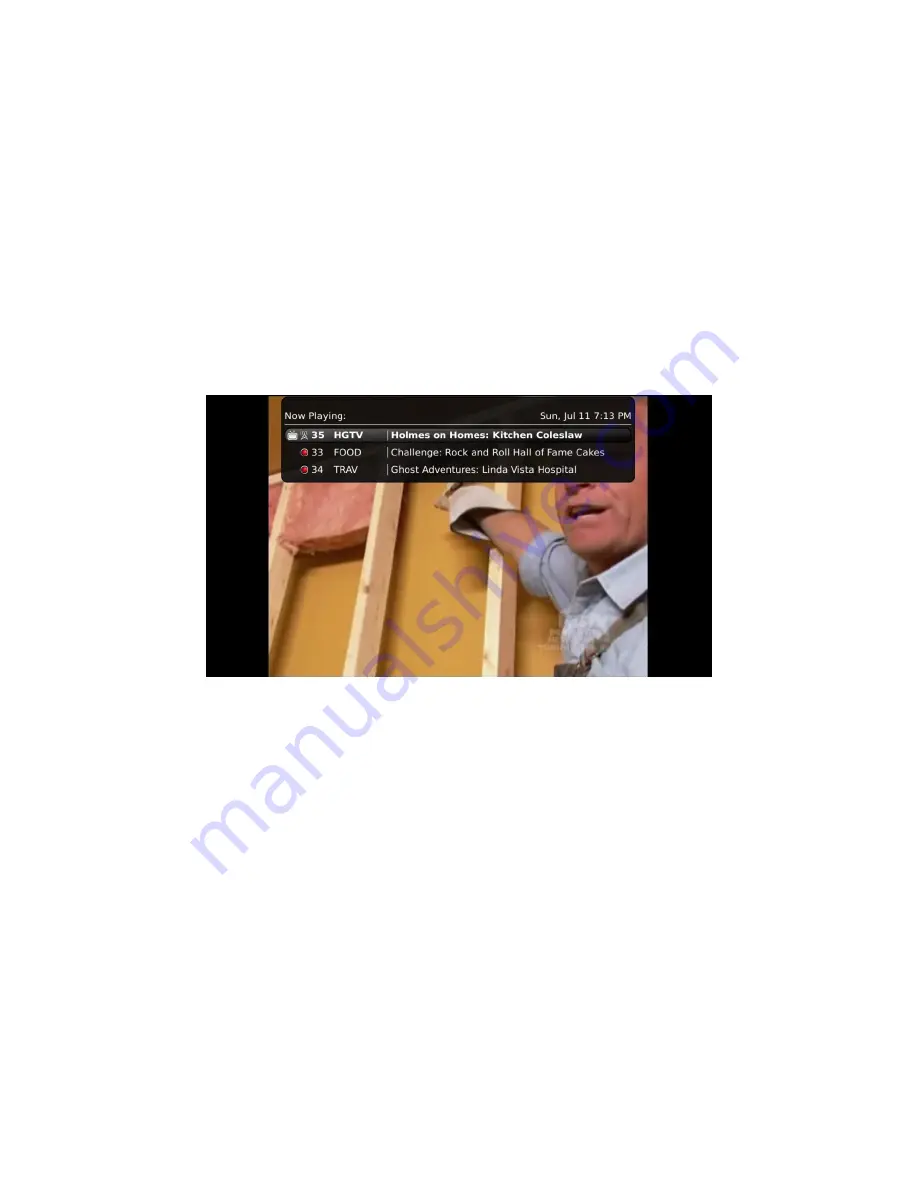
Webster-Calhoun DTV | IPTV Middleware Version 2.0 | Rev. August 10, 2010 | Page 7
What’s on TV?
When you first turn on the TV, there are three easy ways you can see what is currently showing. You can
use the OK button, the Info button or the Browse button.
Using the OK Button (Now Playing)
1.
Press the OK button on the remote control.
2.
When you press the OK button, you see what is happening on the DVR at this point.
In this example, the TV symbol indicates you are viewing channel 35. The tower symbol next to
channel 35 indicates you are viewing live television. Channels 33 and 34 are recording as
indicated by the red circle symbol.








































