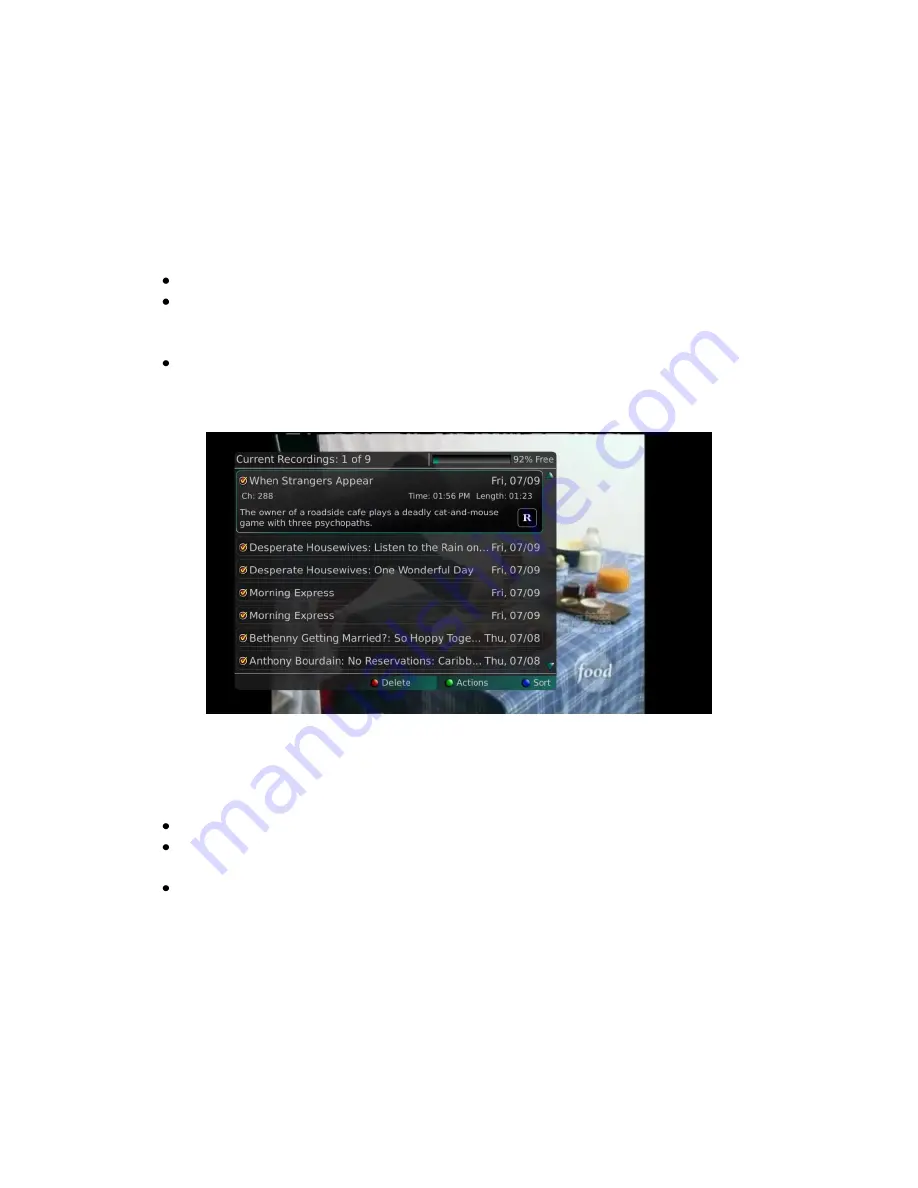
Webster-Calhoun DTV | IPTV Middleware Version 2.0 | Rev. August 10, 2010 | Page 31
Using the List Button
You access your recordings, the list of future recordings and series rules by pressing the List button on
the remote control.
1.
Press the List button one time to access the list of Current Recordings. This includes all of the
recordings you have stored on your DVR. At the top of the screen you see the number of
recordings and the amount of space you have free on the DVR.
Delete a recording by pressing the Red button on the remote control.
View the available Actions by pressing the Green button on the remote control. Actions
include Delete Recording, Sort List, Play Recording, Edit Item, Information, Future Recs, and
Protect.
Sort the Current Recordings by pressing the Blue button on the remote control. By default,
Current Recordings are displayed by date and time. If you press the Blue button, programs
will be sorted by Name.
2.
Press the List button a second time to view your list of Future Recordings. These are
programming events that are waiting to happen. At the top of the screen you see the number of
recordings and the amount of space you have free on the DVR.
Delete a recording by pressing the Red button on the remote control.
View the available Actions by pressing the Green button on the remote control. Actions
include Delete Recording, Sort List, Edit Item, Information and Series List.
Sort the Current Recordings by pressing the Blue button on the remote control. By default,
Current Recordings are displayed by date and time. If you press the Blue button, programs
will be sorted by Name.






























