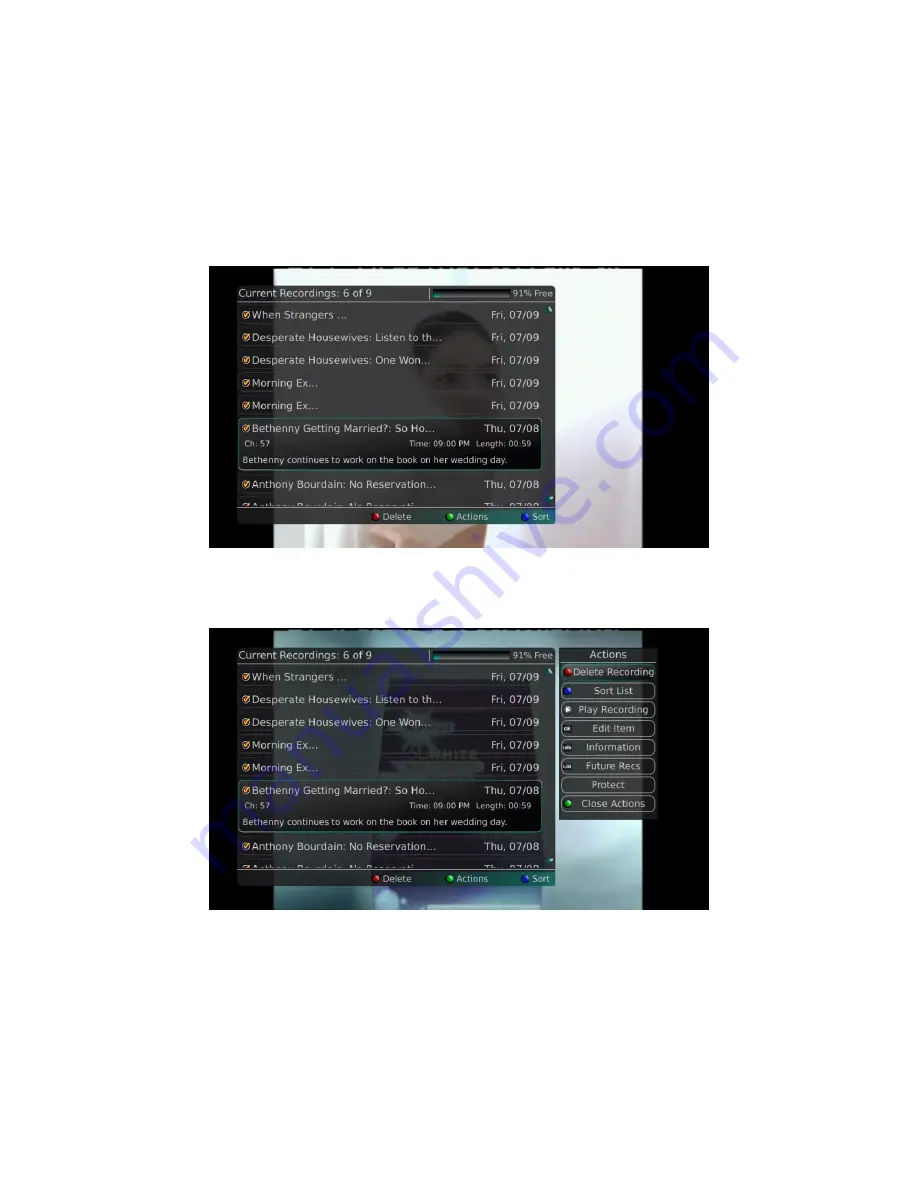
Webster-Calhoun DTV | IPTV Middleware Version 2.0 | Rev. August 10, 2010 | Page 21
Watch a Recorded Program
1.
To access the list of recorded programs, press the List button on the remote control.
2.
From the list of recordings, use the Browse/Arrow buttons (Up and Down) to highlight the
recording you want to watch. When you highlight a program, it expands to show more
information.
3.
To start playback of the recording, either press the Play button on the remote control or press
the green button to access the Actions menu and then choose Play Recording.
4.
If the program is one that you had previously viewed and stopped in the middle, you will be
asked if you would like to Resume playback from where you left off or if you would like to
Restart from the beginning.






























