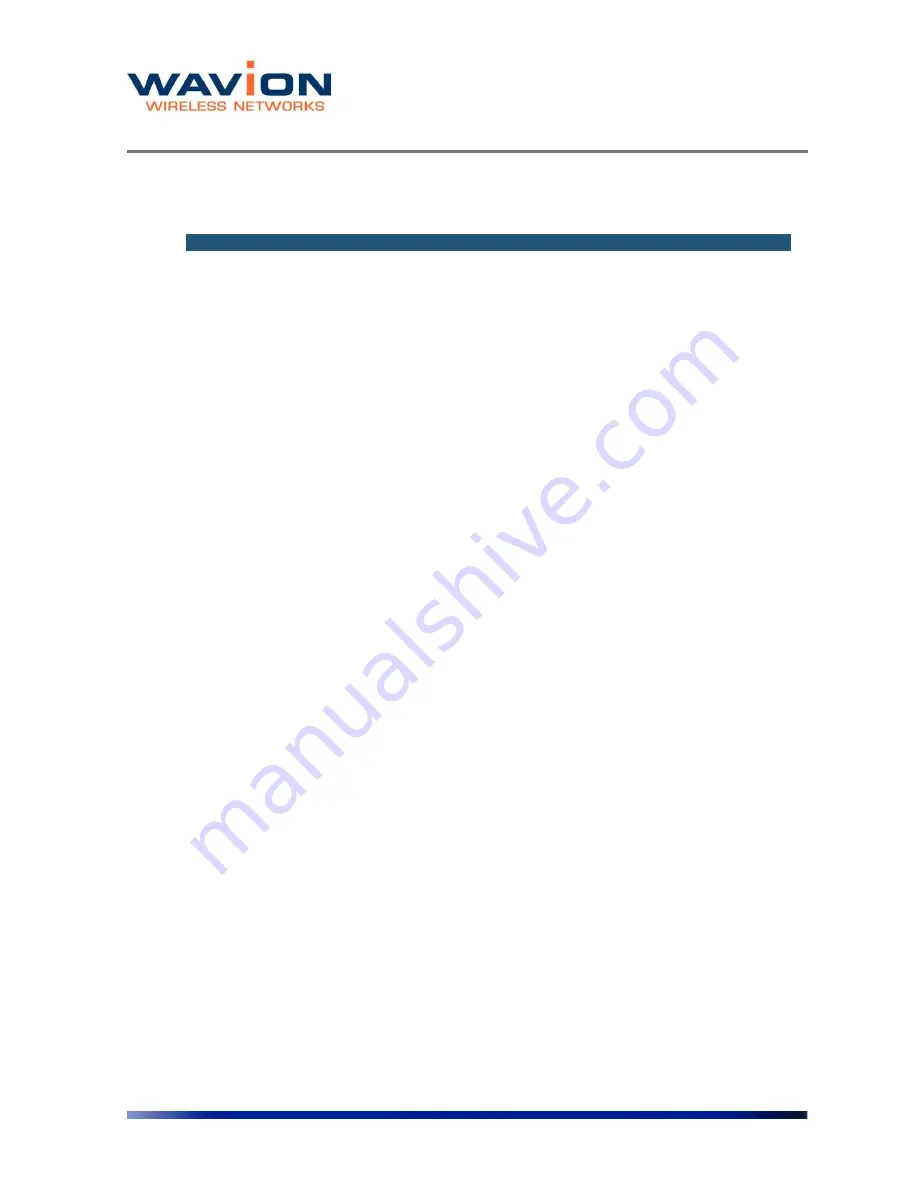
Managing System and Station Security
95 Wavion
Table- 6.2
Management Configuration page
Field
Description
HTTP Configuration
Use this section to enable secure browsing by creating an SSL
certificate
See below
Enable Secure Browsing
(SSL only)
If the checkbox is marked, it indicates Secure Browsing (SSL) is
enabled, and non-secured browsing is disabled.
Create new SSL certificate
(using the following
identifiers
If the checkbox is marked a new SSL certificate will be created
using the following identifiers:
System Name
An administratively-assigned name for this managed node
Domain Name
An administratively-assigned node's domain name
Options
Click buttons in this section with respect to changes made in the
HTTP Configuration section
Apply
Click to have changes take effect temporarily
Save (on menu bar)
Click to have changes made on this page remain even after a
reboot.
Cancel
Click to clear changes made; Cancel only works on changes where
neither Save or Apply was clicked
To change a password
In the HTTP/CLI Users section, select the user name for which you want to change the
password in the username dropdown box.
Enter a new password in the New Password field. A password contains at least 6 characters.
Re-enter the new password in the Confirm Password field.
Click Apply.
Confirmation pop-up box is displayed.
Click OK.
Click Save for the password change to remain after a reboot.
To add a new user to the system
In the HTTP/CLI Users section, select (new) from the User Name dropdown list.
A New User field appears.
Enter a new user name in the field.






























