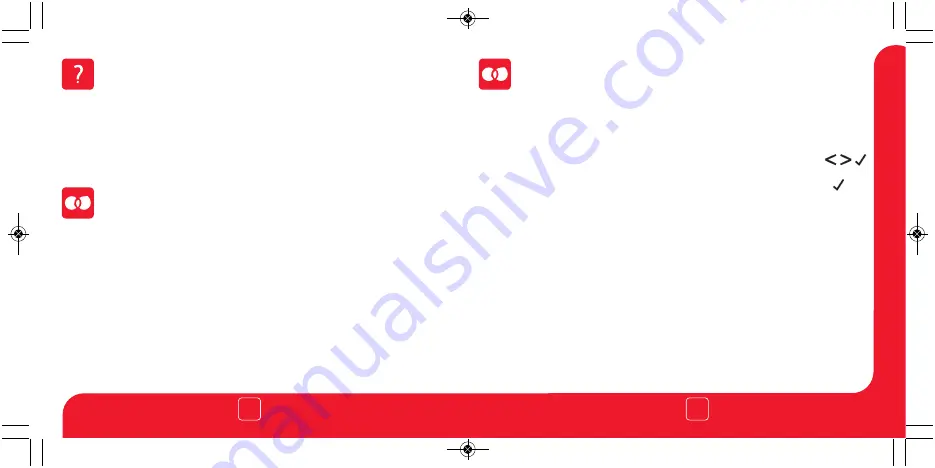
Wavin neo
Wavin neo
6
5
Pairing the neoHub
To pair the neoHub with the neoApp, follow these steps.
Connect the power supply to the neoHub.
•
Connect the neoHub to your router with the Ethernet cable provided. The router
•
will automatically assign an IP address to the neoHub, the Link LED will light up
once the neoHub has connected to your network.
Connect your smartphone or tablet device to the same WiFi network as your router.
•
Download the FREE Heatmiser neoApp from the Apple App Store,
•
Google Play Store, Amazon App Store or Windows Phone App Store and register
an account.
Once you have registered your account, press the Login button then press the
•
Add Location option.
Press the connect button on the neoHub to add the location to your account.
•
When successfully connected, enter a title for the new location (e.g. Home) and
•
configure the time zone for the system.
What is a Mesh Network
NeoStats work using a mesh network, meaning neoStats have the ability to send &
receive signals via other thermostats on the network. This signal is relayed from one
thermostat to another until it reaches its destination. This communication method
extends the communication range whilst offering increased network stability when
compared with standard RF thermostats.
The Mesh symbol is shown when the device is communicating with the neoHub, if
the mesh symbol disappears this indicates connection to the neoHub has been lost.
The next step is to join the neoStat to the neoHub, we recommend joining the neoStat
located nearest to the neoHub first.
To add a neoStat, follow these steps;
Select Add Zone, enter a zone title and press Add Zone again.
•
You now have two minutes to join the neoStat to the neoHub.
•
On the neoStat, use the Left / Right keys to select SETUP and press Tick ...
•
Feature 01 is displayed on screen.
•
Press the Tick key to pair the neoStat to the neoHub .........................................
•
The MESH symbol appears flashing on the display.
•
When the neoStat successfully connects to the neoHub the MESH symbol will be
•
permanently displayed.
Press Next to add more zone or press Finish to complete the set
up.
•
Please note, you only have to pair the hub to your account once. To pair any additional
neoStats, select Add Zones from the Manage Zones option in the neoApp.
Pairing the neoStat
50110_HM-neoStat-2014_Layout 1 31/10/2014 11:33 Page 6






















