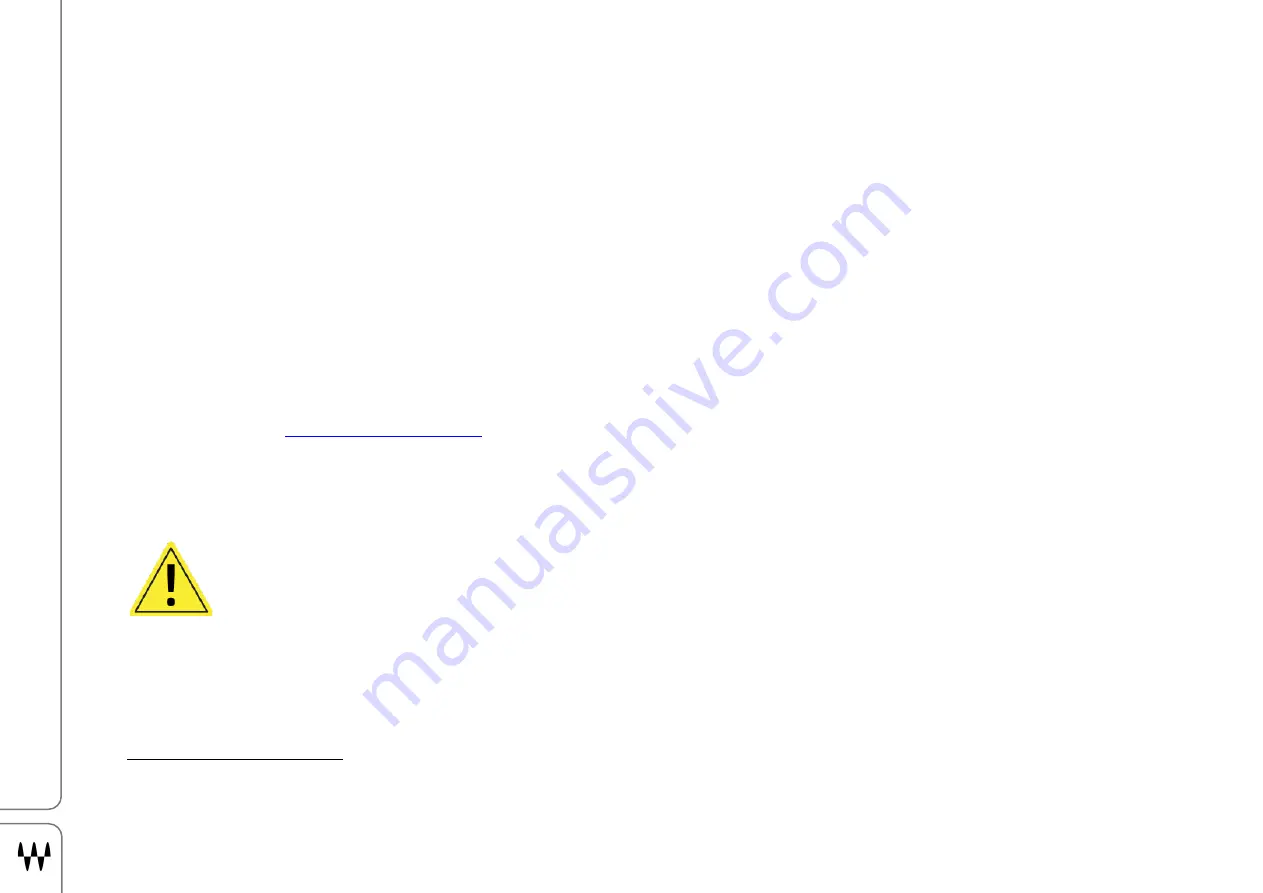
Axis Scope and Axis Proton / Quick Start Guide
7
Setting up eMotion LV1
All devices should be properly connected and powered on. Software, plugins, and licensees should be installed.
Launch
LV1 and open the Setup window. Go to the System Inventory page.
Start Auto-Configure. This function locates the computer’s Ethernet port that’s connected to the SoundGrid network,
discovers and assigns devices, and then patches audio. If Auto-Configure cannot locate the correct port, use the Port
drop-down menu to assign it manually. Then re-run Auto-Configure.
When Auto-Configure is complete, there’s a good chance that one or more of the I/O devices or servers will need a
firmware update. This is indicated by a blue FW button on the device icon. Click the button to start. Follow the prompt
and restart the I/O device when the update is finished.
The I/O devices and server(s) should now be up and running in the Device Racks. You’re now ready to patch audio and
start mixing.
for comprehensive instructions about setting up and using the mixer.
Battery Disposal Information
CAUTION
Risk of explosion if the battery is replaced with an incorrect type. Batteries should be recycled where possible.
Disposal of used batteries must be in accordance with local environmental regulations.
1
For the SoundGrid network to operate properly, device firmware must be up to date with the eMotion LV1 application software that’s currently running. If these
are not in sync, you will be prompted to update the firmware.








