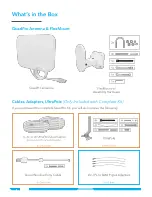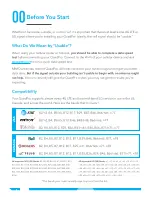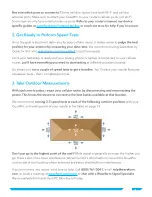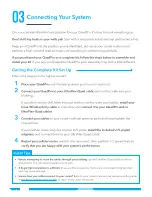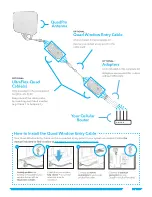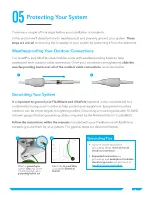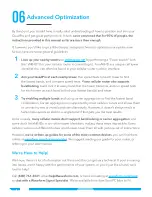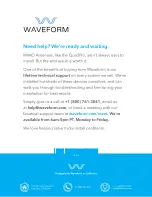Not sure which ports to connect to?
Some cellular routers have both Wi-Fi and cellular
antenna ports. Make sure to attach your QuadPro to your router’s cellular ports, not Wi-Fi.
Some devices only have internal antenna ports.
Refer to your router’s manual, our device-
specific guides at
waveform.com/hotspot-guides
, or reach out to us for help if you’re unsure.
2. Get Ready to Perform Speed Tests
Since the goal is improved data rates for your cellular router, it makes sense to
judge the best
position for your antenna by measuring your data rates
. We recommend using Speedtest by
Ookla for this. Visit
waveform.com/speedtest
to get there easily.
Once your test setup is ready and your testing phone or laptop is connected to your cellular
router,
you’ll have everything you need to start testing
at different positions outside.
Go ahead and
run a couple of speed tests to get a baseline
. You’ll notice your results fluctuate
a between tests – that’s completely normal.
3. Take Outdoor Measurements
With each new location, restart your cellular router by disconnecting and reconnecting the
power. This forces the device to connect to the best bands available at that location.
We recommend
running 2-3 speed tests at each of the following outdoor positions
with your
QuadPro, and writing each of your results in the table on page 15.
Don’t just go to the highest point of the roof!
While signal is generally stronger the higher you
go, there’s also often more interference. We’ve found it’s often better to mount the QuadPro
on the side of the building where antennas are better shielded from interference.
If you’re running into issues, we’d love to help. Call
(800) 761-3041
help@waveform.
com
, or book a meeting at
waveform.com/meet
to
chat with a Waveform Signal Specialist
.
We’re available from 6am-5pm PT, Monday to Friday.
7