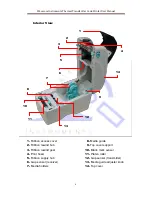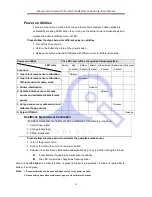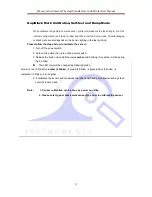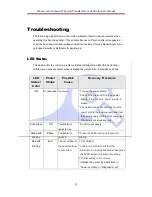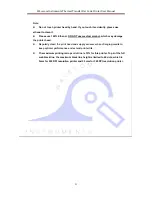Wavecom Instruments Thermal Transfer Bar Code Printer User Manual
14
Power on Utilities
There are six power-on utilities to set up and test printer hardware. These utilities are
activated by pressing FEED button then turning on the printer power simultaneously and
release the button at different color of LED.
Please follow the steps below for different power-on utilities.
1. Turn off the power switch.
2. Hold on the button then turn on the power switch.
3. Release the button when LED indicates with different color for different functions.
Power on utilities
The LED color will be changed as following pattern:
LED color
Functions
Amber
Red
(5 blinks)
Amber
(5 blinks)
Green
(5 blinks)
Green/Amber
(5 blinks)
Red/Amber
(5 blinks)
Solid green
1. Gap / black mark sensor calibration
Release
2. Gap / black mark sensor calibration,
Self-test and enter dump mode
Release
3. Printer initialization
Release
4. Set black mark sensor as media
sensor and calibrate the black mark
sensor
Release
5. Set gap sensor as media sensor and
calibrate the gap sensor
Release
6. Skip AUTO.BAS
Release
Gap/Black Mark Sensor Calibration
Gap/black mark sensor sensitivity should be calibrated at the following conditions:
1. A brand new printer
2. Change label stock.
3. Printer initialization.
Please follow the steps below to calibrate the gap/black mark sensor.
1. Turn off the power switch.
2. Hold on the button then turn on the power switch.
3. Release the button when LED becomes
red
and blinking. (Any red will do during the 5 links).
It will calibrate the gap/black mark sensor sensitivity.
The LED color will be changed as following order
:
Amber
red (5 blinks)
amber (5 blinks)
green (5 blinks)
green/amber (5 blinks)
red/amber (5
blinks)
solid green
Note:
1. Sensor calibration can be done by Diagnostic Tool or by power on utility.
2. Please select gap or black mark sensor type prior to calibrate the sensor.