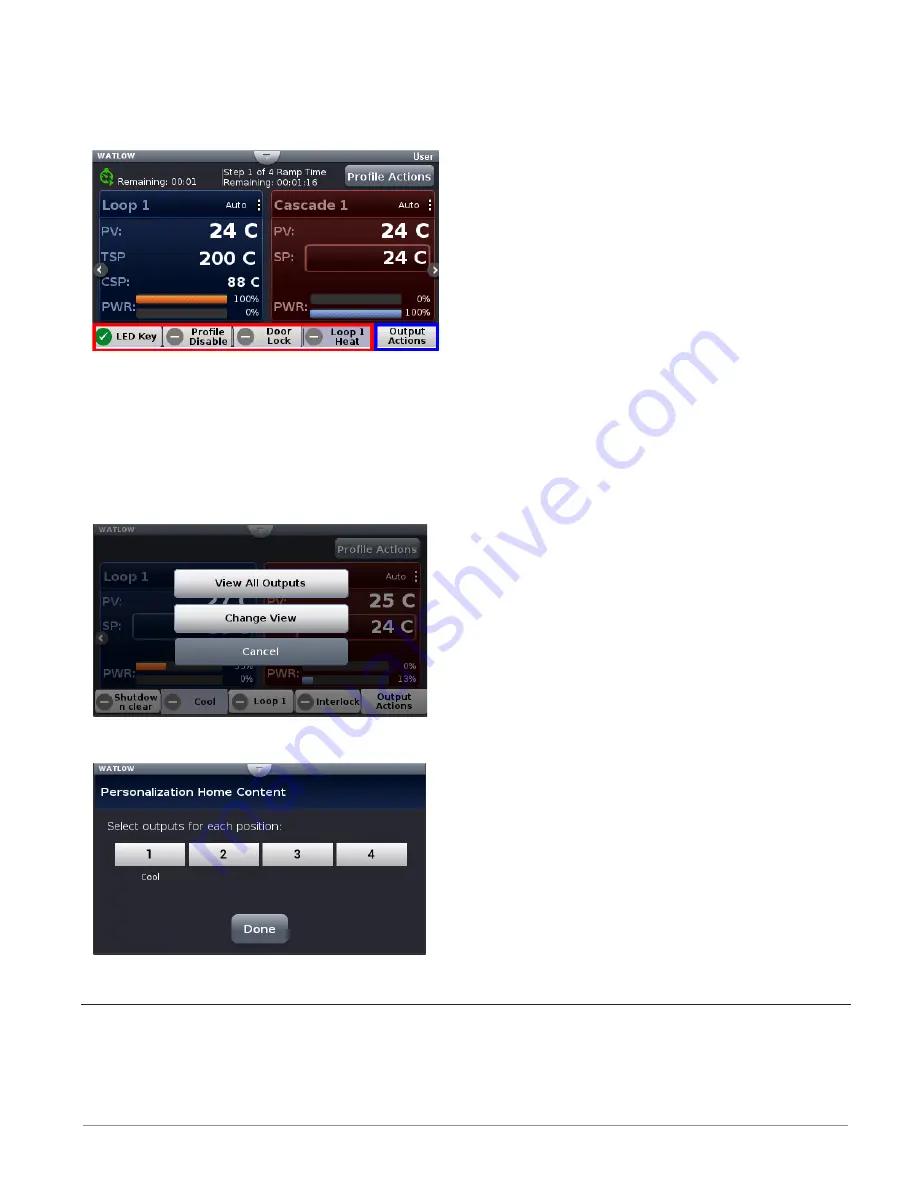
Watlow D4T Data Logger
•
47
•
Chapter 3 Using the D4T Front Panel
Using the Output Widget
In the graphic below, the output widget it is located at the bottom of the screen within the
red box. The buttons within the red box can be configured to display the status of an output
or they can be used as inputs via a function key.
Configuring the Output Widget:
1. Push
Output Actions (blue box above).
- View All Outputs, displays all connected outputs by their name (if given).
- Change View, defines widget location.
- Cancel, Returns to the Home screen.
2. Push the
Change View button.
3. Push the desired position (
1 to 4) and define its function.
4. Push the
Done button when complete.
Data Logging
Data Logging can be enabled at any time and will log a user selectable list of data points.
While data logging is enabled, the data log file is stored within either the USB device memory
or internal memory. Once the file reaches a specified size (if being transferred automatically),






























