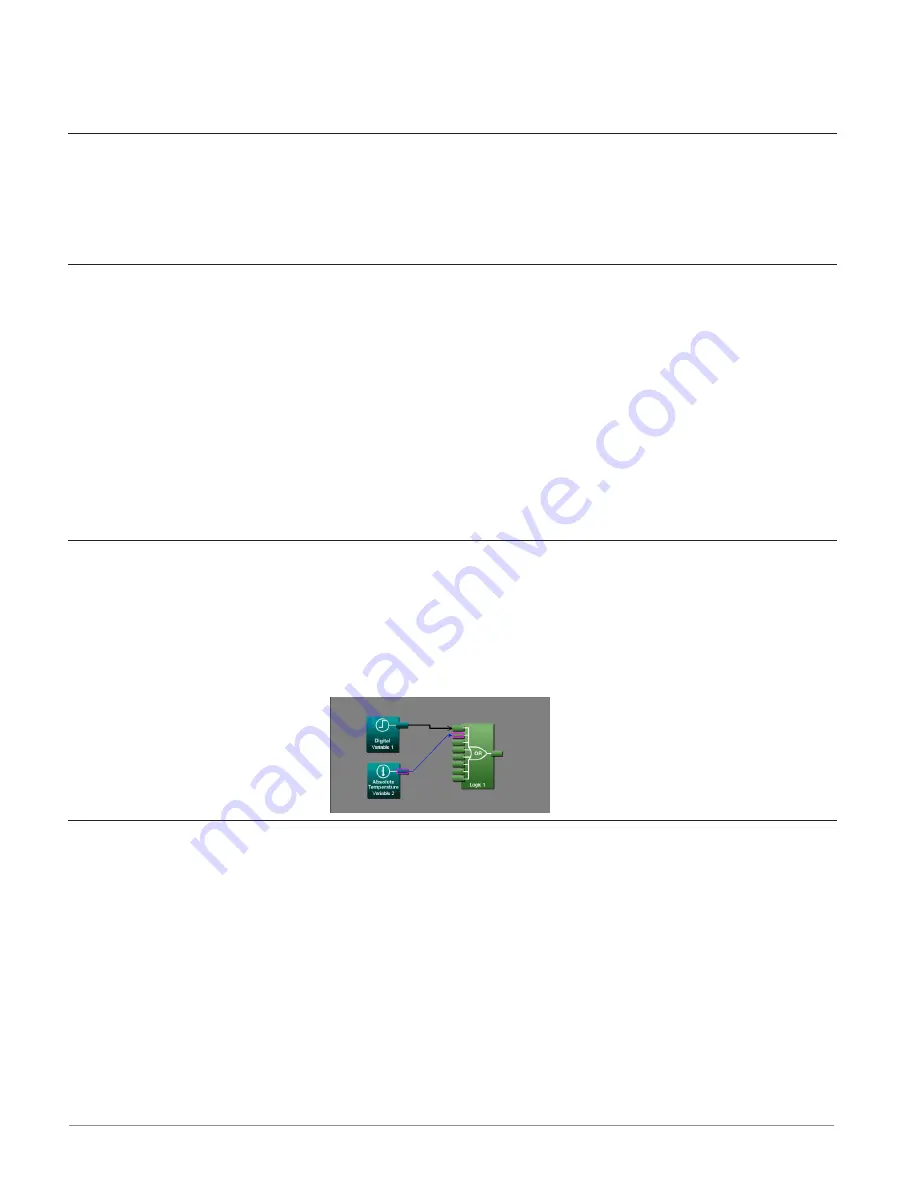
Watlow D4T Data Logger
•
23
•
Chapter 2 Configuration Using Composer
• Use the Navigator to reposition the view of the canvas and to zoom in or out.
• Use the mouse wheel to scroll the view. Hold the shift key to use the mouse wheel to
pan. Hold the Control key to use the mouse wheel to zoom.
Selecting and Placing Function Blocks on the Canvas
To place a FB on the Canvas:
1. Find the desired FB within the library (using scroll bars if present).
2. Click-and-drag the FB to the canvas.
Moving Function Blocks
To move a FB on the Canvas:
• Click-and-drag the FB to the desired location on the canvas.
Hints:
• Click the main body of the FB not one of its transmitters or receivers. Clicking a trans-
mitter or receiver begins to draw a signal rather than move the FB.
• The canvas will scroll if the mouse pointer is close to the edge but not outside the dia-
gram window.
• To make a long move, click the block to select it, then zoom out to make it easier to
move the block to the desired location.
Connecting Function Blocks Together
To connect a transmitter to a receiver:
• Click and drag a signal from a FB's transmitter to a receiver on another FB.
Hint:
• This can also be accomplished in reverse, i.e., click and drag from a receiver to a trans-
mitter.
Viewing Signal Values and Errors
To momentarily display a signal's value:
• Mouse over (point the mouse cursor at) the signal.
To display a signal's value continuously:
1. Right-click the signal.
2. Click
Show/Hide Data
To cancel (turn off) the signal display:
1. Right-click the signal.






























