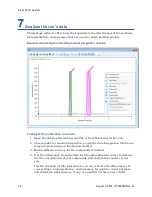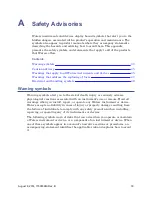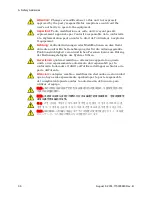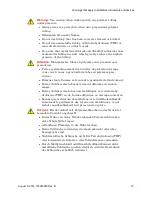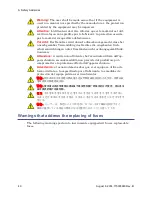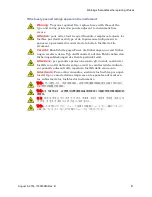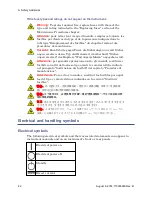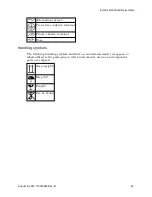Alternative:
From the toolbar, click Print Quick Report To PDF
.
4. In the PDF setting window, define a location in which to save the report, and
click OK.
5. In the Save As dialog box, name the PDF file, and click Save.
Rule:
The message "Quick Report is not available on this Plot" appears if the
plot cannot be integrated.
To print a quick report to a printer:
Requirement:
You must power-on a printer connected to the ChromScope work-
station.
1. Open the data-log file.
2. Click the tab to display the chromatogram that you want captured in the
report.
3. From the File menu, click Print Quick Report To Printer..., and select the
printer.
Alternative:
From the toolbar, click Print Quick Report To Printer
, to
print the report on the default printer.
Restriction:
The message "Printer not available" appears when the printer is
not connected properly and powered-on.
For more information, see these topics in the ChromScope online Help:
l
Configure auto report mail
l
Create custom report templates
August 8, 2014, 715003940 Rev. B
31
Report the results
Содержание Prep 150 LC System
Страница 2: ...ii August 8 2014 715003940 Rev B ...
Страница 8: ...viii August 8 2014 715003940 Rev B Preface ...
Страница 44: ...44 August 8 2014 715003940 Rev B A Safety Advisories ...