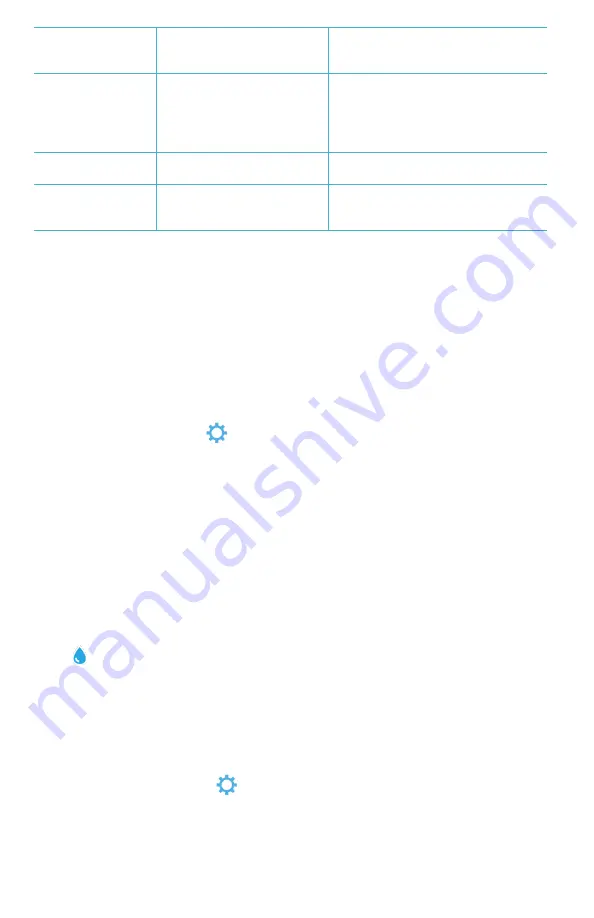
11
Unexpected low
Chlorine results
High chlorine concentrations
will bleach chlorine, and other
reagents
Check sample with chlorine test strips
(Code 2987).
Trouble connecting
to Bluetooth device
Bluetooth not enabled
Too many Bluetooth devices
near the meter
Printer power is ON and Fast
Printer Connection is ON
Enable Bluetooth
Have only one device near the meter
Turn printer power OFF. Or turn Past
Printer Connection OFF.
Trouble connecting
to computer by USB
Broken connection
Press and hold power button for 1
second.
Results not printing
Printer not on. The Spin Touch
will only print to the BLE
Mobile Printer (5-0067)
Turn printer on. Connect to BLE Mobile
Printer (5-0067)
TROUBLESHOOTING WITH THE METER CHECK DISK
IMPORTANT!!
Do not attempt to separate the components of the Meter Check Disk (Code
1705/1705- EU). The Meter Check Disk consists of a disk with a permanently attached cover.
Do not fill the Meter Check Disk with water. Water is not used in the Meter Check Disk.
CALIBRATION OPERATIONS
The Meter Check Disk (MCD) is used to perform two calibration
operations – Check Calibration and Start Calibration. The Start Calibration procedure should only
be performed if the meter fails the Check Calibration procedure.
Check Calibration
Meters are calibrated at the time of manufacture. However, it is possible for
the calibration settings to be lost due to power anomalies or other circumstances. The Meter
Check Disk is used in the Check Calibration procedure to determine whether the alignment of the
hub and disk are correct. For some meters, it also evaluates the brightness of the individual LEDs.
1. Follow the CLEANING procedure to clean the light chamber and optic lenses.
2. From the main test page, tap
to select Settings.
3. Tap
Calibration
.
4. Tap
Check Calibration
.
5. Remove the Meter Check Disk (Code 1705/1705-EU) from the foil pouch. DO NOT remove the
black cover from the disk. Insert the Meter Check Disk (MCD) into the meter and close the lid.
6. Tap
Start
.
7. The meter will briefly spin. When it is complete, six channel values will be displayed. Compare
the displayed channel values to those printed on the MCD pouch. If the displayed channel
values are within the ranges provided on the Meter Check Disk pouch, the meter is calibrated
and performing normally. If the displayed channel values are not within the ranges provided on
the Meter Check Disk pouch, perform the Start Calibration procedure.
Note: Range specifications are specific to the disk identified by the serial number on the
pouch. The range specifications will vary from disk to disk. The exact readings from a specific
disk may vary from meter to meter.
8. Tap
to return to the test screen.
9. Remove the MCD from the meter and return to the foil pouch for storage.
Start Calibration
The Start Calibration procedure calibrates the alignment of the hub and disk
for all meters and sets the brightness of the individual LEDs for compatible meters. Before
performing this calibration procedure, run the Check Calibration procedure to determine whether
the meter is calibrated and operating normally. The Start Calibration procedure should only be
completed if the meter fails the Check Calibration procedure.
1. Follow the CLEANING procedure to clean the light chamber and optic lenses.
2. From the main test screen, tap
to select Settings.
3. Tap
Calibration
.
4. Tap
Start Calibration
.
5. Remove the Meter Check Disk (Code 1705/1705-EU) from the foil pouch. DO NOT remove the
black cover from the disk. Insert the Meter Check Disk. Close the lid.
6. Tap
Start
.


























