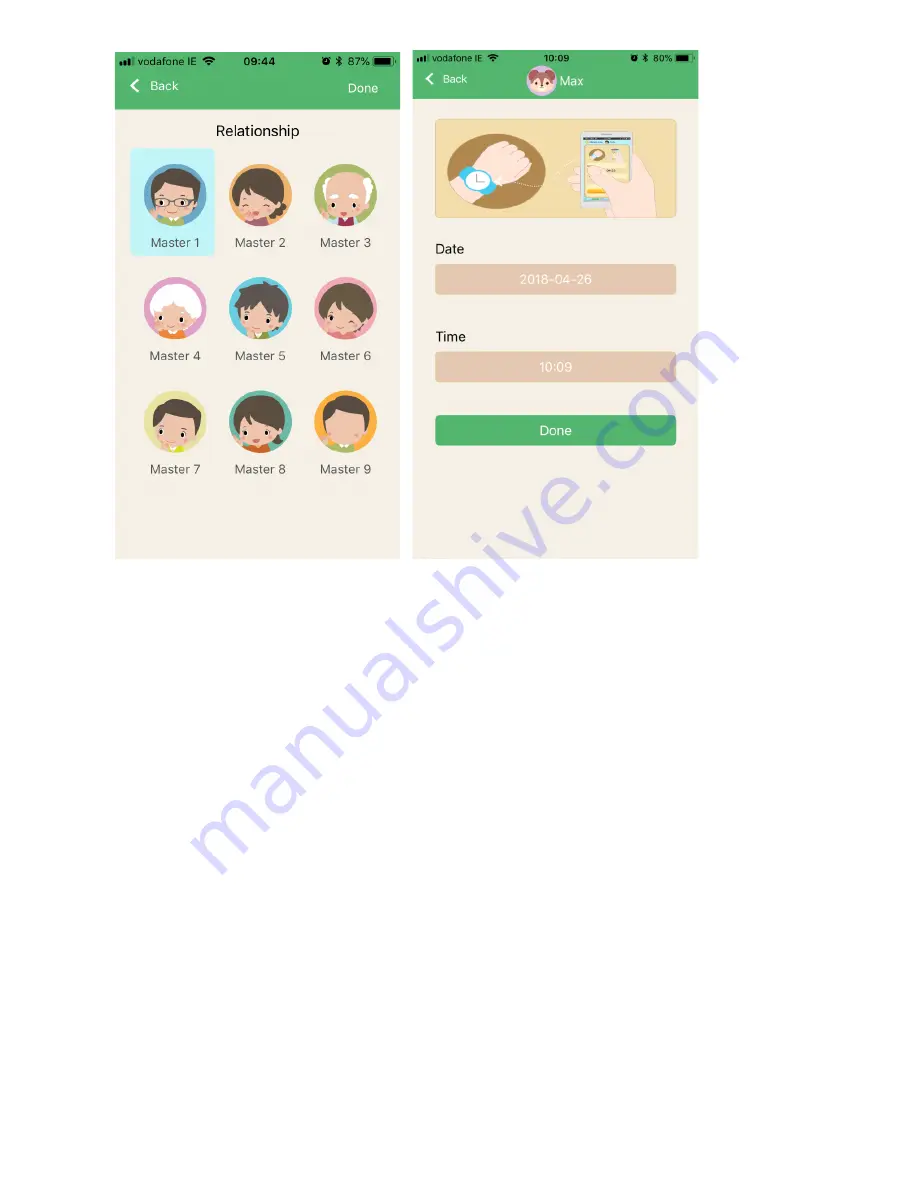
9
Step – 6 Setup & Manage your PetTrackie
Your account and device is now set up. You can pair the device with up to 16
accounts including the administrator in the Master list. Ensure notifications are
turned on within your phone settings to receive alerts from your PetTrackie.
Set the correct time and date on the device. Tap Manage, Tap Device time, check
the time and date shown is correct and Tap Done. If the time is incorrect, tap on the
time, change it to the correct time and Tap Done.
Main functions
Home Screen
The Home screen or main screen is the first screen you see each time you open the
App. You can see all your devices at the bottom of the map. Slide the head image of
any device into the center of the screen to select any of the devices and see its’
location on the map.


















