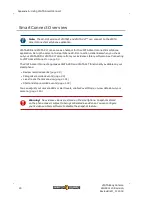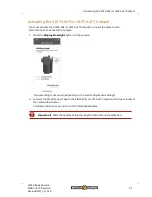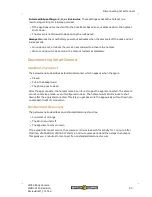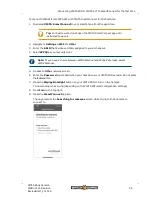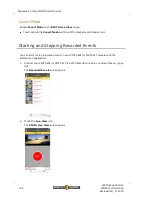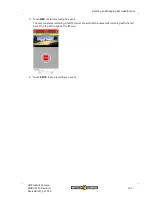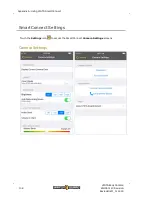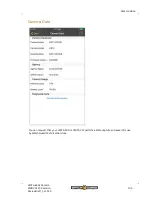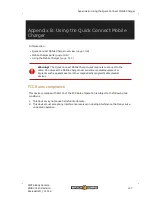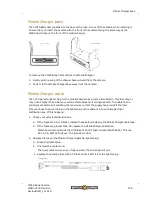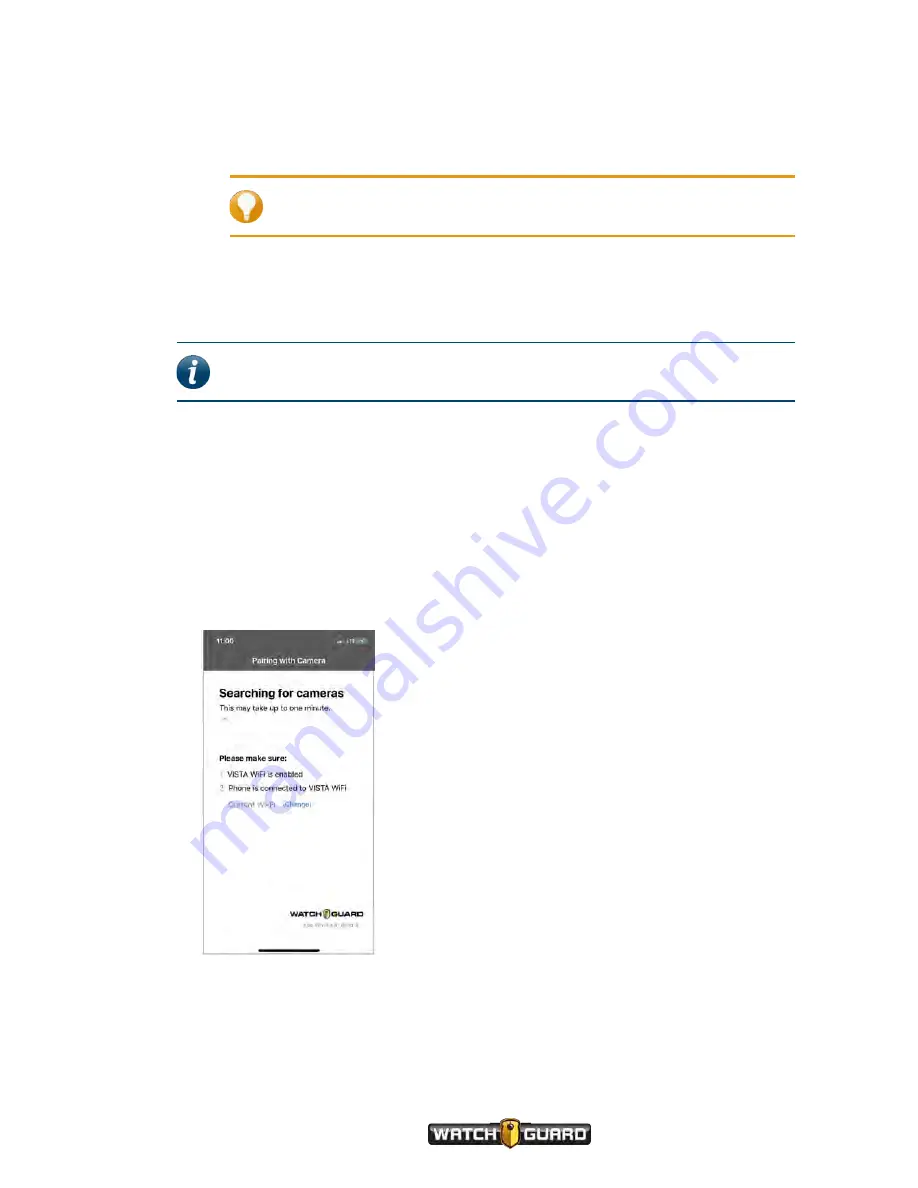
Connecting VISTA WiFi or VISTA XLT to SmartConnect for the first time
To connect VISTA WiFi or VISTA XLT with VISTA SmartConnect for the first time:
1. Download
VISTA SmartConnect
to your smartphone from the app Store.
Tip:
For best results, do not open the VISTA SmartConnect app until
instructed to open it.
2. Navigate to
Settings >Wi-Fi > Other
.
3. Enter the
SSID
that Evidence Library assigned to you at checkout.
4. Select
WPA2
as your security level.
Note:
If you have a choice between WPA2 Personal and WPA2 Enterprise, select
WPA2 Personal.
5. Go back to
Other
network screen.
6. Enter the
Password
you created when you checked out your VISTA WiFi camera. Do not press
the
Join
button.
7. Press the
Display Backlight
button on your VISTA WiFi to turn on the hotspot.
Two ascending tones sound (depending on the VISTA WiFi alert configuration settings).
8. Press
Join
on the top right.
9. Press the
SmartConnect
app icon.
The app presents the
Searching for cameras
screen while trying to find a camera to
connect to.
VISTA Body Camera
WGD00120 Revision
ReviewDraft_111518
95
Содержание VISTA WiFi
Страница 1: ...Document revision ReviewDraft_111518...