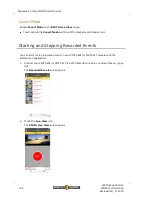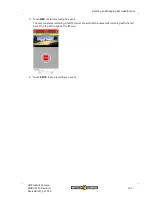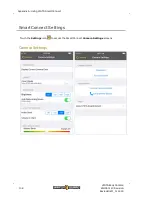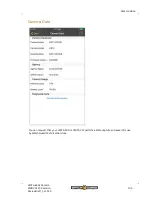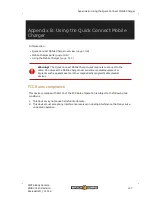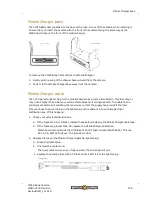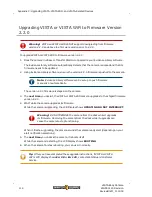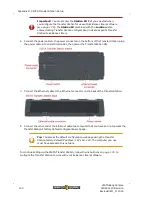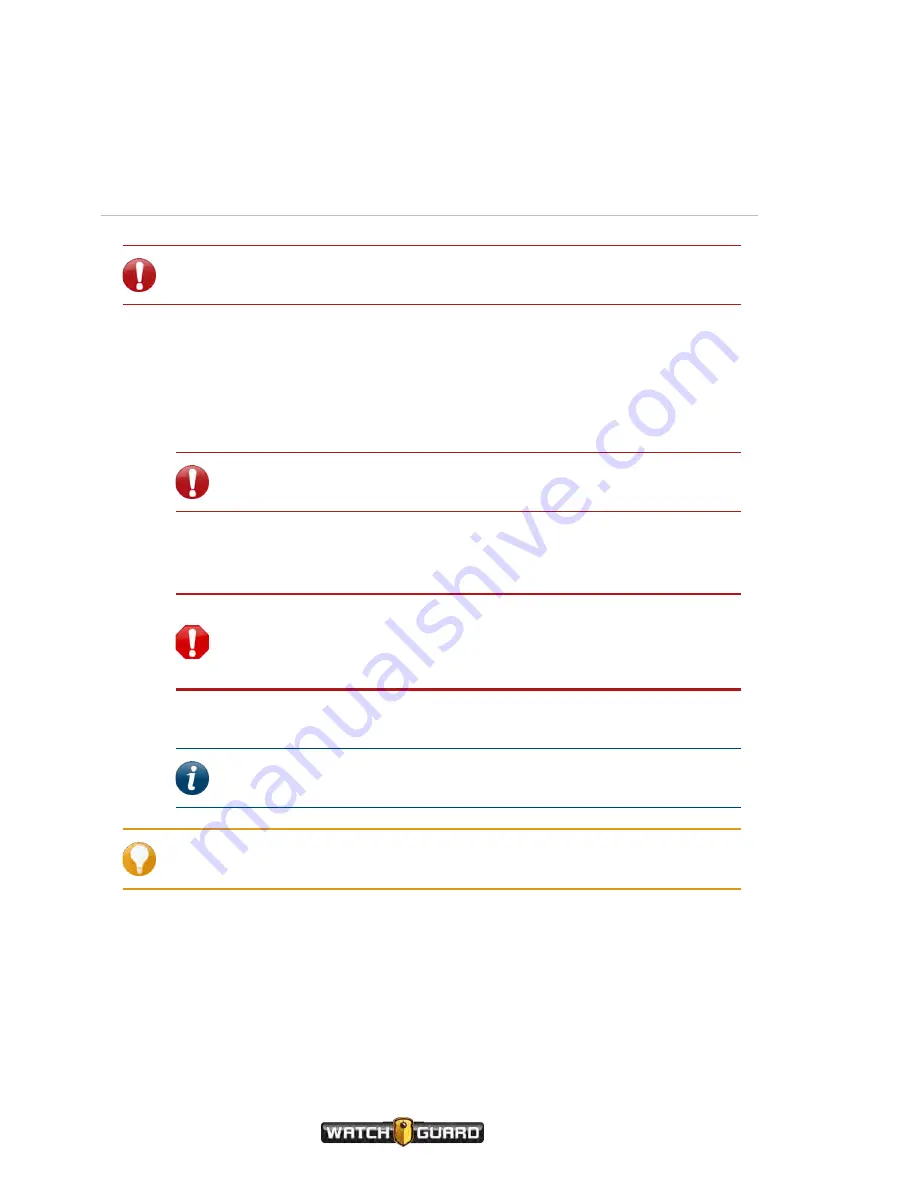
Appendix C: Upgrading VISTA, VISTA WiFi, and VISTA-Related Devices
Upgrading VISTA or VISTA WiFi from a Pre-v2.0.2
Firmware Version
Important!
If you are upgrading VISTA or VISTA WiFi to firmware version 2.2.0,
see Upgrading VISTA or VISTA WiFi to Firmware Version 2.2.0 on
If you want to upgrade VISTA or VISTA WiFi firmware in the VISTA Transfer Station, and are
upgrading from a firmware version prior to version 2.0.2:
1. Dock the camera in the Transfer Station and allow the camera to download the upgrade
package from your Evidence Library server.
2. WAIT until the amber (center) LED on the Transfer Station STOPS flashing.
Important!
Undocking VISTA or VISTA WiFi before the amber light
stops flashing can cause issues with the camera upgrade process.
3. Undock the camera and leave it undocked and powered ON.
4. WAIT a full 3 minutes.
Warning!
It is critical that you DO NOT redock or power down the
camera for a full 3 minutes after undocking. Redocking or powering the
camera down before a full 3 minutes have passed can cause the camera
to stop working completely.
5. After you have waited a full 3 minutes, you can use VISTA or VISTA WiFi normally.
Note:
After a full 3 minutes, you can also redock the camera in the
Transfer station to finish the upgrade process.
Tip:
After you have completed these instructions, if the camera shows
Err 120
,
contact WatchGuard Customer Service.
116
VISTA Body Camera
WGD00120 Revision
ReviewDraft_111518
Содержание VISTA WiFi
Страница 1: ...Document revision ReviewDraft_111518...