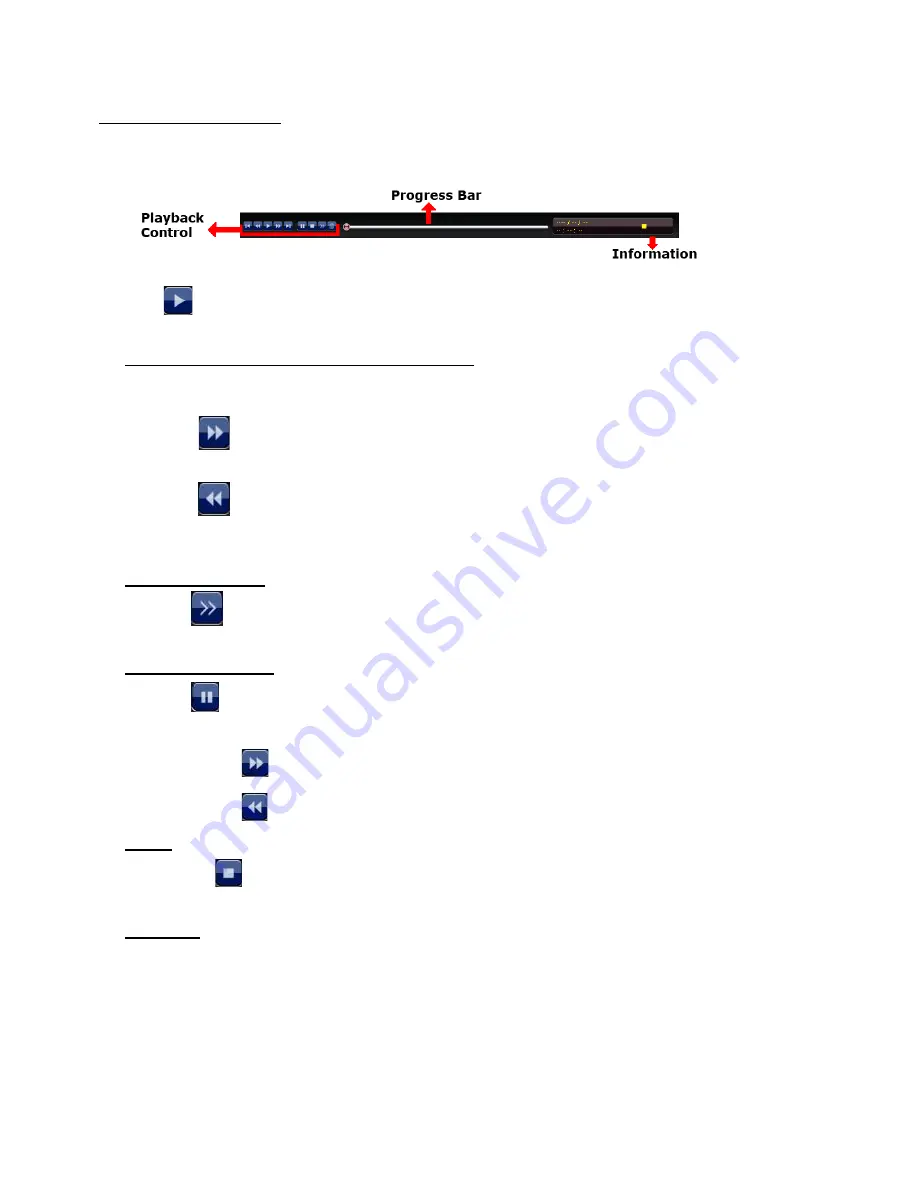
8
To Play Back Captured Video Footage
PLAYBACK CONTROLS:
The Playback controls are visible at the bottom of the screen on the right.
Click the
“
” button and the NVR will display the last recorded video.
FAST FORWARD (F.F. ) & FAST REWIND (REW):
You can increase the speed for fast forward and rewind on the NVR in the playback mode,
Click
“
” once to get 4X speed forward and press twice to get 8X speed etc.
The maximum speed is 32X.
Click
“
” once to get 4X speed rewind and press twice to get 8X speed etc.
The maximum speed is 32X.
SLOW PLAYBACK:
Click
“
” button to get 1/2X speed playback.
PAUSE/IMAGE JOG:
Click
“
” button to pause the current image displayed on the screen.
In the Pause mode:
Click
“
” once to get one frame forward
Click
“
” once to get one frame rewind
STOP:
Pressing “
” button under all circumstances will return NVR to live monitoring mode
SEEKING:
Dragging the circle on the progress bar will skip to that approximate point in the recording history.


































