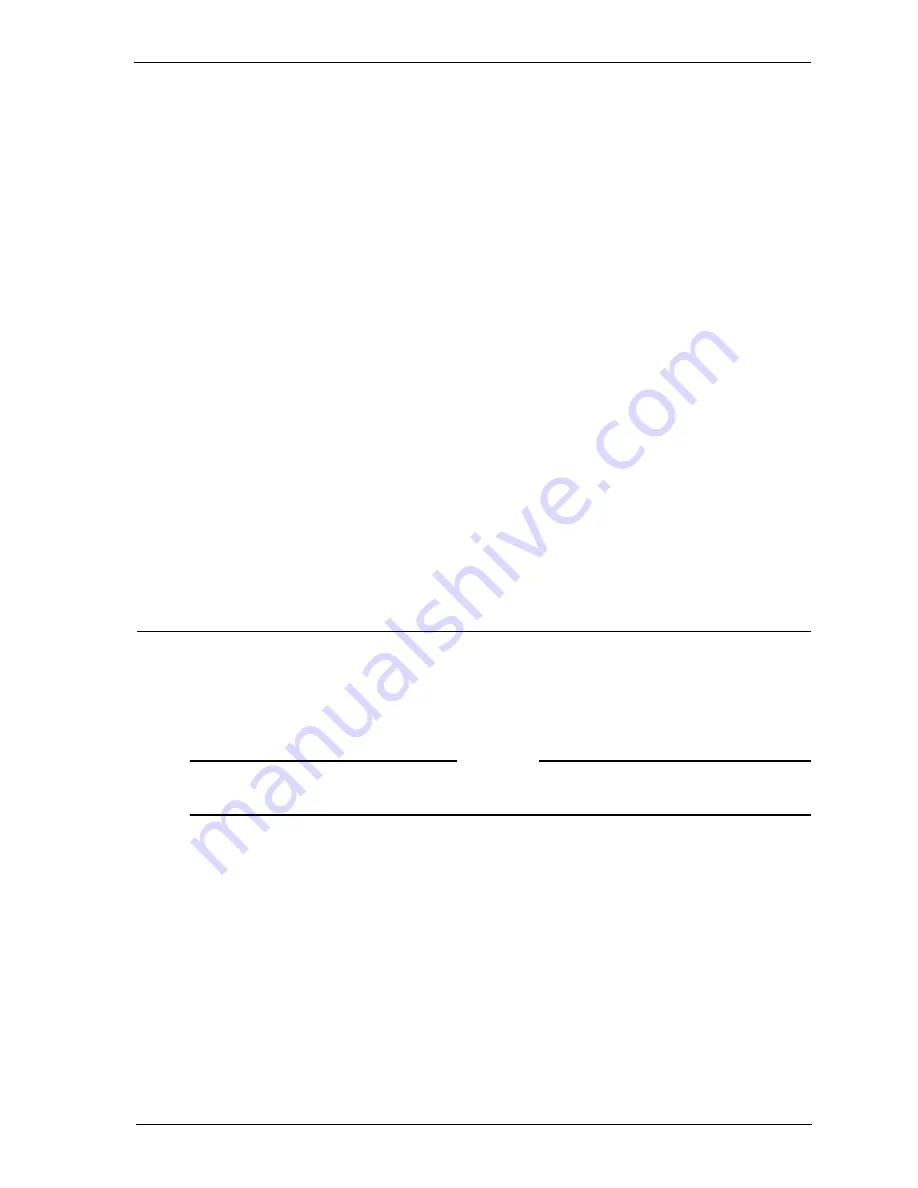
Install Guide
5
Completing the Network Configuration Worksheet
3
Install the power cord from the AC receptacle on the Firebox to a power source.
4
When prompted to do so during the QuickSetup wizard (see “Working with the
QuickSetup Wizard” on page 7), select
Use TCP/IP to Configure
as the
configuration access method.
You can tell that hands-free networking is enabled because both the Sys A light and
the segment of the security triangle between External and Optional are flashing on
and off. (See the illustration on the previous page for locating these portions of the
Firebox.)
Connecting a Firebox for serial cable initialization
This process requires that you manually create an IP address.
1
Place the Firebox in a location convenient to the Management Station.
2
Use the blue serial cable to connect the Firebox console port with the Management
Station COM port. Use the red crossover cable to connect the Trusted interface to
the Management Station Ethernet port.
3
Install the power cord from the Firebox AC receptacle to a power source.
4
When prompted to do so during the QuickSetup wizard (see “Working with the
QuickSetup Wizard” on page 7), select
Use Serial Cable to Assign IP Address
as
the configuration access method.
Completing the Network Configuration Worksheet
We encourage you to complete the Network Configuration Worksheet on the
following page before running the QuickSetup wizard to install the WatchGuard
Firebox System for the first time. By completing the worksheet, you will be prepared
to answer prompts for IP addresses. The resulting basic configuration file will more
closely match the true network environment.
N
OTE
A standard letter-size version of the Network Configuration Worksheet is available in PDF
format on the installation CD-ROM in the Documentation folder.
















