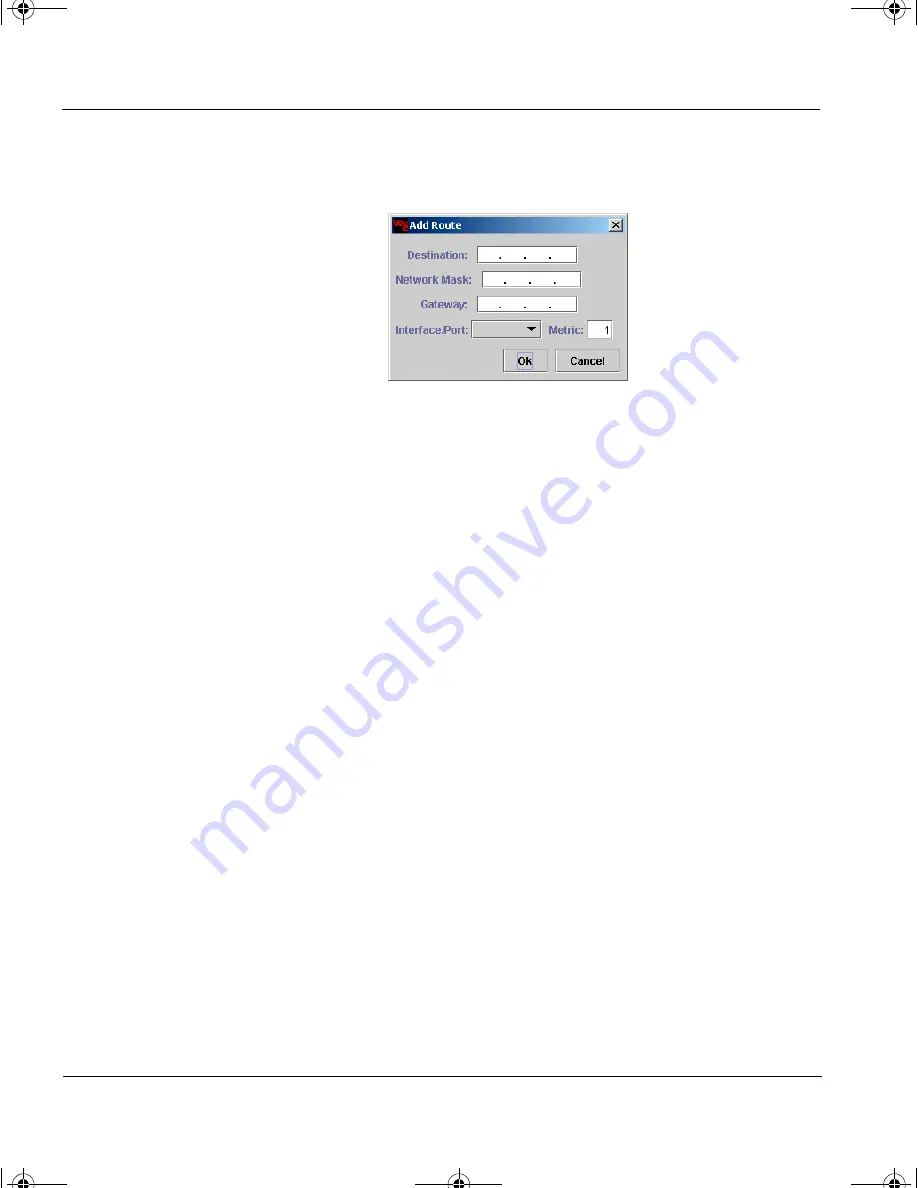
CHAPTER 4: Completing the Vcontroller Installation Wizard
58
Vcontroller 3.2
The
Add Route
dialog box appears, as shown in the following
illustration.
5
To add a new route, make the following entries:
Destination
Click in this field and type the IP address of the
subnet in this route.
Network Mask
Click in this field and type the network mask of
the subnet.
Gateway
Click in this field and type the IP address of the
gateway to the destination subnet.
Interface
Open this menu and choose the data interface, 0, 1,
or 2, through which traffic will be exchanged with
the gateway.
Metric
Click in this field and type the number of hops
(separate routers) that will be needed to complete
the route.
6
Click
OK
to list this route in the Additional Routes table (in the
Installation Wizard).
Repeat this process as needed to compile a catalog of routes.
7
When you have finished adding routes, click
Next
to proceed. If you
added any new routes, a confirmation dialog box appears.
8
Click
OK
to record all new entries.
1install_guide.book Page 58 Friday, June 7, 2002 1:10 PM






























