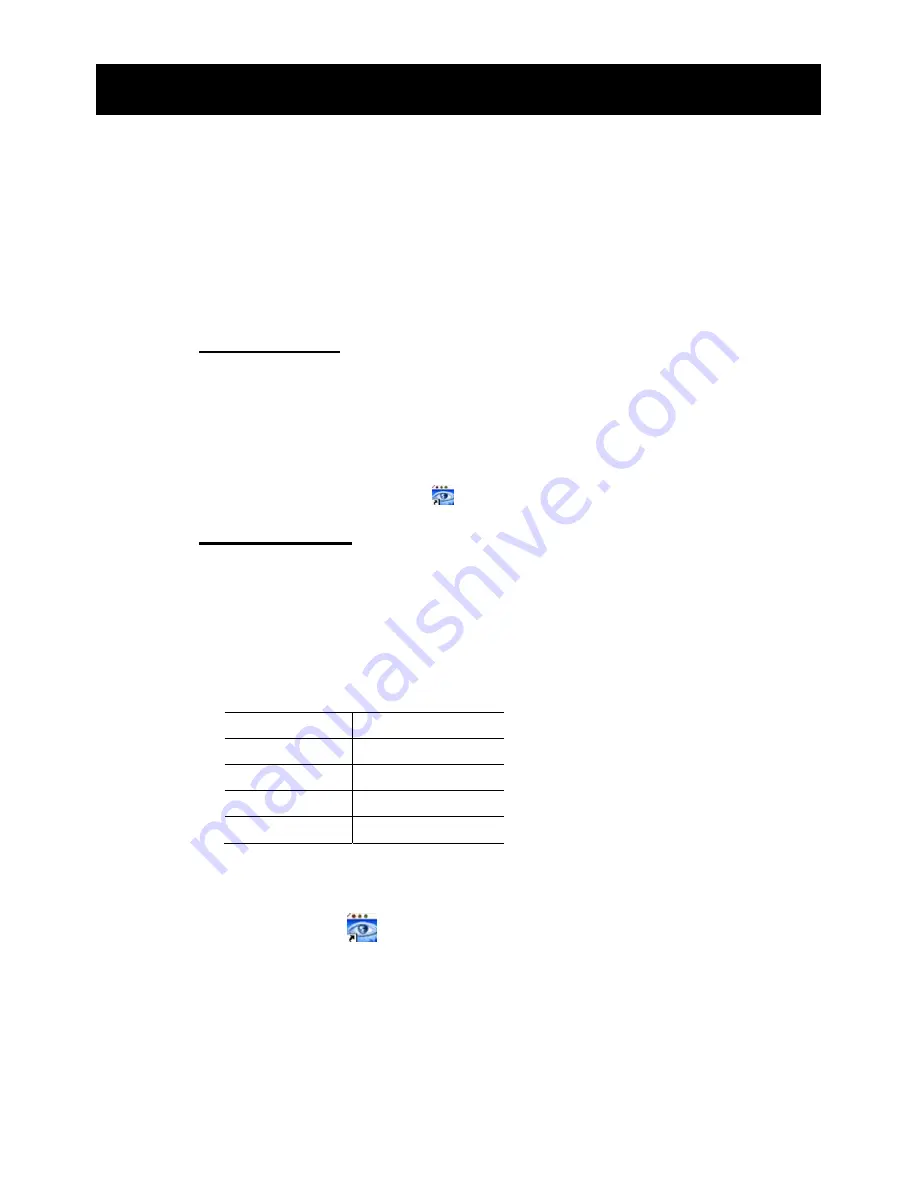
28
REMOTE OPERATION
6. REMOTE OPERATION
You can also control the DVR remotely via the supplied licensed software “Video Viewer“, Internet
Explorer web browser, and Apple’s QuickTime player.
6.1 Supplied Licensed Software
The sections below describe frequently-used functions of the Video Viewer.
6.1.1 Installation & Network Connection
1) Install the software
Step 1:
Place the supplied CD into your CD-ROM or DVD-ROM drive. The program will
automatically run.
Step 2:
Click “Download the Latest Version” under “Licensed Software AP” to
download the latest version of Video Viewer from the Internet.
Step 3:
Follow the on-screen instructions to finish the installation. When installation is
complete, a shortcut icon “
” will be placed on your PC desktop.
2) Network
Connection
-
-
L
L
o
o
c
c
a
a
l
l
C
C
o
o
n
n
n
n
e
e
c
c
t
t
i
i
o
o
n
n
(
(
v
v
i
i
a
a
L
L
A
A
N
N
)
)
LAN is used when it’s the first time to remotely access the DVR and you need to
configure the network setting of your DVR based on your network type in
advance.
a)
Connect the DVR to your PC via a RJ45 network cable. The default DVR values are as
follows:
Item
Default Value
IP address
192.168.1.10
User name
admin
Password
admin
Port
80
b)
Set the PC IP address to “192.168.1.XXX“ (1~255, except 10) in order to make the
PC and DVR have the same domain.
c)
Double-click the “
” icon on your PC desktop to enter the control panel. By
default, the “Address Book” panel will be displayed on the right side of the control
panel.
Содержание DVR4ENTPACK4
Страница 36: ...36 REMOTE OPERATION ...






























