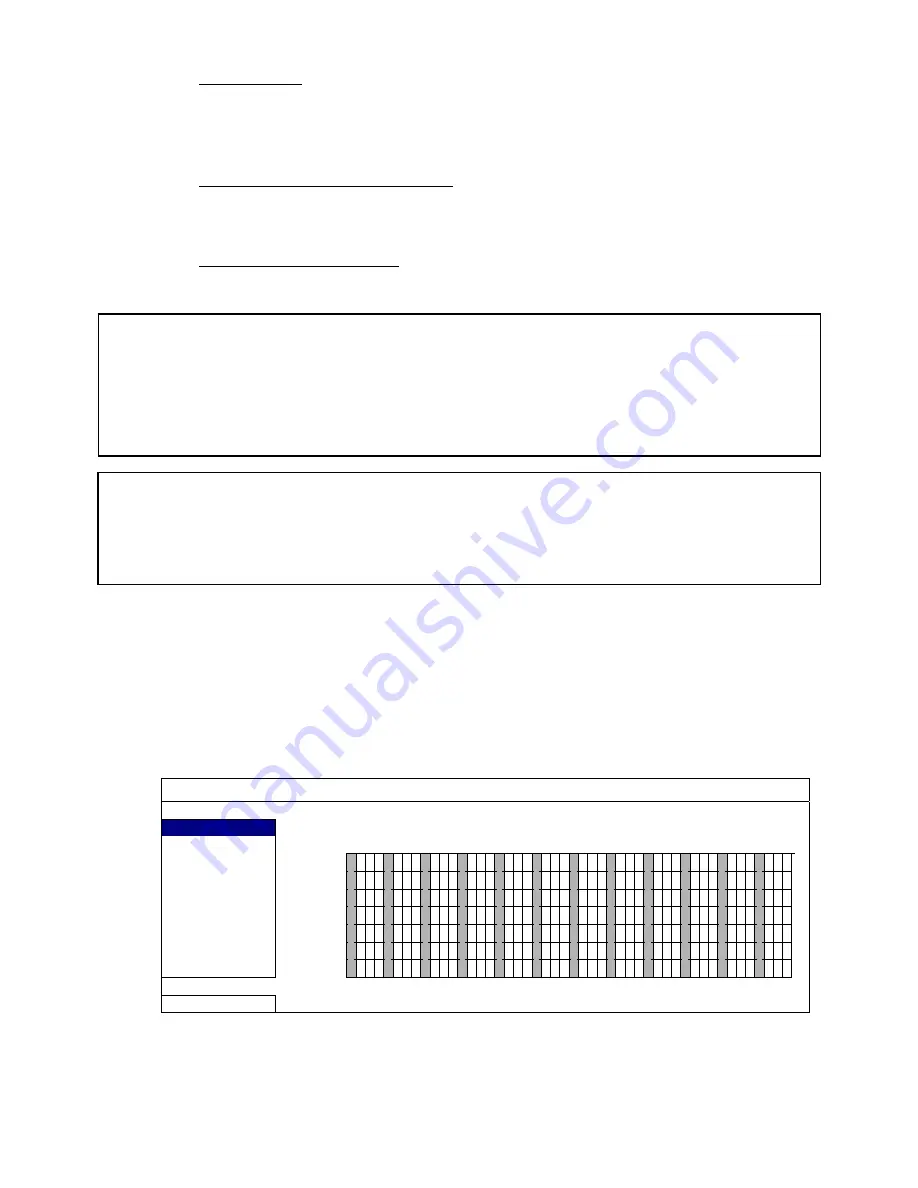
21
FREQUENTLY-USED FUNCTIONS
7) OVERWRITE
Select “ON” to overwrite previously recorded data in your HDD when the HDD is full. When
this function is on and the HDD is full, the DVR will clear 8GB data from the oldest date,
providing continuous recording.
8) EVENT
RECORD
ALL
CHANNEL
Select to record all channels (ON) or record the channel with an event only (OFF)
for any event (motion/alarm/timer etc).
9) KEEP
DATA
LIMIT
(DAYS)
Assign the maximum recording days from 01 to 31 after which all the recorded data will be
removed; or select “OFF” to disable this function.
5.3 Schedule Setting
Right-click to display the main menu, and select “SCHEDULE SETTING”
5.3.1 Record Timer
Click “RECORD.” In “RECORD TIMER”, select “ON” to enable the record timer; select the day
and time for this function.
SCHEDULE SETTING
RECORD
DETECTION
RECORD TIMER
ON
0 2 4 6 8 10 12 14 16 18 20 22
24
SUN
MON
TUE
WED
THU
FRI
SAT
EXIT
X axis
0 ~ 24 hours. Each time bar is 30 minutes.
Y axis
Sunday ~ Saturday
How
to
enable
motion
recording:
‐
Enter
menu,
go
to
“ADVANCED
CONFIG”
‐
Under
“DETECTION”,
enable
“DET”
for
each
camera
‐
Go
to
“ALERT”
and
set
“MOTION
BUZZER”
to
“OFF”
‐
Go
to
“RECORD”
and
set
“MANUAL
RECORD
ENABLE”
to
“OFF”
and
“EVENT
RECORD
ENABLE”
to
“ON”
How
to
enable
scheduled
recording:
‐
Enter
menu,
go
to
“ADVANCED
CONFIG”
‐
Under
“RECORD”
set
“MANUAL
RECORD
ENABLE”
to
“OFF”
and
“TIMER
RECORD
ENABLE”
to
“ON”
‐
You
can
then
select
“SCHEDULE
SETTING”
from
the
main
menu
to
set
the
record
schedule
Содержание DVR4ENTPACK4
Страница 36: ...36 REMOTE OPERATION ...






























