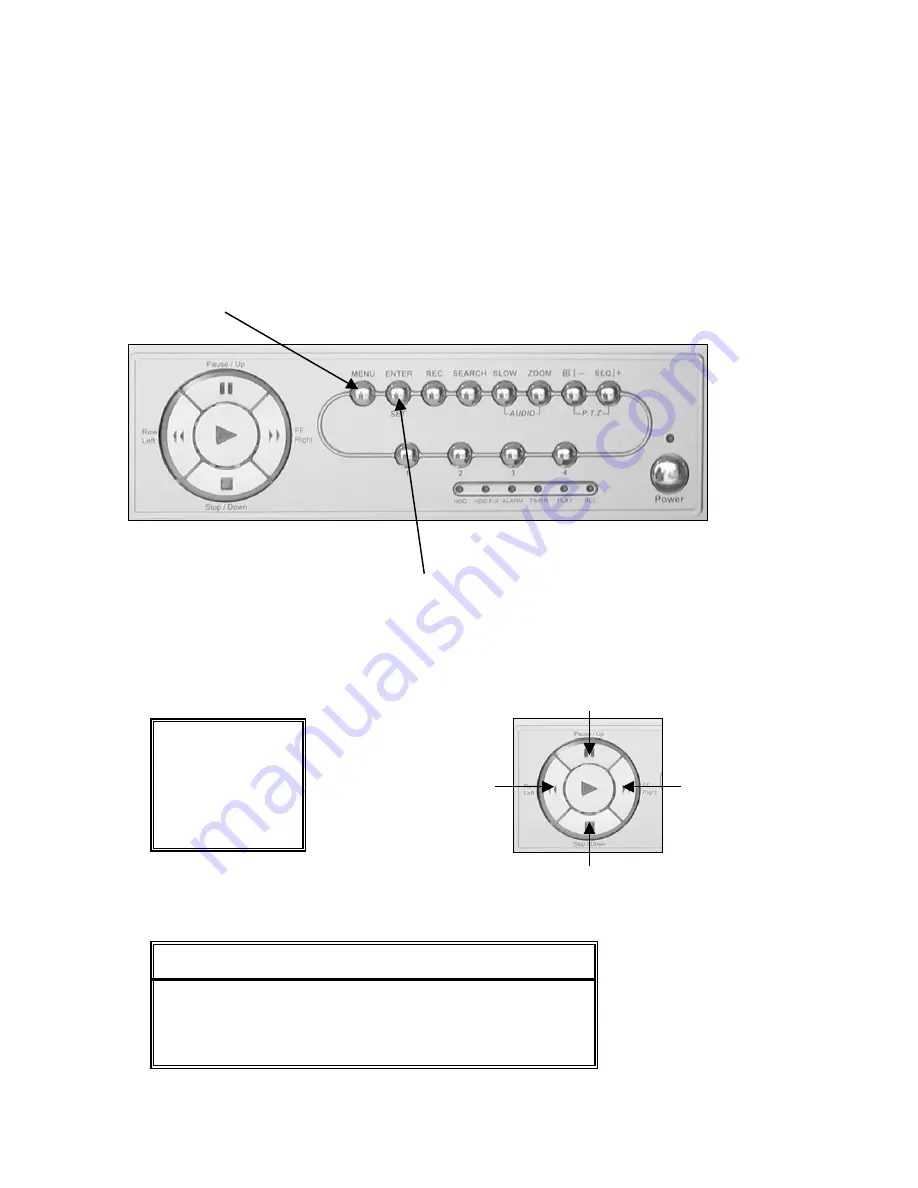
3
Quick Start up Guide
•
Make sure your TV/Monitor is ON and set to the appropriate AV channel if required
•
Press the Power button located on the front panel of the DVR, the LED will illuminate Green
it takes approximately 10 to 15 seconds to boot the system.
•
The images from all 4 cameras should now be displayed on your TV/Monitor
•
BEFORE BEGINNING TO RECORD YOU MUST
SET
the
DATE
and
TIME
on your DVR.
Setting the Date and Time
•
Press “MENU” button to enter the (
OSD
)
O
n
S
creen
D
isplay menu list.
The default admin password is 0000.
Enter the default password by pressing “ENTER” 4 times.
(Users can alter the password later. Please refer to the Advanced set up guide CD)
•
Use the following buttons to move the cursor for menu settings:
“UP=
▲
,DOWN=
▼
,LEFT=
◄
,RIGHT=
►
“
•
Move the cursor to “DATE” and press, ”ENTER”. The screen will show the following options
(MENU)
RECORD
TIMER
D
D
A
A
T
T
E
E
ADVANCE
D
D
A
A
T
T
E
E
DATE
12 - MAY - 2006 16:30:00
FORMAT
D-M-Y
DAYLIGHT SAVING
ON
UP
DOWN
LEFT
RIGHT































