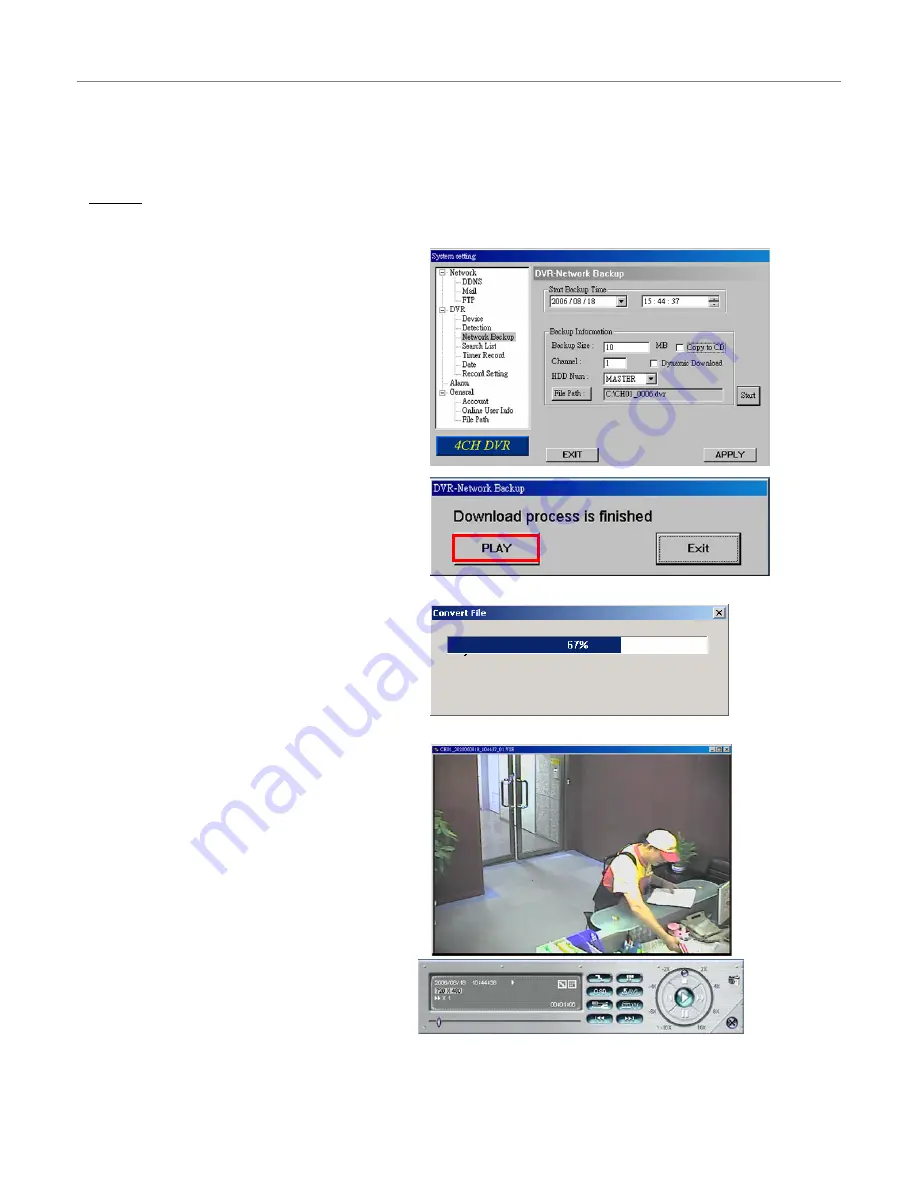
- 22 -
System Config > DVR > Network Backup
Making backup to your PC:
After pressing “Start”, the backup will begin
and a status bar will be displayed.
The “DVR Network Backup” pop-up
window will show the message “Download
process is finished” when the backup has
succeeded.
Press “PLAY” button to directly convert and
play the file, or “Exit” to quit.
To convert the backup file later, please find
the file in the designated file path and
double-click it twice for AVI conversion and
file playback.
1. Enter the backup information:
If you want to make a backup to a CD,
please check “Copy to CD”.
If you want to view the backup image while
the backup is processing, please check
“Dynamic Download”.
2. Press "Start" button to proceed the
backup process.
You can backup the recorded data from the DVR directly to your PC and CD-R disk via
the network. The backup file can be played directly in your PC via the supplied licensed
AP, or via other media players (Ex: Windows Media Player or RealPlayer) after the file
is converted to “AVI” format.
NOTE:
For CD backup, please install “NERO” CD burning program to your PC first.















































