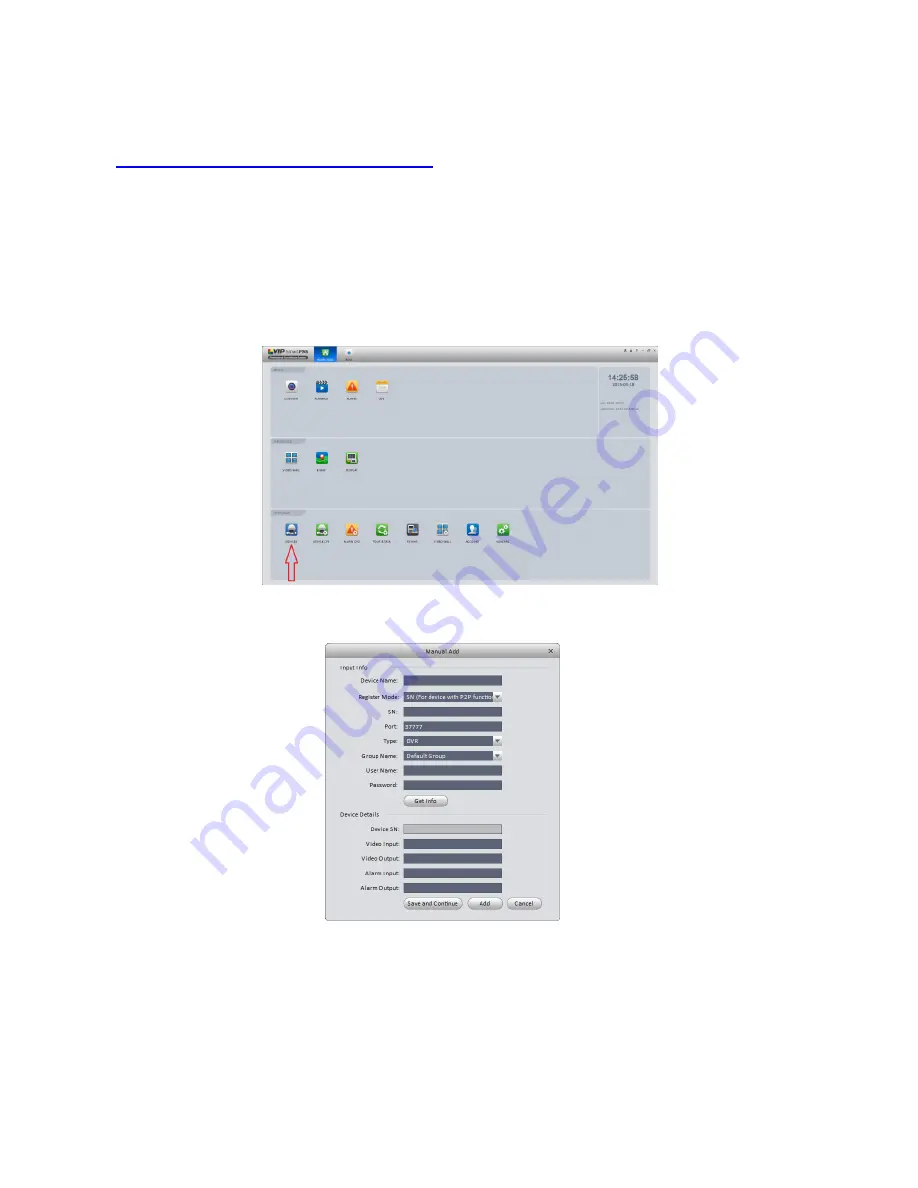
19
Adding your Recorder to VIP Vision Smart PSS
If you would like to remote view your recorder from your computer, we recommend using VIP Vision
Smart PSS. Install the software available for download from
http://www.rhinoco.com.au/support/downloads
.
Once installed, the below guide will explain how to add your recorder, so you can remotely view live
footage, and playback footage.
1. Once installed, open VIP Vision Smart PSS.
2. A login screen will ask for a Username and Password, the Username is “admin” and the
Password is “admin”. Press login to continue.
3. Select the button labeled “Devices”
4. Select the button labeled “Manual Add”.
5. Set “Register Mode” to “SN” if connecting using the QR code method – If connecting by IP
Address, set the option to “IP/Domain”
6. Enter your device’s details.
7. Give your device a name for your own reference, and fill in the remaining fields.
8. Select the “Get Info” button. The “Device Details” section should now be filled out.
9. Select the “Add” button.
















