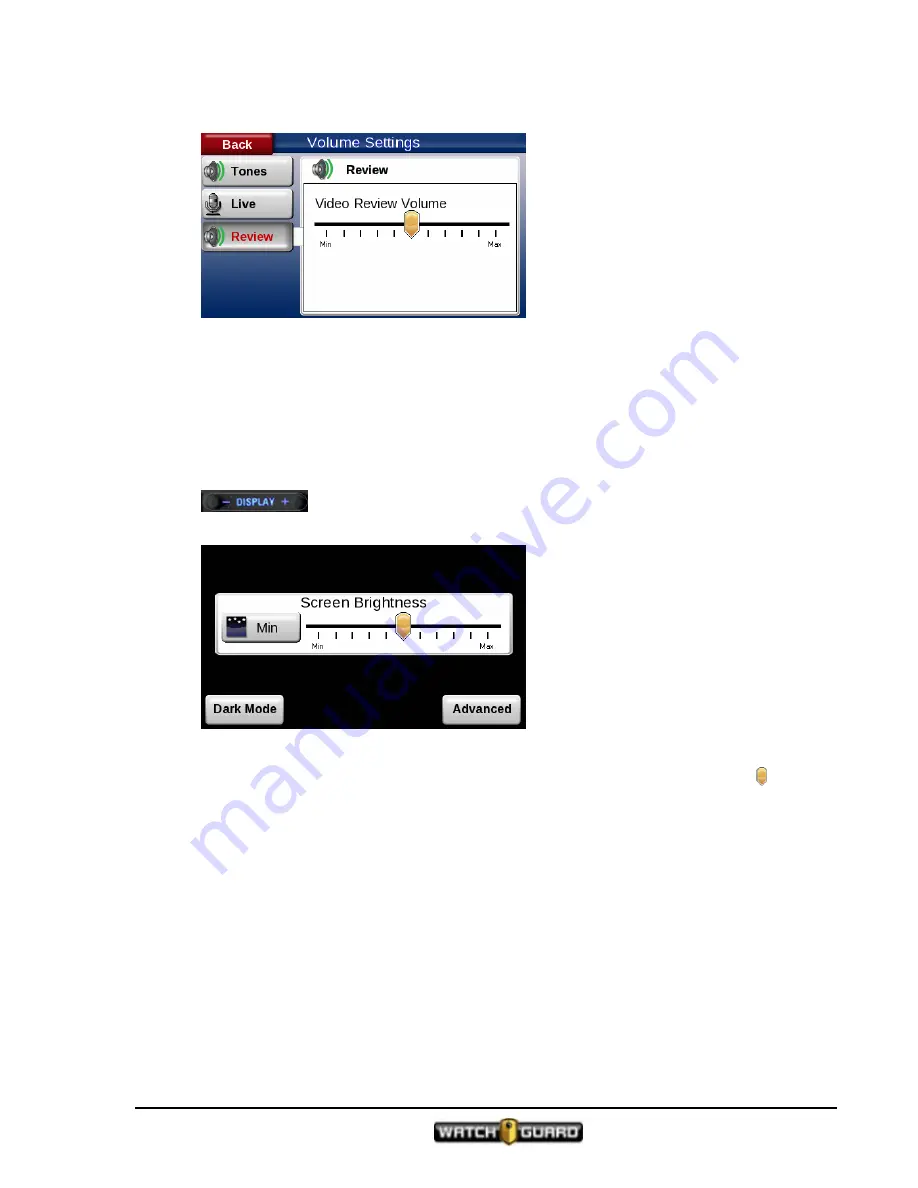
Display control
3. Touch Advanced to bring up the
Volume Settings
screen.
You can also access the
Tones Volume
and other audio using the
Main Menu Audio
button.
Display control
You can adjust the screen brightness with the
Display
control on the control panel.
1. Touch the
+
or
-
on the
Display
control.
The
Screen Brightness
screen appears.
2. Adjust the brightness of the screen.
Press the
+
or
–
on the control to increase or decrease screen brightness or drag the
control
on the screen.
3. Touch
Advanced
to access the
Display Settings
screen
.
Dark Mode
Dark Mode
makes the screen, front panel, and camera keypad fade to black. The screen remains
in
Dark Mode
until you press a control or touch the screen. The system exits
Dark Mode
when
any message box appears, such as notices or warnings.
Dark mode
does not remain in effect if the system is rebooted.
All cameras continue to capture video even though the screen is black.
1. Press the
+
or
-
on the
Display
control.
2. Touch
Dark Mode
to make the screen go dark immediately.
4RE In-Car Video User Guide 4.0.6
WGD00089 Revision D
77
Содержание 4RE
Страница 1: ...Version 4 0 6 Revision D WGD00089...
Страница 8: ...viii 4RE In Car Video WGD00089 Revision D Contents This page intentionally left blank...
Страница 14: ...14 4RE In Car Video User Guide 4 0 6 WGD00089 Revision D Introduction This page intentionally left blank...
Страница 117: ...Index working in group 28 4RE In Car Video User Guide 4 0 6 WGD00089 Revision D 117...
Страница 118: ...118 4RE In Car Video WGD00089 Revision D Index This page intentionally left blank...






























