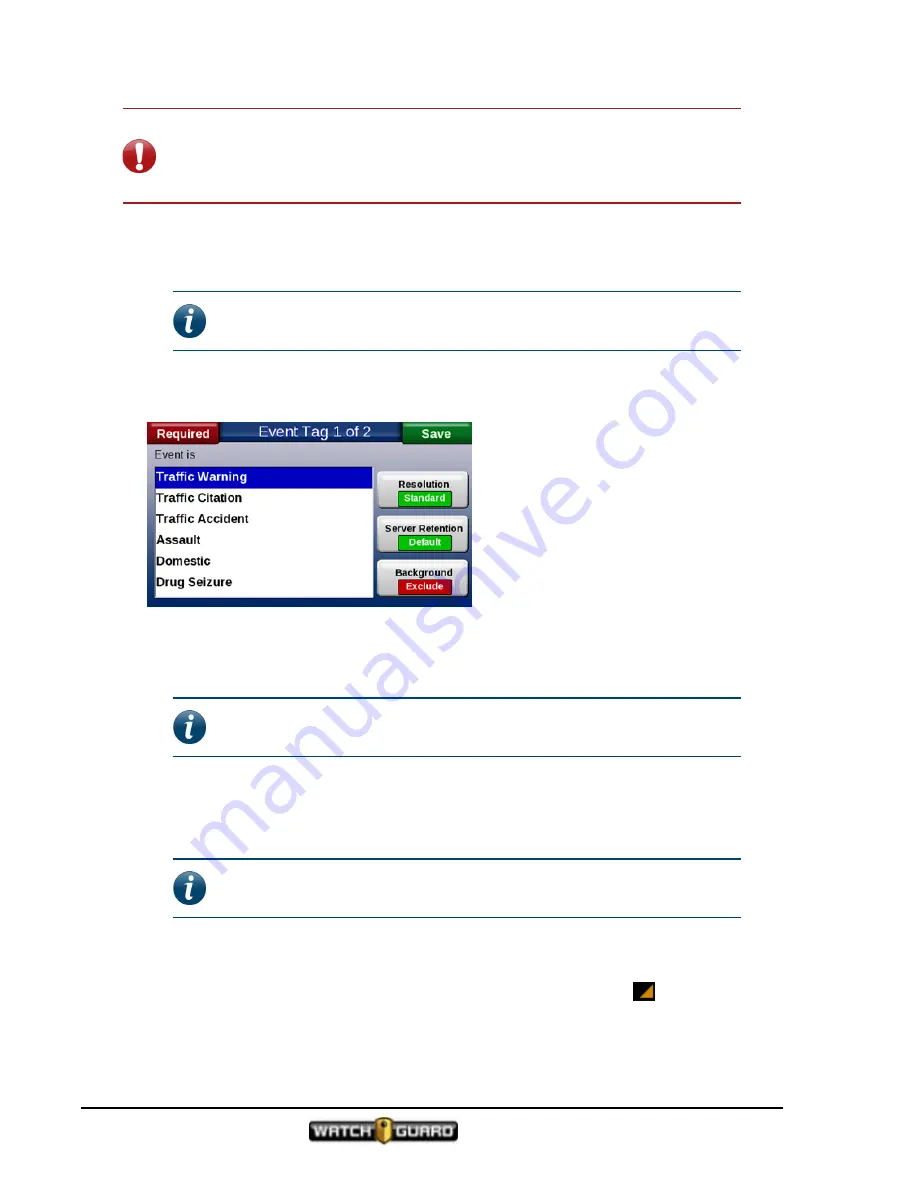
Using In-Car 4RE DVR
Important!
Because the Event Category Tag affects data retention, setting its
value incorrectly or not setting it at all can cause a recording to be improperly
purged or archived. For information on your agency purge and archive criteria,
contact your system administrator.
To tag a recorded event:
1. Press
Stop
on the control panel to stop a recording.
Note:
You may need to press a Record Stop button a second time within
5 seconds to confirm the event stop, depending on your configuration.
The
Event Tag
screen appears.
2. Select a category for the event.
Categories are defined in your Evidence Library software. The category is either Required or
Optional. For more information,
3. Change the
Resolution
of the video you are saving, if needed.
Note:
The presence of the
Resolution
button depends on your 4RE DVR
configuration. You cannot downgrade the resolution.
For more information,
4. Change the
Server Retention
if the time the video should remain on the server is longer
than your default time.
Note:
The value changes based on what is configured in your Evidence
Library software.
5. Choose whether to include
Background
video when the event is saved to the Evidence
Library software.
Any camera that is in background state shows the background state icon (
) in the bottom
right corner of the camera's view.
26
4RE In-Car Video User Guide 4.0.6
WGD00089 Revision D
Содержание 4RE
Страница 1: ...Version 4 0 6 Revision D WGD00089...
Страница 8: ...viii 4RE In Car Video WGD00089 Revision D Contents This page intentionally left blank...
Страница 14: ...14 4RE In Car Video User Guide 4 0 6 WGD00089 Revision D Introduction This page intentionally left blank...
Страница 117: ...Index working in group 28 4RE In Car Video User Guide 4 0 6 WGD00089 Revision D 117...
Страница 118: ...118 4RE In Car Video WGD00089 Revision D Index This page intentionally left blank...






























