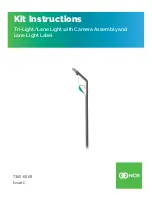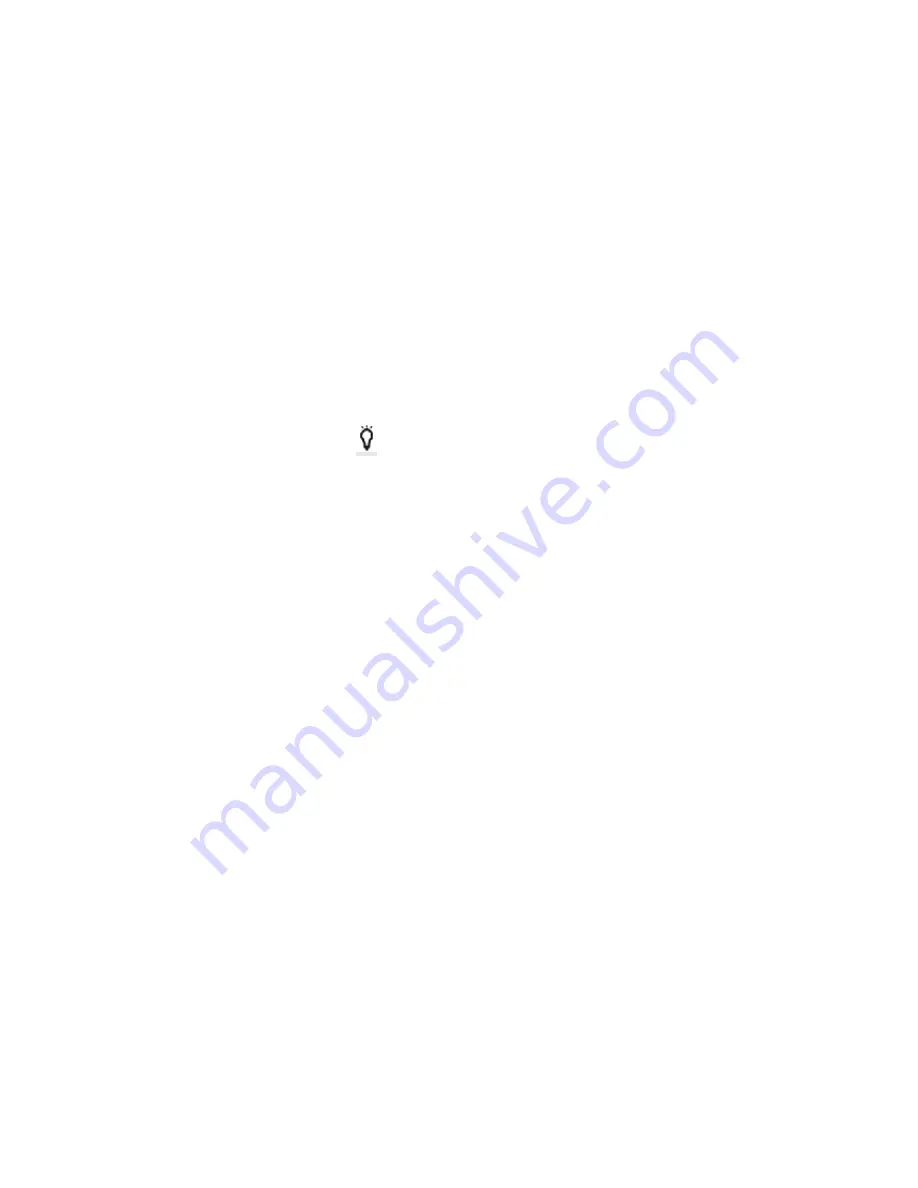
8
Installing the Micro SD Card
1) Inserting the SD card
•
With the camera off open the back cover
•
Press the card slot to the right
•
Place the SD card in the slot
•
Close and lock the card slot
•
Do the reverse to remove the SD card
**Note - Please ensure that the SD Card is inserted in the right direction or you may
damage the SD card
Using the LED Lights
Press the light bulb button
above the arrow buttons to turn on the LED lights in
bright mode, press again for normal mode, press the 3rd time to make the LED lights
flash and press the 4th time to turn them off
Charging the Battery
Connect camera and power supply using USB and charger. The red indicator at the
front of the camera will be on while the camera is charging. Once it is fully charged
the red indicator light will turn off.
**Note - To improve the charging efficiency of the camera, please turn the camera
off while it
’
s charging
Turning the Camera On/Off
To turn on the camera, press the power button for 3 seconds and a chime will sound,
the WASPcam TACT screen will turn on and the red indicator light at the front of the
camera will also turn on. To turn off the camera, press the power button again for 3
seconds until the chime sounds and the screen goes black
LCD Screen
On the left of the LCD
screen the video icon, EV icon, audio record icon
are shown.
On the right of the LCD screen the remaining recording time, resolution, SD
card icon, and battery icon are shown. On the bottom of the LCD screen the
date and time are shown.
Maintaining the Waterproof Seal
1. Before entering water, check that the side cap and top lock all are tighten well.