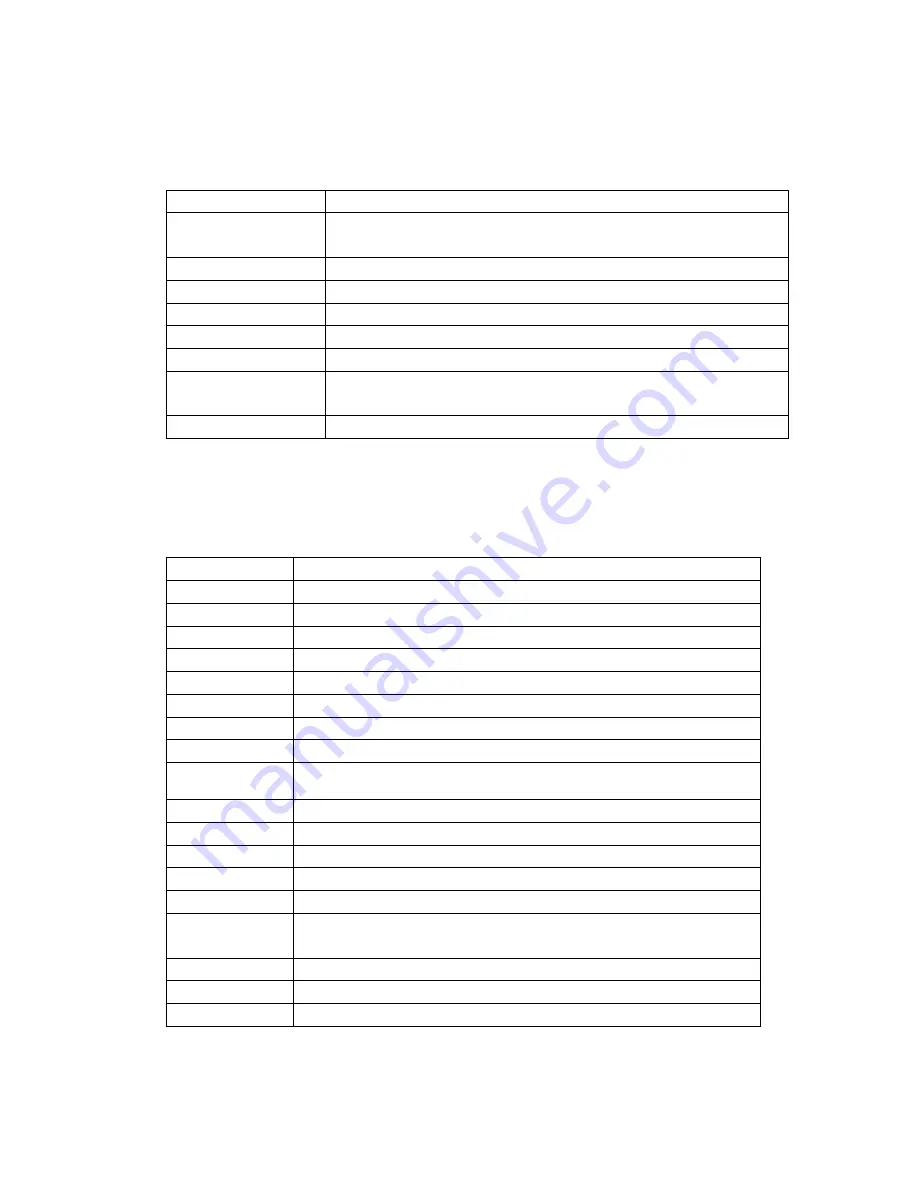
13
Under Video mode, press the menu button to enter video settings, press the
left/right arrow buttons to choose the options, then press the OK button to confirm,
press menu button again to quit
MENU OPTION
SETTINGS
Resolution
1440 30FPS/1080P 60FPS/1080P 30FPS / 720P 120FPS / 720P
60FPS/ VGA 240FPS
Loop recording
Off / 2 Minutes / 5 Minutes / 10 Minutes
WDR
Off/On
Motion Detection
Off / 30 Seconds / 1 Minute / 5 Minutes
Audio
Off/On
Date Stamp
Off / Date / Date & Time
Time-lapse Record
Off/1 Second/3 Seconds/5 Seconds/10 Seconds/30 Seconds/1
Minute
Image rotation
Off/On
System Settings
Under standby mode and playback mode, press the menu button twice to enter the
system settings, press the left/right arrow buttons to choose the option, press the OK
button to confirm, press the menu button to exit settings.
MENU OPTION
SETTINGS
WIFI
On/Off
WIFI SSID
User name setting, the default is WASPcam
WIFI Password
Password setting, the default is 12345678
Remote Control Off / On /Remote Match (for pairing with the camera)
Date / Time
YYYY / MM / DD / HH / MM / SS
Auto Power Off Off / 1 minute / 5 minutes/ 10 minutes
Beep Sound
Off/30%/60%/100%
Exposure
+0.0, -0.5, -1.0, -1.5, -2.0, +2.0, +0.5, +1.0, +1.5
Language
English/FRAN
Ç
AIS/ESPA
Ñ
OL/Portuguese/Deutsch/ Italano/
简体中文
/
繁
體中文
/PYCCK
ЙЙ
/
日本语
/Polski/
한국어
TV Out
Off / On
TV Mode
NTSC/PAL
Frequency
60 HZ / 50HZ
Remove Fisheye Off / On
Anti-shaking
On/Off
Screen saver
Off/30Seconds / 1Minute/5Minutes (Length of time before the
screen shuts off)
Format
SD Card
Default Setting
Cancel / Ok
Version
FWVer
:
X.X /XXXX XX XX
Photo Menu Settings





















