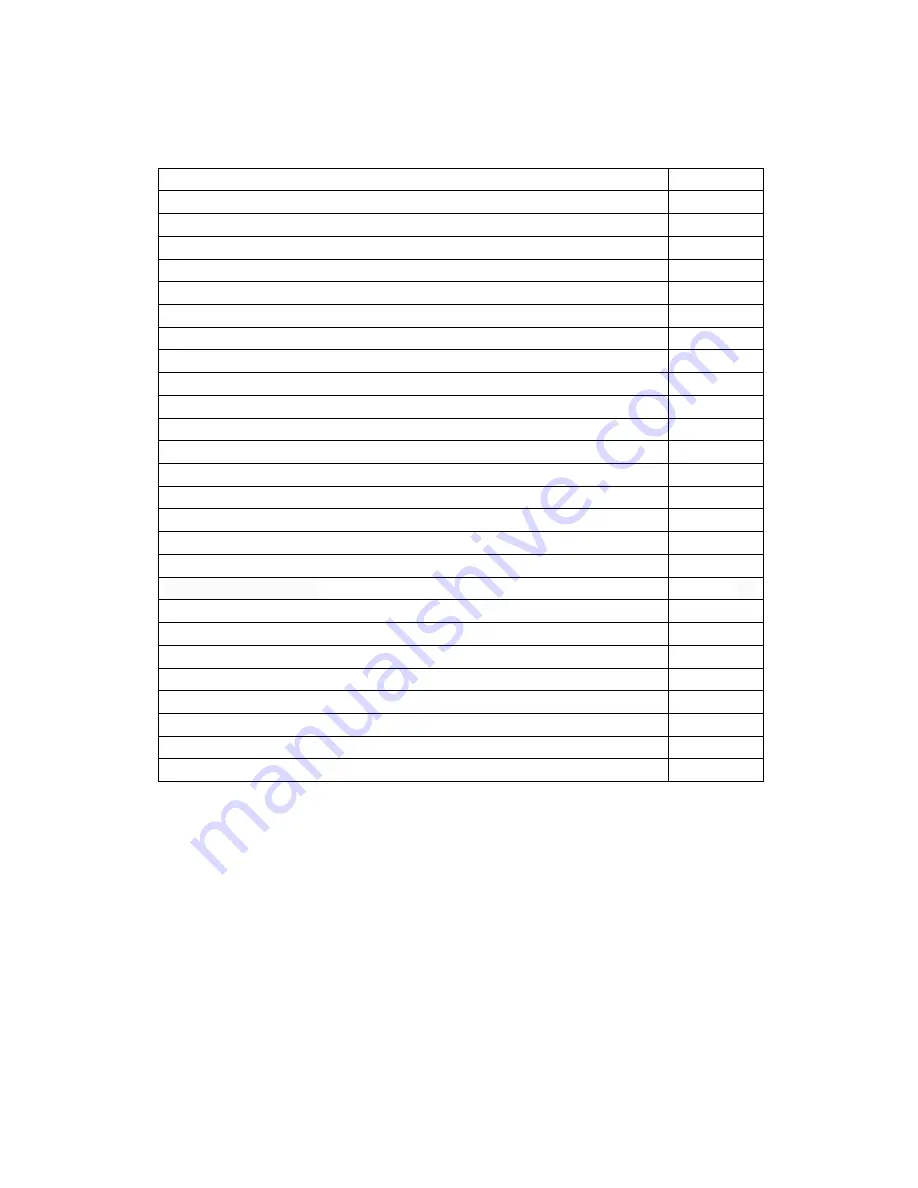
2
TABLE OF CONTENTS
Safety Precautions
3
System Requirements / Features
4
Accessories
5
Camera Function Quick Guide Diagram
6-7
Button Functions
7
Installing SD Card
8
Using the LED Lights
8
Charging the Battery
8
Turning the Camera On/Off
8
LCD Screen
8
Maintaining Waterproof Seal
9
Recording Functions
9-10
Image Rotation
10
Photos
10-12
Zoom / Playback Mode
11
Deleting / Protecting Files / Slide Show
12
Menu Interface Introduction
12
Video Menu Settings
12-13
System Menu Settings
13
Photo Menu Settings
13-14
Using the Camera
’
s Wi-Fi
14-16
Installing the WASPcam TACT App
14
WASPcam TACT App Interface
16-17
Remote Control (Functions & Indicators)
18
Connecting to External Devices
19
Technical Specifications
20
Copyright Notice
20



































