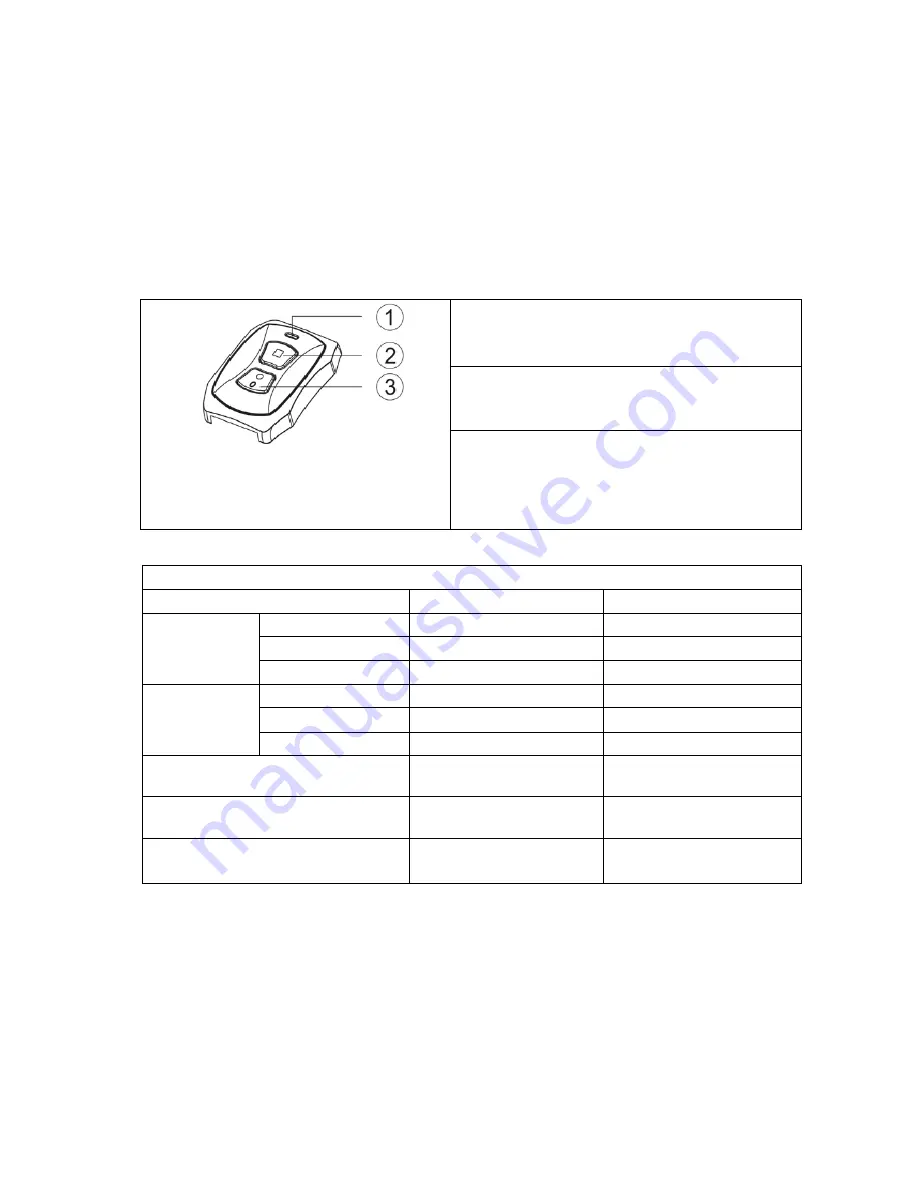
WASPcam™ 9906 CAMO User Manual
01 June 2016
Page 18
Remote Control
Under standby mode, press the menu button to enter system settings, press the left/right arrow
buttons to choose remote then select Remote Match. The message on the LCD Screen is “Wait
Remote Match” and camera enters pairing mode. Pres s both buttons on the remote
controller to s tart pairing. Pairing is s uccessful when the LCD s creen s hows “Remote
Match OK”.
Press the Inquiry/Record Button (3) and the
Photo button (2) simultaneously to enter
Pairing mode
1
-
Indicator light
2 – Photo Button
-
press to take photos
3 – Inquiry/Record Button – press to start/stop
recording, press and hold for 3 seconds to check
the present status of the camera (see below)
Connecting to External Devices
Playback on HD TV
Turn the camera on, connect the HDMI port in the camera to the TV via an HDMI cable (not
included) and choose the HDMI mode on TV. The LCD screen on the camera will turn off
automatically and now all operations and functions can be seen on the TV.
Remote Control Indicator Light Status
Status/LED
Red LED Light
Blue LED Light
Status I nquiry
Standby (Flashes)
1 time/sec for 5sec
Off
Recording
Off
On for 3 seconds, then off
Power Off (Flashes)
3 secs, then off
Off
Pairing Mode
Pairing
On
On
Success (Flashes)
3 secs, then off
3 secs, then off
Failure
Off
Off
Start recording (Flashes)
2 times/sec for 5sec
Off
Stop recording (Flashes)
1 time/sec for 5sec
Off
Photo
Off
Flashes once each time you
take a photo

















