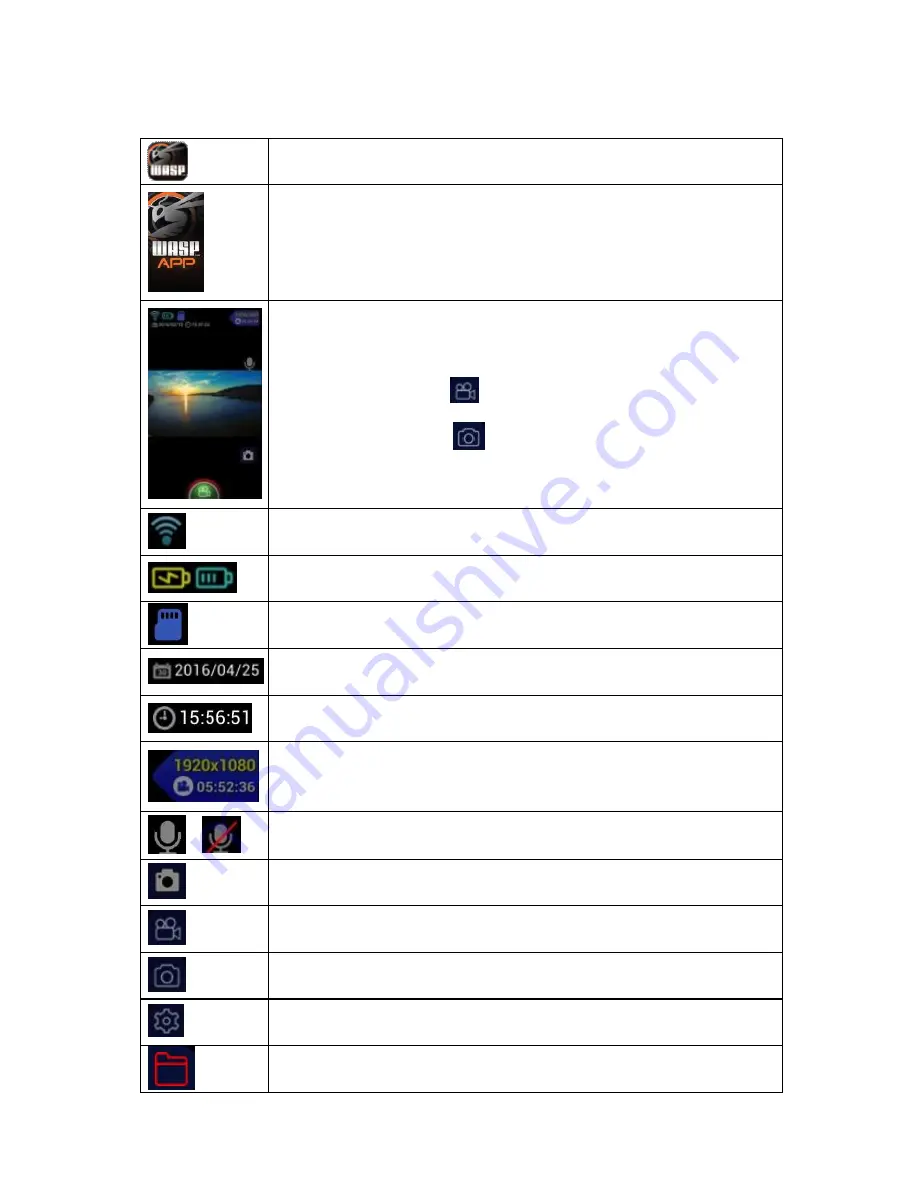
WASPcam™ 9906 CAMO User Manual
01 June 2016
Page 16
WASPcam App Interface Description
Connect to Wi
-
Fi, and click the WASPcam App icon to run the App
This image will be displayed when the app is starting up
After connecting, your smartphone will enter standby mode and a live
viewing screen will be displayed on your phone
In video mode press the
symbol to begin recording
In photo mode press the
symbol to take a photo.
Wi
-
Fi connected
Battery charging or displays current battery power level
Micro SD card inserted
Displays what the date stamp will look like on footage
Displays what the time stamp will look like on footage
Displays the video or photo resolution (depending on the app mode).
Also displays estimated recording time remaining on the micro SD card.
Sound recording on, sound recording off
Take a snap shot while recording video
Video Mode
Photo Mode
Change camera / app settings
View video and photo files you’ve taken while using the app




































