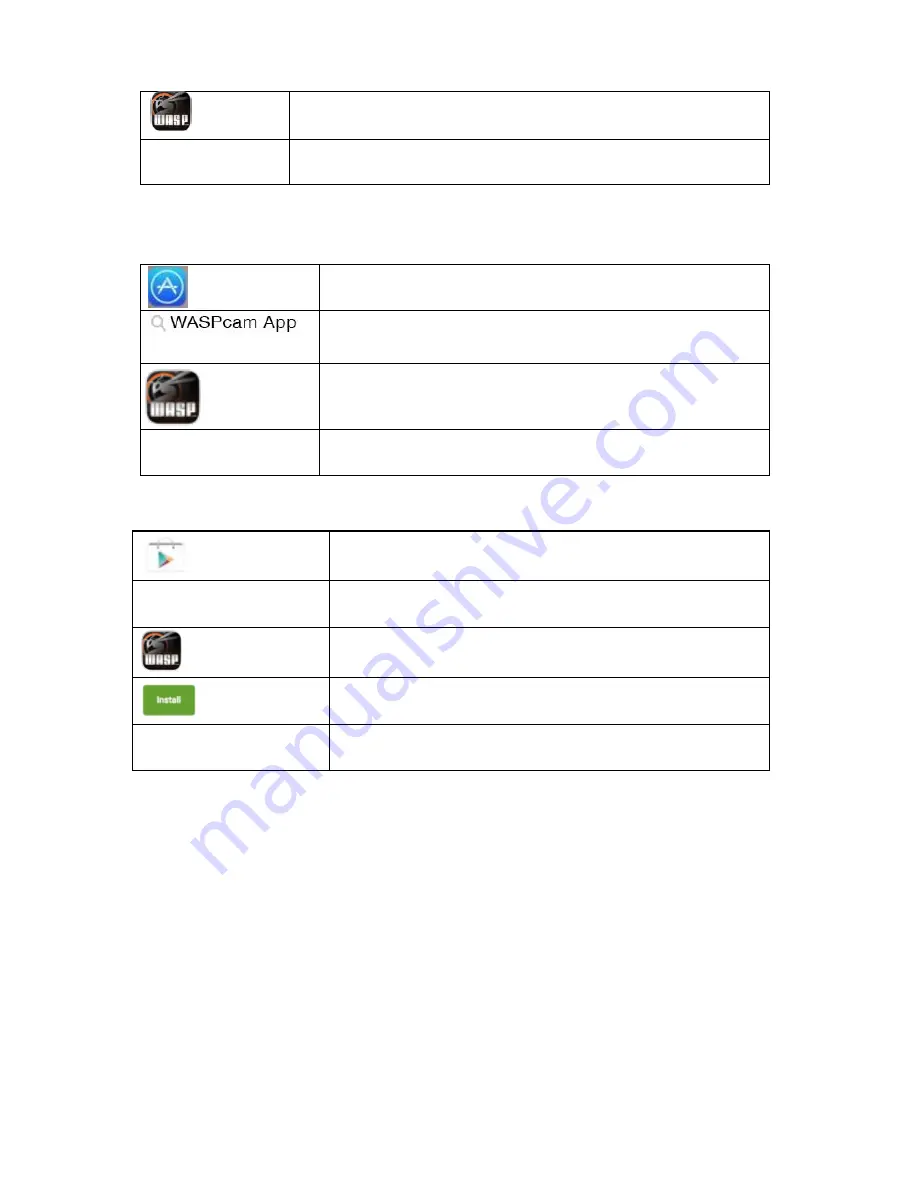
WASPcam™ 9906 CAMO User Manual
01 June 2016
Page 15
Enter “WASPcam App” into the search bar
Click download under the WASPcam Icon
Once it’s finished the WASPcam App icon will show on your home
screen
Download from iPhone
Click the App
Store
icon
Click the
search field
and enter WASPcam App, click the blue
search button
Click the
icon and click download
Once it’s finished the WASPcam App icon will show on your
home screen
Android Smartphone
Open the Google Play store on your phone
Enter “WASPcam App” into the search bar
and hit search
Click on the WASPcam App icon to view the app page
Click the install button to install the
WASPcam App to your phone
Once download is complete, the WASPcam
App will appear in your application menu.
Using the Camera’s Wi
-
Fi
From video standby mode or playback mode press the menu button twice to enter system
settings. Press the left/right arrow buttons to choose Wi
-
Fi and select open. The Wi
-
Fi icon
will show on the screen. Search the WLAN using your mobile phone and find the network
name “WASPcam”, connect and enter the password 12345678 (shown on the camera screen)
and confirm. Connection is successful when the LCD screen shows “Wi
-
Fi connected”.
Open the WASPcam App to preview the camera's view, take video and photos, and change
menu settings directly from the connected smartphone.






































