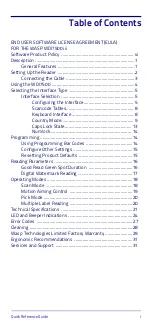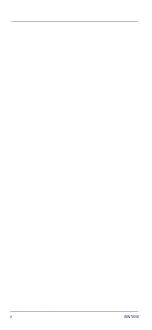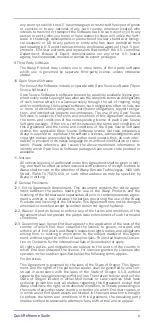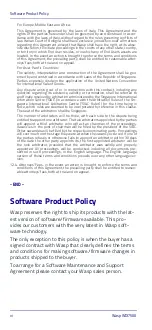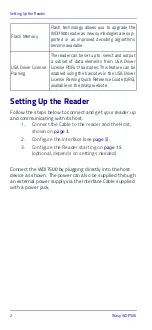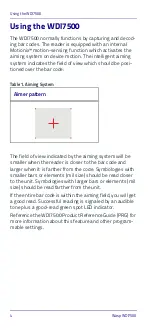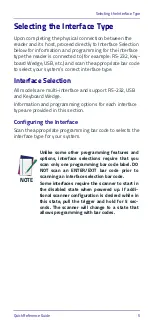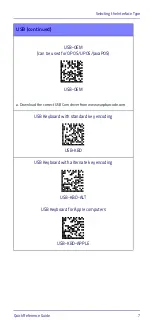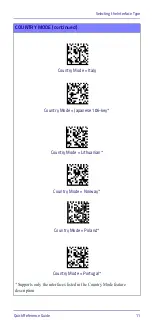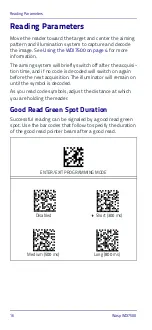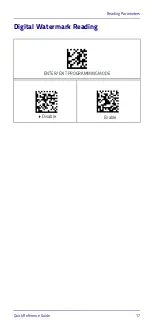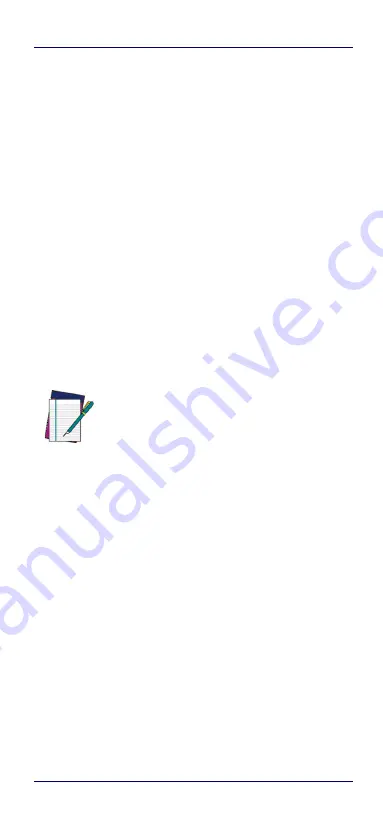
Selecting the Interface Type
Quick Reference Guide
5
Selecting the Interface Type
Upon completing the physical connection between the
reader and its host, proceed directly to Interface Selection
below for information and programming for the interface
type the reader is connected to (for example: RS-232, Key-
board Wedge, USB, etc.) and scan the appropriate bar code
to select your system’s correct interface type.
Interface Selection
All models are multi-interface and support RS-232, USB
and Keyboard Wedge.
Information and programming options for each interface
type are provided in this section.
Configuring the Interface
Scan the appropriate programming bar code to selects the
interface type for your system.
NOTE
Unlike some other programming features and
options, interface selections require that you
scan only one programming bar code label. DO
NOT scan an ENTER/EXIT bar code prior to
scanning an interface selection bar code.
Some interfaces require the scanner to start in
the disabled state when powered up. If addi-
tional scanner configuration is desired while in
this state, pull the trigger and hold for 5 sec-
onds. The scanner will change to a state that
allows programming with bar codes.
Содержание Wasp WDI7500
Страница 1: ...Wasp WDI7500 2D Duraline USB Barcode Scanner Quick Reference Guide...
Страница 4: ...ii WWS650...
Страница 40: ...Services and Support 32 Wasp WDI7500...
Страница 41: ...Services and Support Quick Reference Guide 33...
Страница 42: ...Services and Support 34 Wasp WDI7500...
Страница 43: ......