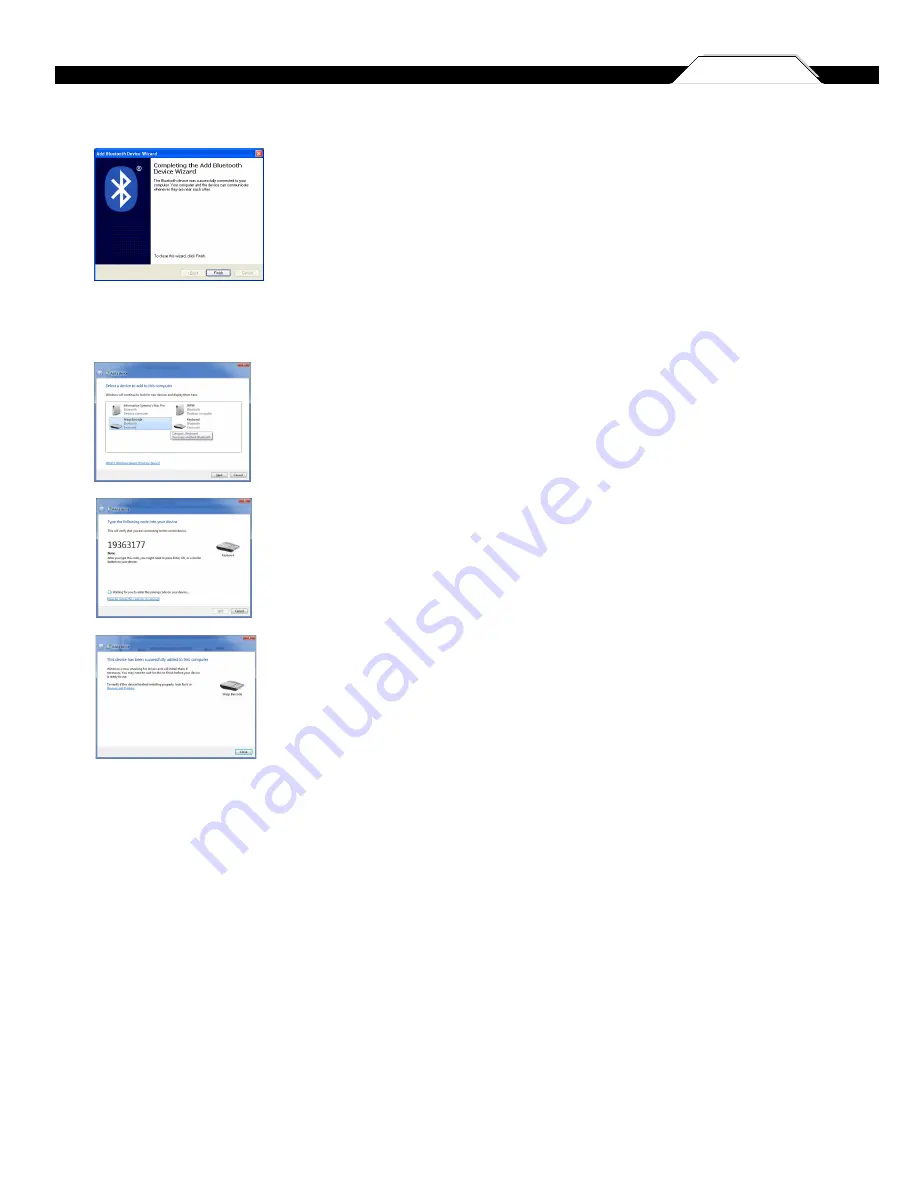
6
Chapter 3
7
The Complete Wizard screen appears. Just click Finish to complete.
Once the wizard is complete the scanner will show up as a Wasp Keyboard. Click OK to close the
screen. You are now ready to use the WWS250i.
(XP Instructions, cont.)
Win7 Instructions
On the Add a Device screen, select Wasp Barcode. Click the Next button.
Enter the Pairing Code provided into your mobile device. Once the PC detects the pairing code
has been entered and a connection has been established, the Next button will become enabled.
Click Next to contine.
You can verify that your device has been added by clicking the Devices and Printers link on the
screen. Click Close to close the connection wizard.
QUICK START























