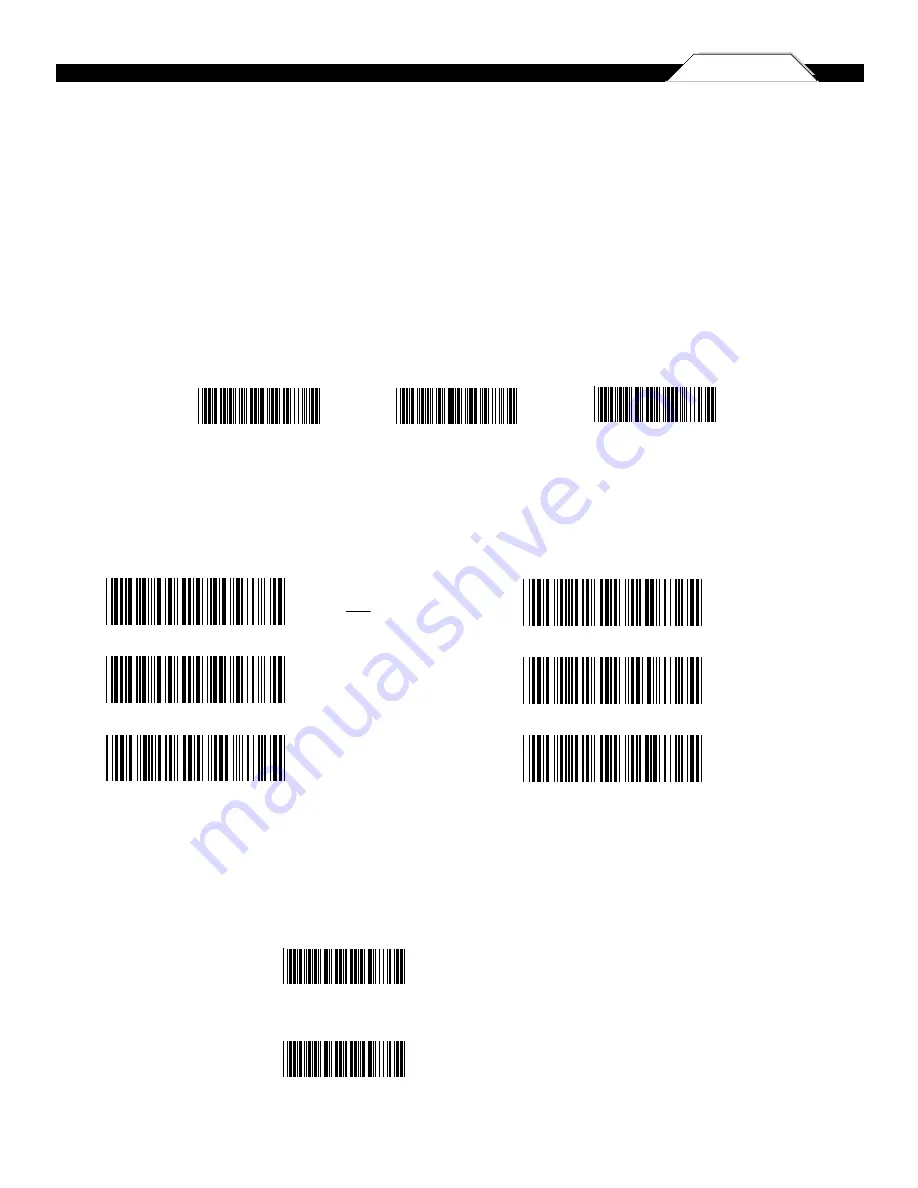
19
Chapter 4
PREAMBLE/POSTAMBLE/ TERMINATOR/CODE ID
19
20
The ‘Preamble/Postamble’ configuration is used to add a prefix or suffix set of characters to the barcode value. Up to 8 characters
may be added for each option separately. Preamble and postamble characters can function concurrently, but need to be configured
separately.
To add preamble or postamble characters, follow the steps below:
1) Scan the ‘Clear Pre/Postamble’ barcode on this page.
2) Scan the ‘Preamble’ or ‘Postamble’ barcode.
3) Use Appendix B on pages 33-36 to locate the characters you want to add as preamble or postamble characters. Make sure
that you scan the barcode associated with each letter before preceding to the next character. For example, to add the
letter “A,” scan the barcode corresponding to the letter “A”. The letter “A” will always appear in your data as prefix or suffix
to the barcode value.
4) Scan the corresponding ‘Pre/Postamble’ barcode on this page to exit this setting.
Clear Pre/Postamble
Preamble
Postamble
O - MSI/Plessey T - EAN 128
S - EAN 8
K - Code 128
E - UPC E
N - Codabar
A - UPC A
D - Full ASCII Code 39
F - EAN 13
M - Std. Code 39
L - Code 93
I - Interleaved 2 of 5
Terminator
Code ID
Code ID On
Code ID Off *
The ‘Terminator’ option is used to specify the end-of-text message and is primarily used to denote the end of the barcode value.
The ‘Code ID’ option sends a specific value when a particular barcode symbology is scanned. For example, if ‘Code ID’ is enabled and
Code 39 is scanned, an “M” will appear in the data stream in front of the barcode value.
*Default
After scanning the above barcode, the scanner will be able to collect barcode
data off-line. The barcode data will be stored in the format of:
<
Date
>, <
Time
>, <
Barcode Data
> <
CR
>
To retrieve stored data, please connect the scanner to the host with cable,
access removable storage device “
MiniScan
” from which you may open
or copy the file “
BARCODE.txt
” to your computer.
To delete ONE stored data, please scan below barcode or press Delete Button.
To delete ALL stored data, simply delete the file “
BARCODE.txt
” in the
removable storage device “
MiniScan
” until you hear two beeps.
. R005$
*.R005$*
MEMORY MODE
-
25
-
-
26
-
TERMINATOR
LF
CR + LF
NONE
SPACE
TAB
. D012$
CR
. D011$
. D013$
. D010$
. D015$
. D014$
. C035$
*.c035$*
Memory Mode
Delete Last Record
Delete Button
After scanning the above barcode, the scanner will be able to collect barcode
data off-line. The barcode data will be stored in the format of:
<
Date
>, <
Time
>, <
Barcode Data
> <
CR
>
To retrieve stored data, please connect the scanner to the host with cable,
access removable storage device “
MiniScan
” from which you may open
or copy the file “
BARCODE.txt
” to your computer.
To delete ONE stored data, please scan below barcode or press Delete Button.
To delete ALL stored data, simply delete the file “
BARCODE.txt
” in the
removable storage device “
MiniScan
” until you hear two beeps.
. R005$
*.R005$*
MEMORY MODE
-
25
-
-
26
-
TERMINATOR
LF
CR + LF
NONE
SPACE
TAB
. D012$
CR
. D011$
. D013$
. D010$
. D015$
. D014$
. C035$
*.c035$*
Memory Mode
Delete Last Record
Delete Button
*






























