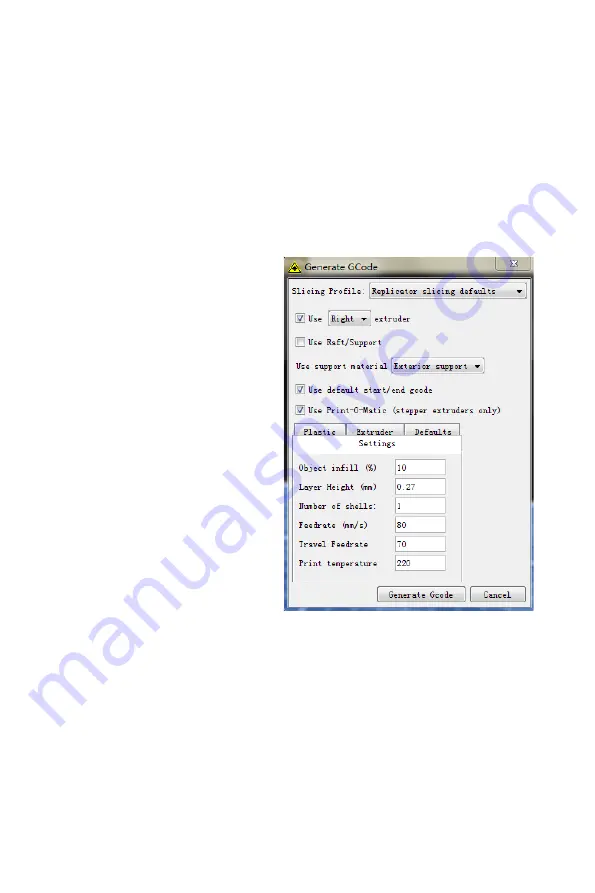
USING WANHAO REPLICATORG
---------------------------------------------------------------------------------------------------------------------------------------------
4. Open the .stl files in WANHAO REPLICATORG
a. Click on the File button.Navigate to the location of the file .stl and select it.
The file will open at the center of the build plate.
b. Use the buttons on the left side to adjust the object's size, location, etc. Then
generate Gcode. You will see the Generate GCode dialogue:
[1] Slicing Profile:
Select Replicator
slicing default, if not already selected.
[2] Extruder:
Choose the extruder
you are going to use.
[3] Raft:
Select this to have your
object built on a raft. Rafts provide
a base for supports and help your
object stick to the build plate.
[4] Support :
Select this to have
your object include easily removable
support structures under overhanging
parts of the object.
[5] Object infill:
Select this to make
your object infill rate. It's better to
make 10%
[6] Layer Height:
Select this to
change your printing layer height to
specify your printing quality.
[7] Number of shells:
Select this to
specify you shell numbers, suggested
data: 1
[8] Feedrate(mm/s):
Select this to
change your printing speed: 30-
80mm/s
[9] Travel Feedrate:
Select this to
change your travel speed:70
[10] Print temperature:
Select this
to change your extruder printing
temperature: 220
D Making an Object with Wanhao Replicator G
36
------------------------------------------------------------------------------------------------------------------------------------------
--------
Содержание Duplicator 4
Страница 1: ...Duplicator 4 4x Desktop 3D Printer USER MANUAL...
Страница 2: ......
Страница 4: ...WANHAO WELCOME Let s get started...
Страница 8: ...WANHAO Setting UP Your WANHAO Duplicator 4 4x Desktop 3D Printer...
Страница 18: ...Startup Process Leveling Loading Testing...
Страница 31: ...Making an Object with WanHao ReplicatorG...
Страница 39: ...Troubleshooting Diagnostics and Maintenance...
Страница 48: ...WANHAO sales WanHao3DPrinter com Made in China 86 579 82346658 www wanhao3Dprinter com...












































