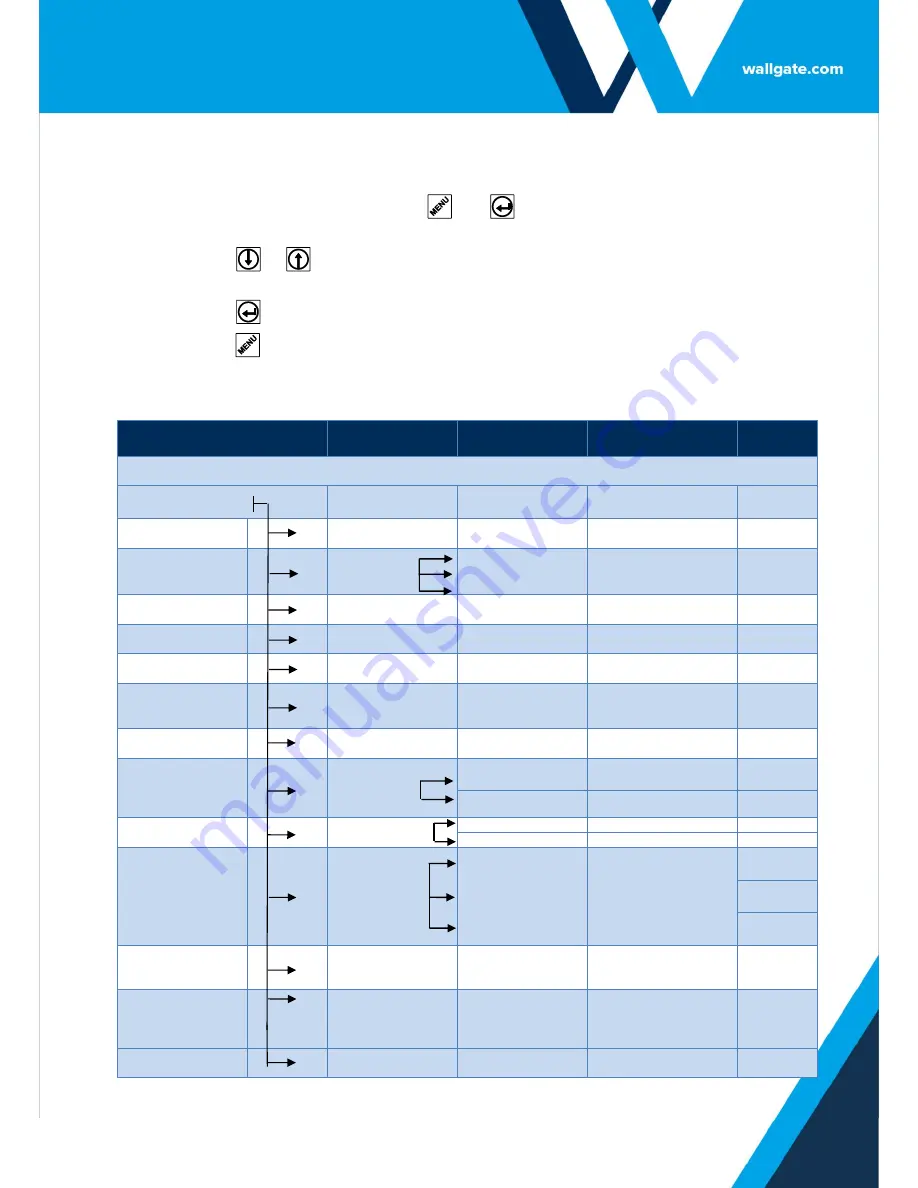
Revision 15
23
7. WDC100 Menu Settings
1.
Press and hold downhold down the
and
keys for 5 seconds to display the
Main menu, the firmware version appears.
2.
Press the
or
keys to navigate the menu and submenus. You can also use
these keys to change the values of settings.
3.
Press the
key to select a menu item, or to modify a setting.
4.
Press the
key to navigate up the menu tree by one level.
Table 5. WDC100 Menu Settings
Main Menu Item
Sub Menu 1
Sub Menu 2
Available Options
Default
Value
Firmware version number appears. Use ↓ key to view the main menu.
System Settings
Management
Start the System
Test
System Test
Enabled or Disabled
Disabled
Enable or disable
Exclusivity
Exclusivity
Basin Excl.
Enabled or Disabled
Disabled
Shower Excl.
W.C. Excl.
Enable or disable
Water Lockouts
Water Lockouts
Enabled or Disabled
Disabled
Select the operating
mode and defaults
Mode & Defaults
Cell or Communal
Cell
Enable or disable
Cistern Sharing
Cistern Sharing
Enabled or Disabled
Disabled
Enable or disable
the High Voltage
Flush
High Volt Flush
Enabled or Disabled
Disabled
Enable or disable
Double Press Flush
Double Press Flush
Enabled or Disabled
Disabled
Enable or disable
the Shower and
Basin infrared
sensor inputs
I.R. Inputs
Basin IR Input
Enabled or Disabled
Disabled
Shower IR Input
Enabled or Disabled
Disabled
Specify the Time
and Date
Set Date & Time
Set Time
HH:MM
Set Date
DD/MM/YY
Assign the Remote
Inputs
Remote Input
Setup
E
Remote Lockout,
Remote Flush, Half
Flush, Not Used,
Purge, clear lockouts,
flow sensor.
Remote
Lockout
F
Remote
Flush
G
Half Flush
Reset the WDC100
settings to Factory
Defaults.
Load Factory
Settings
Refer to the
WDCMS&/or data
logging setup
procedure.
Network Address
1 to 30
1
Lockout mode
Mode
1 or 2
1






















