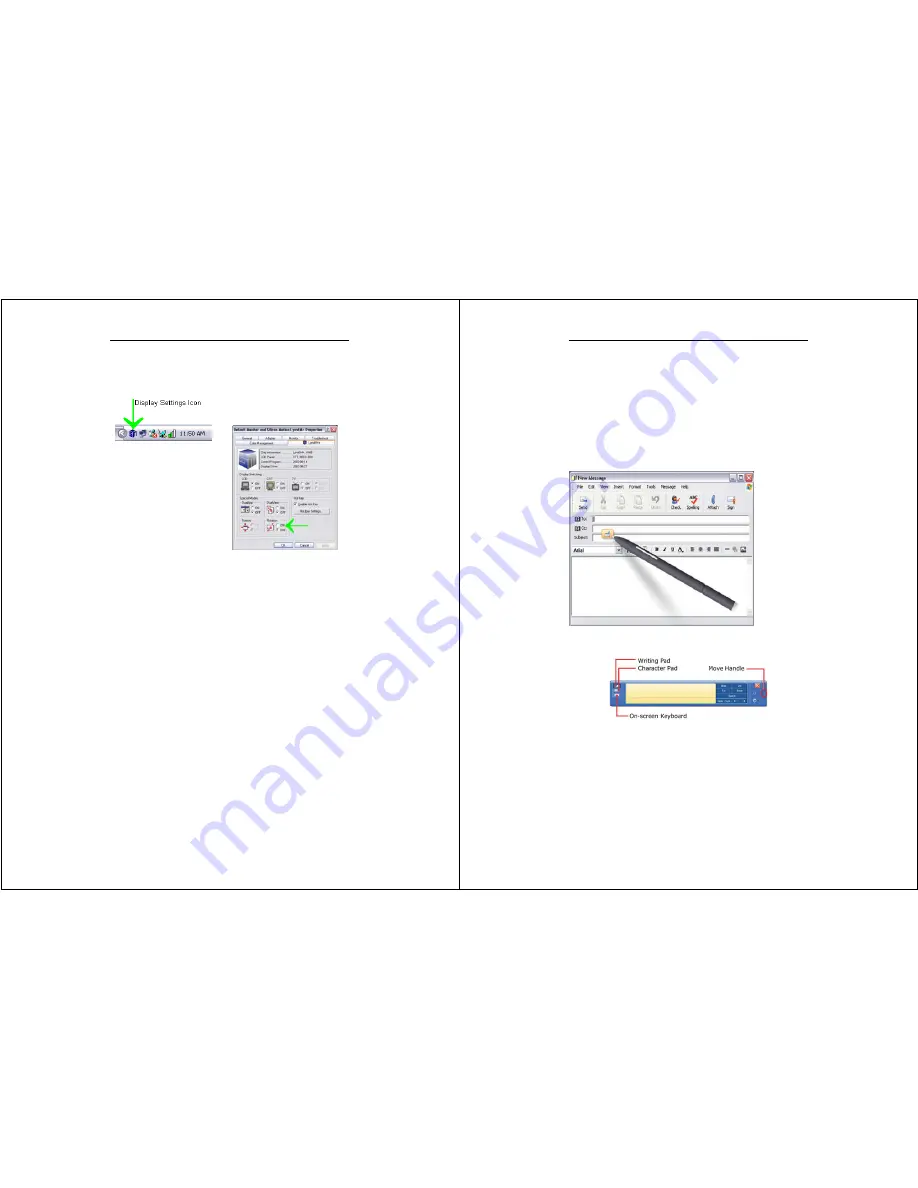
Chapter 3 – Software Operation
WalkAbout Computers HAMMERHEAD RT User’s Guide – V030105
35
How do I rotate the screen on my Hammerhead RT?
•
In the sys-tray, click on the display settings icon; this will open the
display properties menu. See figure below.
•
Click on the settings tab.
•
Click the advance button.
•
Click the 6 tab.
•
Turn on the screen rotation
option. See figure at right.
•
Click OK button.
•
The system will prompt a
degree of rotation.
•
Select a degree; click OK.
Note: The pen may need to be calibrated after rotating the screen. See
pen calibration
on page 20.
Handwriting using the Input Panel
One way to write with the digital pen when you're not using your
keyboard and mouse is by going to the Input Panel. The Input Panel has
three views, the writing pad, character pad and the on-screen keyboard.
You can input text into applications using your own handwriting on the
writing pad and/or character pad or tap in characters using your pen with
the on-screen keyboard. The Tablet PC Input Panel is hidden when you
first start, but is easily opened.
How to open the Input Panel
Click the Input Panel button on the task bar. The Tablet PC Input Panel
opens. To hide the Input Panel, click the Input Panel button again. To
open Input Panel next to the location where you want to enter text, tap
Chapter 3 – Software Operation
WalkAbout Computers HAMMERHEAD RT User’s Guide – V030105
36
the floating Tablet PC Input Panel icon. The icon appears automatically
when you rest the pen near the field that you want to complete, such as
the "To" field in a new Microsoft Outlook e-mail message, or when you
tap the location on the screen where you want to insert text, for example,
in the middle of a paragraph in a Microsoft Office Word 2003 document.
You can move Input Panel anywhere on the screen by using the move
handle, which appears at the far right side of Input Panel. Or, you can
dock Input Panel—that is, set it to appear at the top or bottom of the
screen. When docked, Input Panel is always available and does not
cover any open windows.
Input Panel offers three entry modes—the writing pad, the character pad,
and the on-screen keyboard.



























