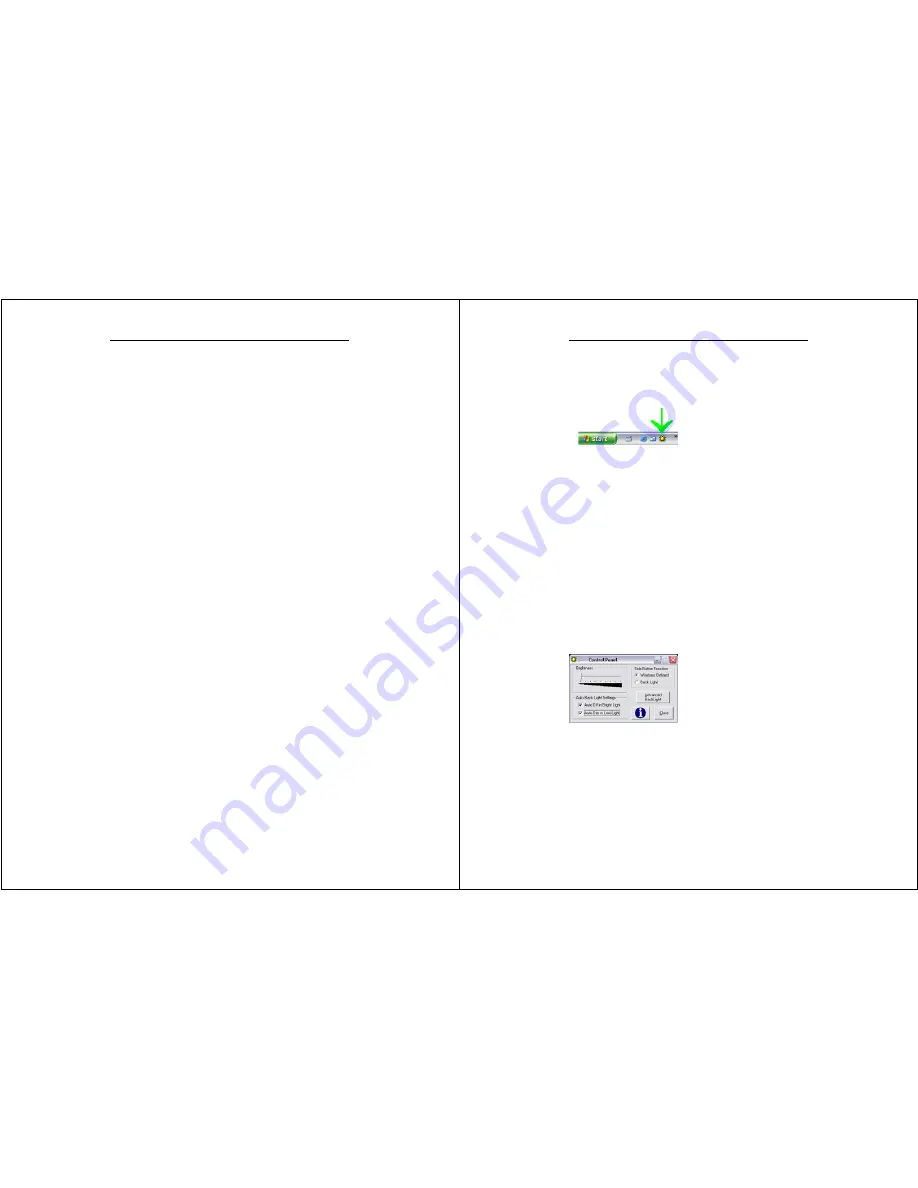
Chapter 3 – Software Operation
WalkAbout Computers HAMMERHEAD RT User’s Guide – V030105
29
Using power schemes
Power schemes are a collection of settings that manages the power
usage of your computer. You can select from a number of power
schemes that are available in Power Options in the Control Panel, you
can adjust individual settings of any available power scheme, or you can
create your own power schemes to suit your particular system and
preferences.
Standby
Standby is a low-power state in which your LCD and CPU turn off. When
you want to use the computer again, it comes out of standby quickly and
your desktop is restored exactly as you left it. Use standby to save power
when you will be away from the computer for a short time while working.
Hibernation
Hibernation is a state in which your computer shuts down to save power
but first saves everything in memory on your hard disk. When you restart
the computer, your desktop is restored exactly as you left it. Use
hibernation to save power when you will be away from the computer for
an extended time.
Chapter 3 – Software Operation
WalkAbout Computers HAMMERHEAD RT User’s Guide – V030105
30
Adjusting Screen Brightness and Backlight Settings
The Hammerhead RT comes with a Utility program that provides
additional functionality to your computer. To launch the Hammerhead
Utilities program, click on the icon found in the quick launch bar.
If the icon is not found, you can launch the program by clicking on
START, ALL PROGRAMS HH UTILITIES.
Adjusting screen brightness
The brightness of your Tablet PC screen is often the number one
consumer of power, so you can conserve battery power by turning down
the screen brightness on your Hammerhead RT. For optimal battery
function we recommend that your computer is set for “Auto Off” in bright
light, “Auto Dim” in low light and the advanced backlight settings are
loaded with default settings. This configuration is designed to give you
an optimal balance between performance and battery life. For computers
with Transmissive (indoor viewable) displays, it is highly recommended
that you do not use the “Auto Off” backlight settings.
Manual brightness adjustment
The brightness slider control allows you to manually adjust the backlight
brightness. Click on the bar and slide it to the left or right to achieve the
desired brightness. When using the All-Vis LCD, WalkAbout
recommends not to select any of the Auto Back Light Settings and to
slide the Brightness slider all the way to the right.






























