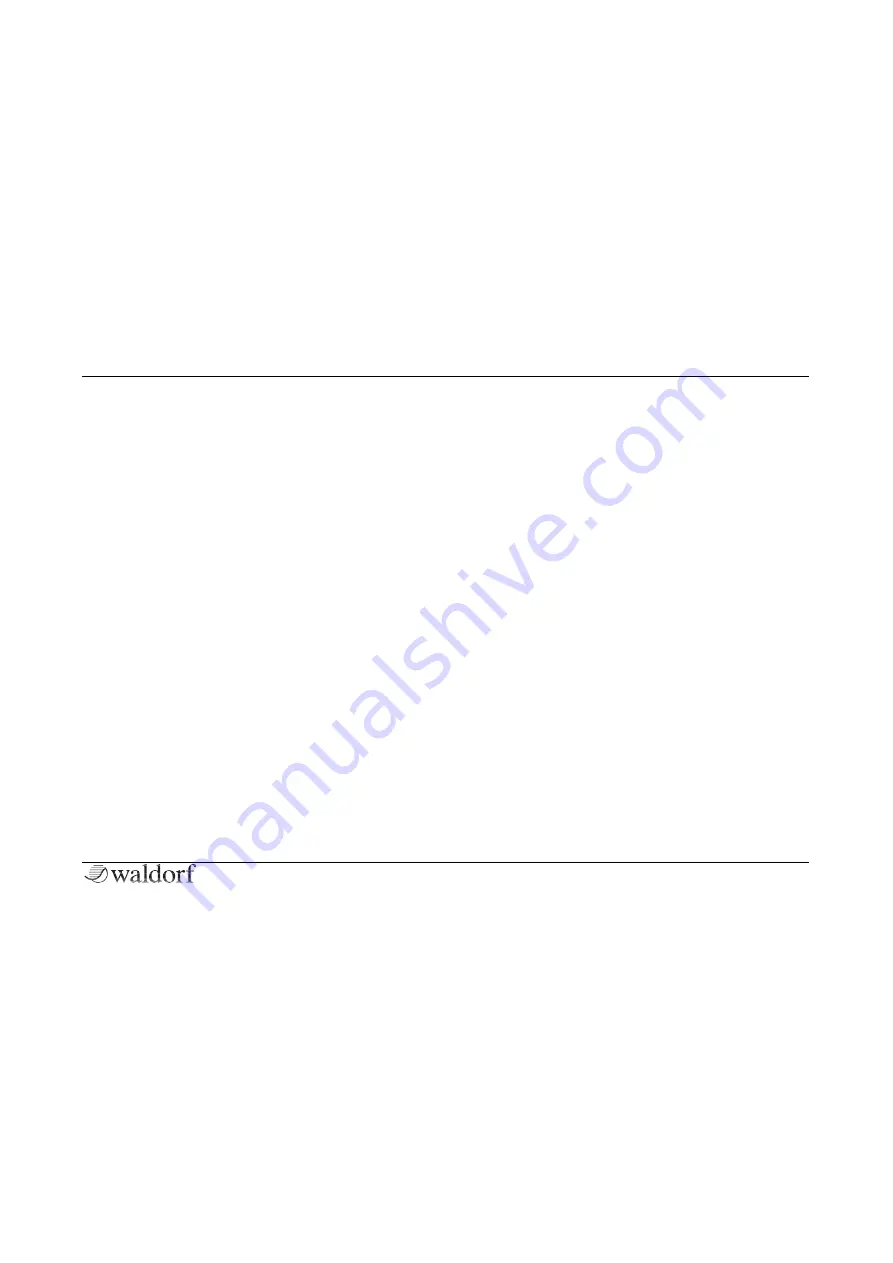
The Control Panel
16
STVC Quickstart
Registration Knob
This is the oscillator bank, equalizer and formants setting
for the sound of the Strings section. For string sounds, this
fades smoothly through Violin, Viola, Cello, Brass, Organ,
Choir as well as combinations of the registrations. If the
vocoder is active, the registrations are as follows:
•
F-
Formants lowered, resulting in a more male or mon-
ster like voice
•
N
– Neutral setting
•
Squarish carrier signal
•
J
– Jitter applied to carrier, resulting speech sounds
hoarse or noisy
•
F+
Formant frequencies increased, resulting in a more
female or childish voice
Octaves Selector
Three octave positions are available here:
•
Base
: Normal octave setting
•
Both
: Normal and 8va octave mixed
•
8va
: One octave higher than base octave
Crescendo
The attack rate for the strings envelope. We called it cre-
scendo to honour a well-known instrument.
Release
This is the release rate for the strings envelope. Sustain is
always at 100%, so there is no need for a decay setting.
Ensemble Button
This button controls the Ensemble effect, an advanced
chorus with multiple delay lines and modulation LFOs. It is
an essential part of the typical string sound.
String/Chorus Switch
Three modes for the ensemble effect can be selected here:
•
String
(left position): The classic ensemble effect for
string machines with LFOs at two different frequencies.
•
String + Chorus
(middle position): Combination of
string and chorus for maximum depth and width of the
sound.
•
Chorus
(right position): Normal chorus effect with
only one LFO.
Содержание STVC
Страница 1: ...F r deutsche Version bitte umdrehen QUICKSTART...
Страница 2: ......
Страница 22: ......





























