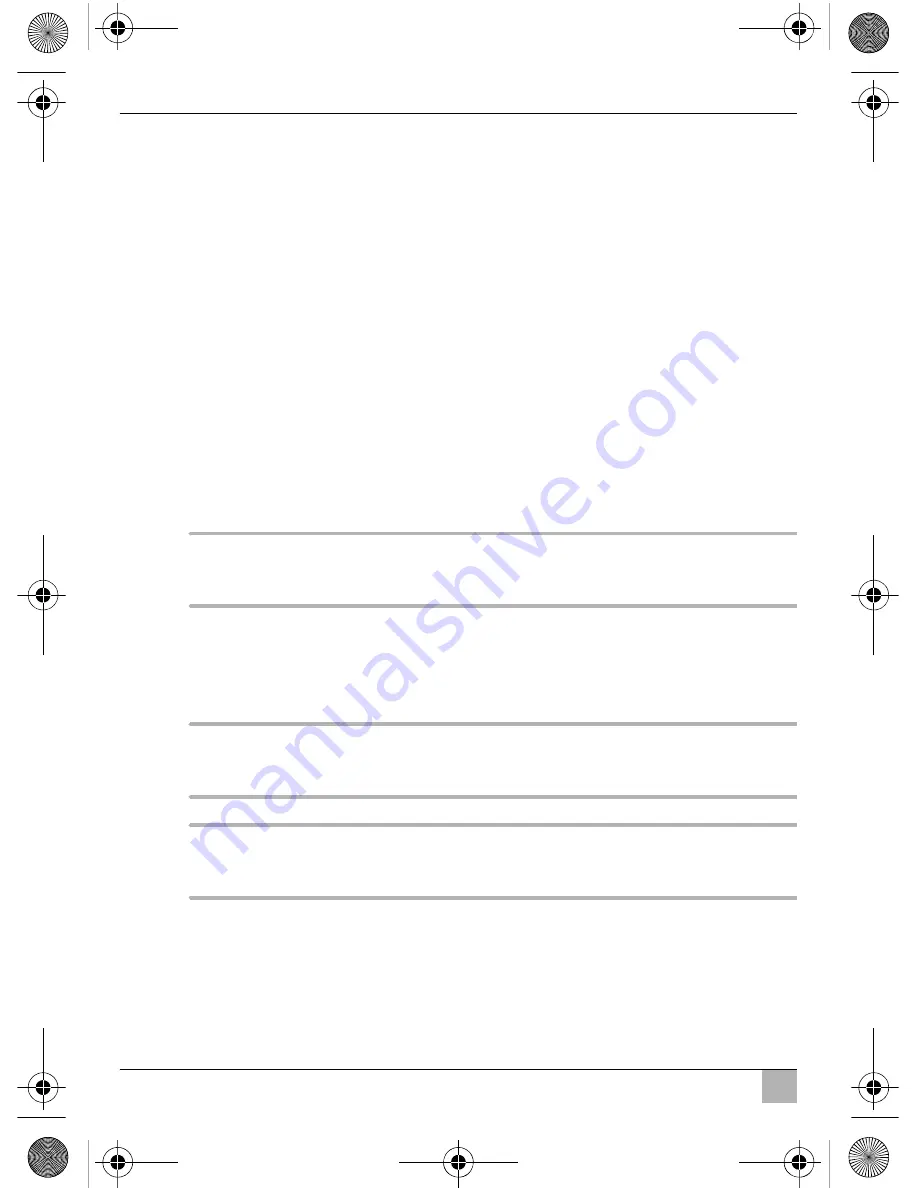
Cleaning and maintaining the LCD monitor
PerfectView M7LS
EN
36
8.4
Setting the monitor (fig.
d
, page 8)
To set the monitor to suit your requirements, proceed as follows:
➤
Press the “MENU” button (
3
) to call up the required parameter.
✓
The parameters to be set appear in the following order:
Page 1:
– Brightness: 0 – 100
– Contrast: 0 – 100
– Colour: 0 – 100
– Language: “English” or “German”
Page 2:
– Reset (“Default”): Default setting for all parameters
– Camera 1: “Normal” or “Mirrored”
– Camera 2: “Normal” or “Mirrored”
➤
Press the “–” button (
4
) or “+” button (
5
) to set the parameter of your choice.
➤
Press the “–” button (
4
) to
reduce
the value of the selected parameter.
➤
Press the “+” button (
5
) to
increase
the value of the selected parameter.
8.5
Setting the video source (fig.
d
, page 8)
I
NOTE
If you have connected the green cable to the reversing light and voltage is
present, reversing camera V1 is activated automatically.
➤
If you wish to switch to a different video source (from camera 1 to camera 2), press the
“C1/C2” button (
2
).
✓
The monitor switches from camera 1 to camera 2 or vice-versa.
9
Cleaning and maintaining the LCD monitor
A
NOTICE!
Remove the cable before cleaning the monitor to prevent short circuiting.
A
NOTICE!
Do not use sharp or hard objects or cleaning agents for cleaning as these may
damage the product.
➤
Occasionally clean the product with a damp cloth.
_M7LS.book Seite 36 Freitag, 14. Oktober 2011 5:32 17
Содержание PerfectView M7LS
Страница 4: ...PerfectView M7LS 4 2 3 4 5 _M7LS book Seite 4 Freitag 14 Oktober 2011 5 32 17...
Страница 6: ...PerfectView M7LS 6 A B 9 0 a _M7LS book Seite 6 Freitag 14 Oktober 2011 5 32 17...
Страница 7: ...PerfectView M7LS 7 b _M7LS book Seite 7 Freitag 14 Oktober 2011 5 32 17...
Страница 9: ...PerfectView M7LS 9 1 3 2 4 e _M7LS book Seite 9 Freitag 14 Oktober 2011 5 32 17...
Страница 10: ...PerfectView M7LS 10 1 3 2 7 6 11 12 13 10 9 5 8 4 C1 C2 f _M7LS book Seite 10 Freitag 14 Oktober 2011 5 32 17...






























