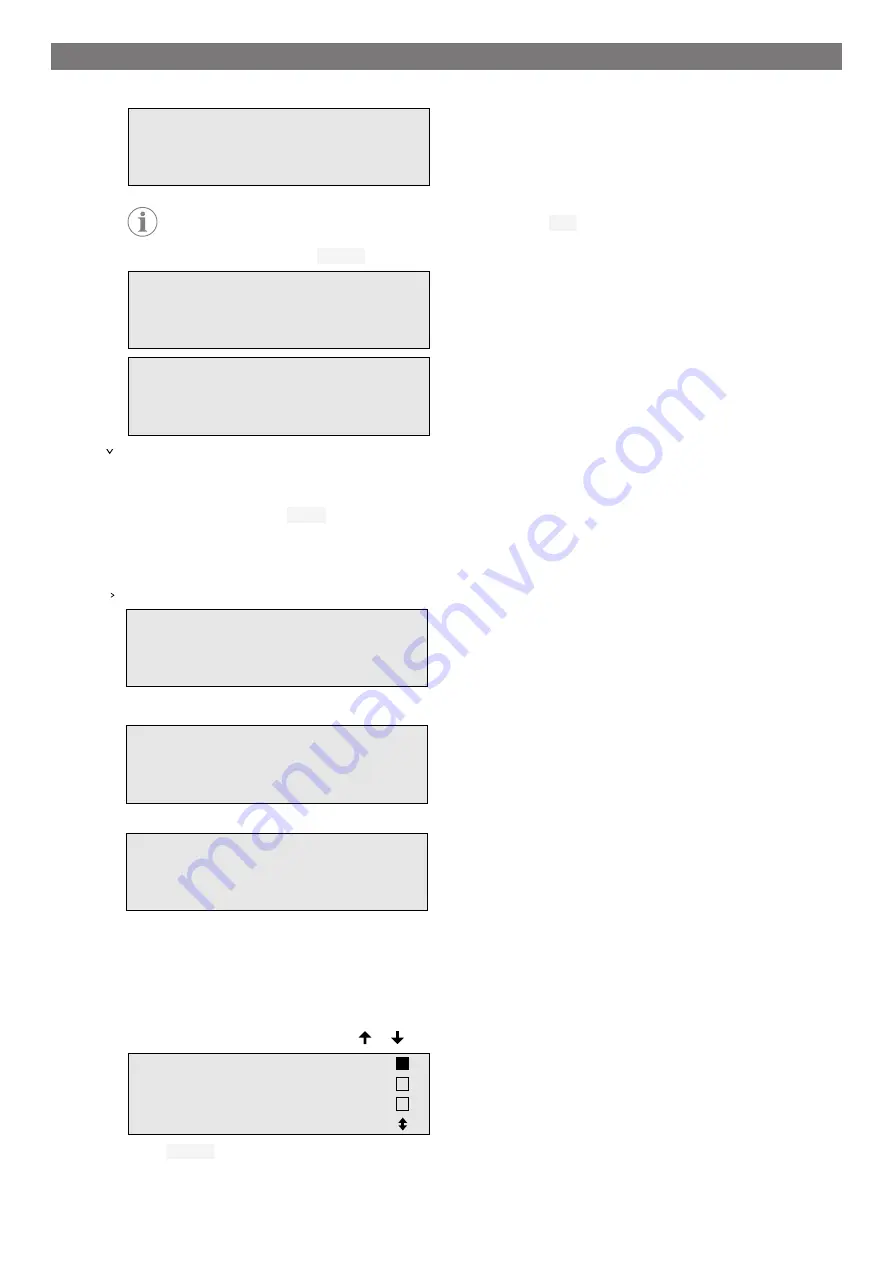
EN
10.
Confirm the new user code:
ADM AREA
User number
1
Confirm new code
----
Note
To switch between upper and lower case use the yellow
Info
key.
11.
Enter the user name and press
ENTER
to confirm:
ADM AREA
User number
1
User name
John Citizen
ADM AREA
User number
1
John Citizen
The user is created and the menu changes again to the user selection.
12.
Proceed as follows:
•
Create another user by using the cursor keys to select
Database
and proceed as described.
•
To exit the menu press
STOP
.
13.3.2 Entering user codes
If a user code has been created, the same code must be used to enable the A/C service unit.
Enter the user code.
ENTER USER CODE
----
If you enter an incorrect user code, the following error message appears:
WRONG CODE
Once the correct code is entered, the A/C service unit is enabled and starts up. The user's name is displayed:
John Citizen
13.4 Creating a personal database
You can enter up to 100 customer-specific vehicles with the corresponding filling quantities in this database. The
personal entries are saved in the control board, not on the flash memory card. The entries will be retained even
after updating the software. The entries are stored chronologically, not alphanumerically.
1.
In the basic menu use the cursor keys or to select
Short selection
.
Short selection
Free selection
Other selections
ENTER-OK
2.
Press
ENTER
to confirm.
20
Содержание 9103303105
Страница 9: ...EN 16 USB port 9 ...
Страница 41: ...EN 17 1 Flowchart ASC6300 G Legend 41 ...
Страница 44: ...EN 17 2 Flowchart ASC6400 G Legend 44 ...
Страница 47: ...EN 17 3 Circuit diagram ASC6300 G 47 ...
Страница 48: ...EN 48 ...
Страница 49: ...EN 17 4 Circuit diagram ASC6400 G 49 ...
Страница 50: ...EN 50 ...
Страница 58: ...FR 16 Port USB 58 ...
Страница 92: ...FR 17 1 Organigramme ASC6300 G Légende 92 ...
Страница 95: ...FR 17 2 Organigramme ASC6400 G Légende 95 ...
Страница 98: ...FR 17 3 Schéma électrique ASC6300 G 98 ...
Страница 99: ...FR 99 ...
Страница 100: ...FR 17 4 Schéma électrique ASC6400 G 100 ...
Страница 101: ...FR 101 ...
Страница 109: ...DE 16 USB Anschluss 109 ...
Страница 142: ...DE 17 1 Flussdiagramm ASC6300 G Legende 142 ...
Страница 145: ...DE 17 2 Flussdiagramm ASC6400 G Legende 145 ...
Страница 148: ...DE 17 3 Schaltplan ASC6300 G 148 ...
Страница 149: ...DE 149 ...
Страница 150: ...DE 17 4 Schaltplan ASC6400 G 150 ...
Страница 151: ...DE 151 ...
Страница 159: ...RU 16 USB порт 159 ...
Страница 192: ...RU 17 1 Блок схема ASC6300 G Пояснения 192 ...
Страница 195: ...RU 17 2 Блок схема ASC6400 G Пояснения 195 ...
Страница 198: ...RU 17 3 Схема соединений ASC6300 G 198 ...
Страница 199: ...RU 199 ...
Страница 200: ...RU 17 4 Схема соединений ASC6400 G 200 ...
Страница 201: ...RU 201 ...
Страница 209: ...ES 16 Conexión USB 209 ...
Страница 244: ...ES 17 1 Diagrama de flujo ASC6300 G Leyenda 244 ...
Страница 247: ...ES 17 2 Diagrama de flujo ASC6400 G Leyenda 247 ...
Страница 250: ...ES 17 3 Esquema de conexiones ASC6300 G 250 ...
Страница 251: ...ES 251 ...
Страница 252: ...ES 17 4 Esquema de conexiones ASC6400 G 252 ...
Страница 253: ...ES 253 ...
Страница 254: ...4445103554 2022 11 30 ...






























