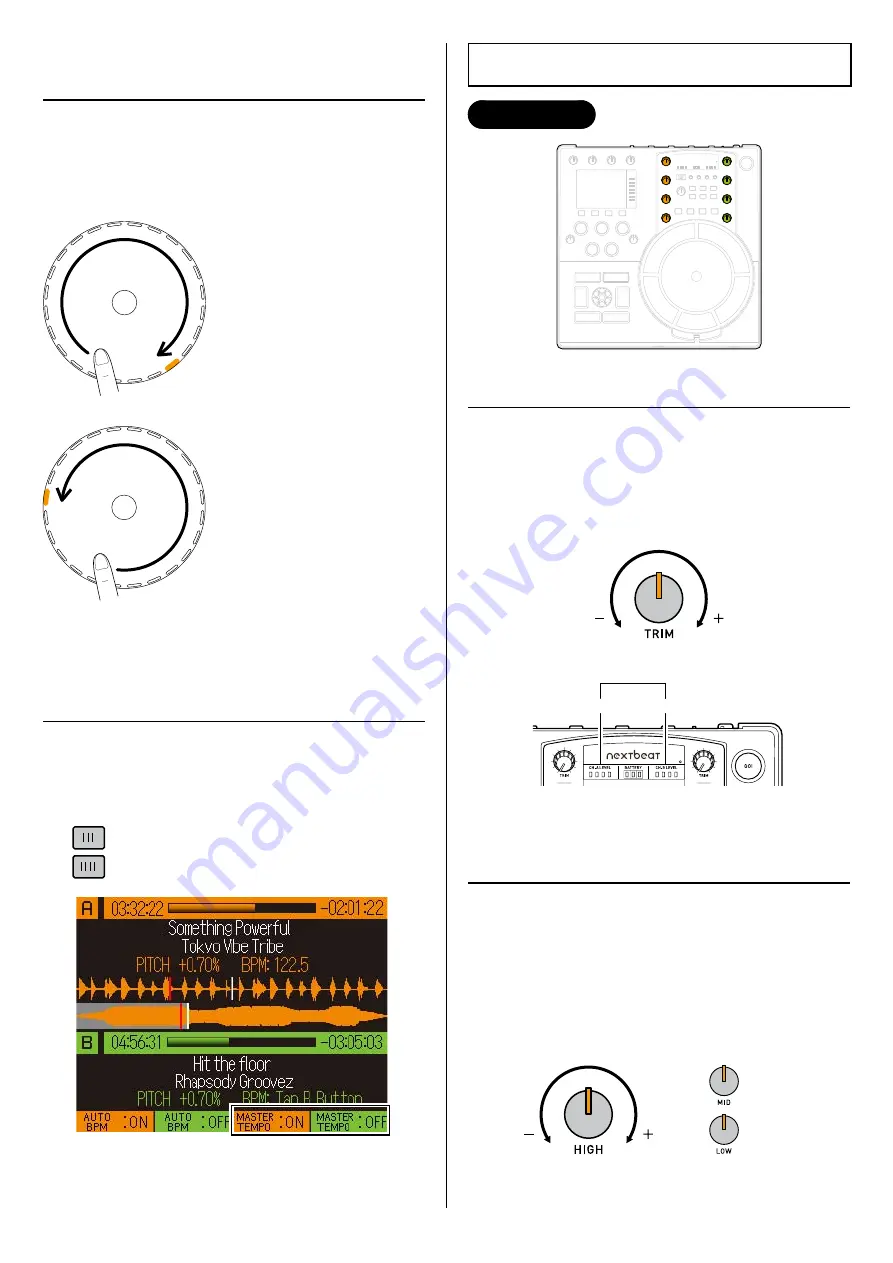
23
3.6.2 Adjusting the speed with
the centre pad
1
Select the channel and slide your finger lightly
around the centre pad.
Should generally be operated using just 1 finger.
The speed increases in proportion
with the speed of finger movement.
Clockwise
The speed decreases in proportion
with the speed of finger movement.
Counter-clockwise
When you take your finger off the centre pad, the
playback speed reverts to the speed adjusted
using the pitch fader.
3.6.3 Master Tempo function
This function lets you maintain the same pitch as
the original sound when you change the playback
speed. (Startup setting: OFF)
Press the FUNCTION button to change the setting.
: Toggles Master Tempo ON/OFF for channel A
: Toggles Master Tempo ON/OFF for channel B
Master tempo settings (channel A/channel B)
Because this modifies the music file, there is some
loss of sound quality.
•
3.7 Adjusting the Trim/EQ
Controls Used
3.7.1 Adjusting the trim (gain)
You can adjust the trim while checking the effects
on the levels meter.
1
Turn the trim knobs (channel A/channel B) to
adjust the trim.
A ?????
B ?????
Levels meter
Channel A
Channel B
Adjust the trim so that the levels meter indicators
flash in unison.
3.7.2 Adjusting the EQ
You can adjust the intensity for each register
(high, mid or low) and use the boost and cut
functions.
1
Turn the EQ knobs (channel A/channel B) to
adjust the EQ.
HIGH
MID
LOW
•
Содержание nextbeat X-1000
Страница 1: ...User s Guide X 1000...






























