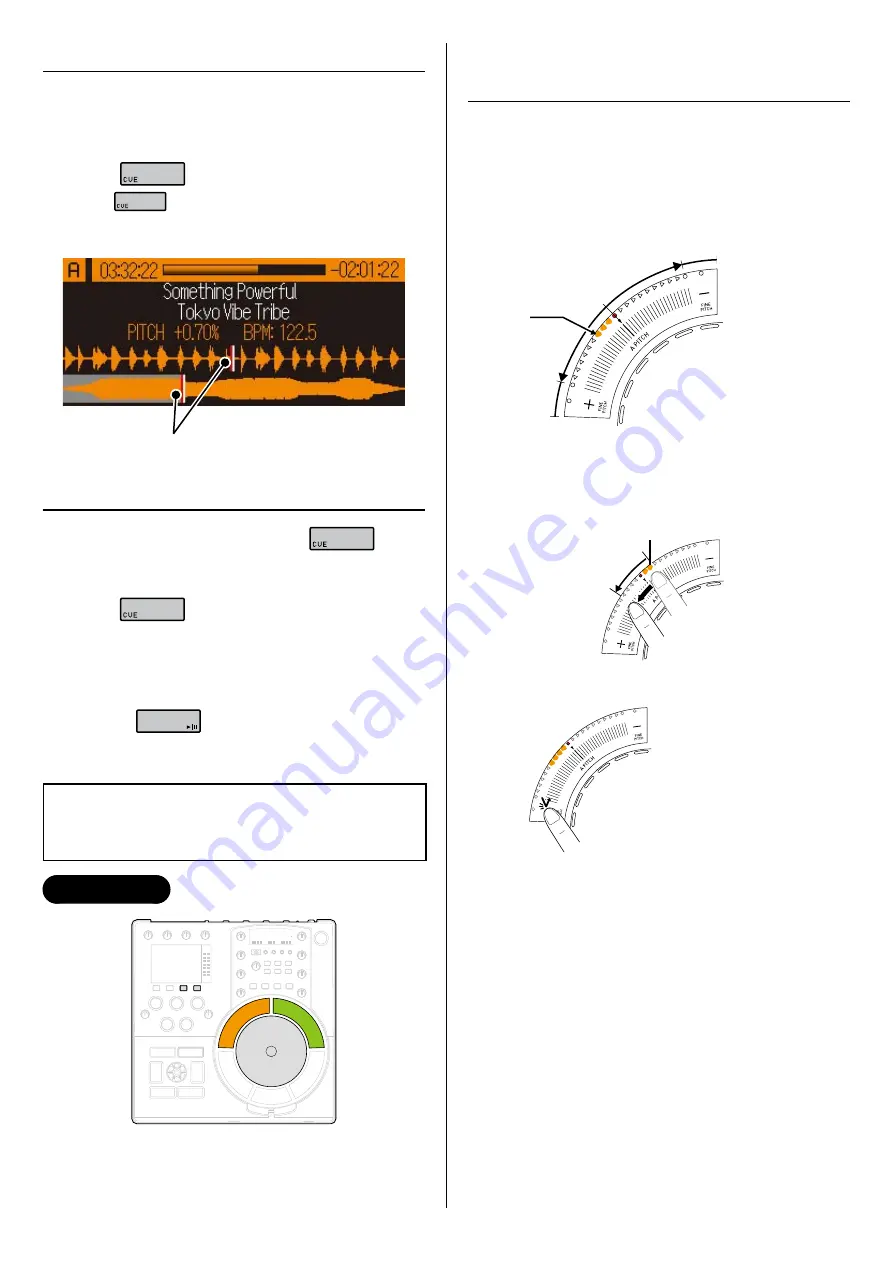
22
3.5.1 Setting cue points
1
Pause the track in the place where you want
to set the cue point.
2
Press
.
The
LED flashes twice and then stays lit.
Setting cue points may not be available while the
tracks are still loading.
Cue point reset.
3.5.2 Cued playback
1
During normal playback, press
.
Playback pauses at the set cue point.
2
Press
again (hold down the button).
Playback begins from the cue point.
When you take your finger off the button, playback
again pauses at the cue point.
If you press
during cued playback, the
track starts playing normally.
3.6 Adjusting the
Playback Speed
Controls Used
•
•
•
•
•
3.6.1 Adjusting the speed with
the pitch faders
Adjust the speed using the left and right pitch
faders (channel A/channel B).
You can adjust the speed in 0.5% increments
(-10% to +10%).
Fine pitch area
Allows still finer adjustment
(0.05% increments).
0%
Slow
0%
Current
speed
Fast
Fine pitch
area
E.g. To increase the speed on channel A by 6.25%
1
Slide from the current speed in the + direction
by 6 LEDs.
Current speed
2
Tap the Fine pitch area (+).
Speed changed in
0.05% increments
(Fine pitch adjustment)
You can check the Fine pitch using the pitch
parameters on the LCD screen.
To revert to 0%
Double-tap on or near 0%.
Pitch bend
While your finger is on the Fine pitch area (0.3 seconds or
more), you can use pitch bend. The speed reverts to the
original speed when you take your finger off the Fine pitch area.
•
Содержание nextbeat X-1000
Страница 1: ...User s Guide X 1000...






























