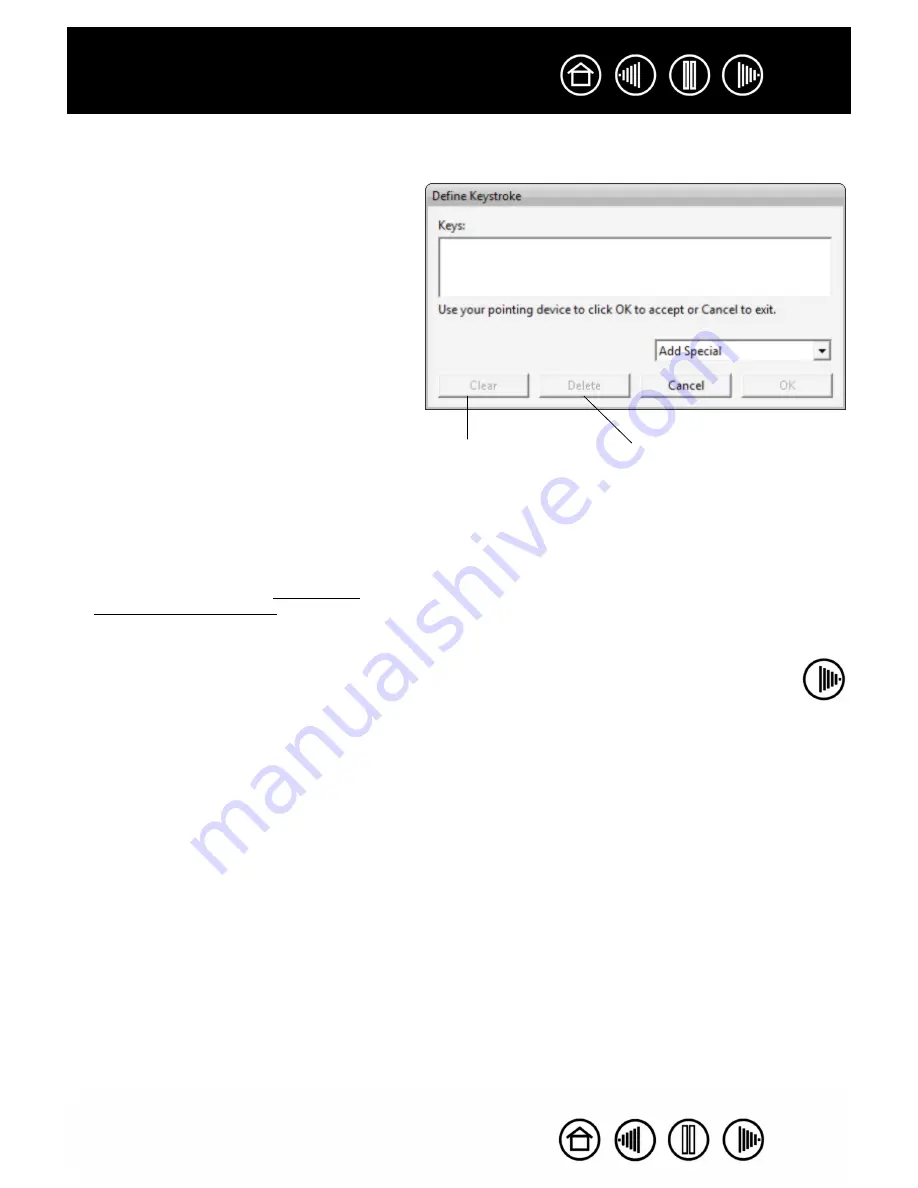
34
34
Index
Contents
Index
Contents
•
Keystroke....
Enables you to simulate keystrokes. Selecting this option displays the D
EFINE
K
EYSTROKE
dialog box where you can enter a keystroke or keystroke sequence to play back.
You can manually enter a keystroke or keystroke
combination in the K
EYS
entry box. Keystroke
combinations can include letters, numbers,
function keys (such as F3) and modifier keys
(such as S
HIFT
, A
LT
, or C
TRL
for Windows, or
SHIFT
,
OPTION
,
COMMAND
, and
CONTROL
for
Macintosh).
You can also select special keystrokes or
keystroke combinations from the A
DD
S
PECIAL
drop-down menu. When you make a selection it
is added to the K
EYS
entry box.
After defining a keystroke or keystroke
sequence, click OK.
Important:
Because the E
NTER
(Windows) and
RETURN
(Macintosh)
keys can be selected as a defined
keystroke, they cannot be used to select
OK. You must use your Intuos3 tool to
click on the OK button.
If prompted, enter a name for the keystroke
definition. The name will be displayed with the
respective control or in the Pop-up Menu list, as
applicable.
You can create different keystroke functions for
different applications. See working with
application-specific settings for more
information.
Clears the
keystroke
entry box.
Deletes only the last entry
in the keystroke entry box.
















































