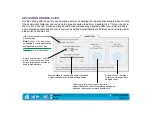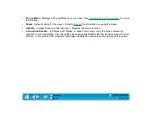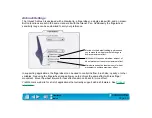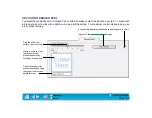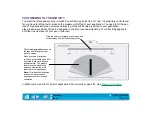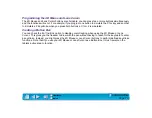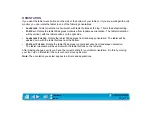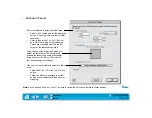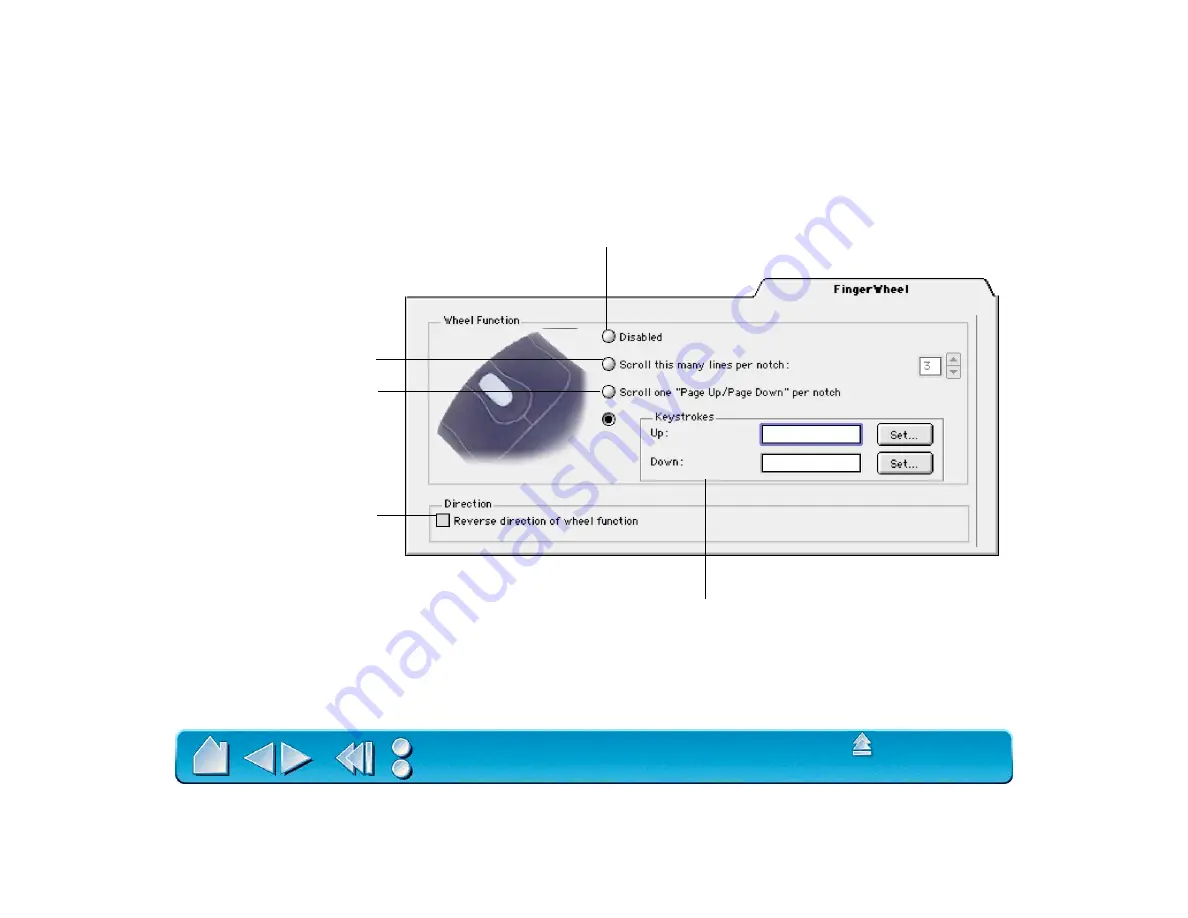
Page 68
CUSTOMIZING THE 2D MOUSE FINGERWHEEL
To customize your 2D Mouse fingerwheel, choose the F
INGERWHEEL
tab.
Sets the fingerwheel to scroll
one screen for each notch of
fingerwheel movement.
Sets the fingerwheel to scroll
the selected number of lines
for each notch of fingerwheel
movement (in most
applications). Enter a value
(1 to 15) to set the amount of
movement. Roll the
fingerwheel forward to scroll
up, and back to scroll down.
When checked, the functions
assigned for the forward and
backward direction of the
fingerwheel are exchanged.
Disables the fingerwheel function.
The K
EYSTROKES
radio button sets the fingerwheel to issue a keystroke for each
notch of wheel movement. This is useful when working with repetitive functions
(such as zooming in Photoshop, or moving forward and backward within your
internet browser). Click the appropriate S
ET
... button to enter a keystroke function.
The keystroke setting will be displayed in the U
P
or D
OWN
box.